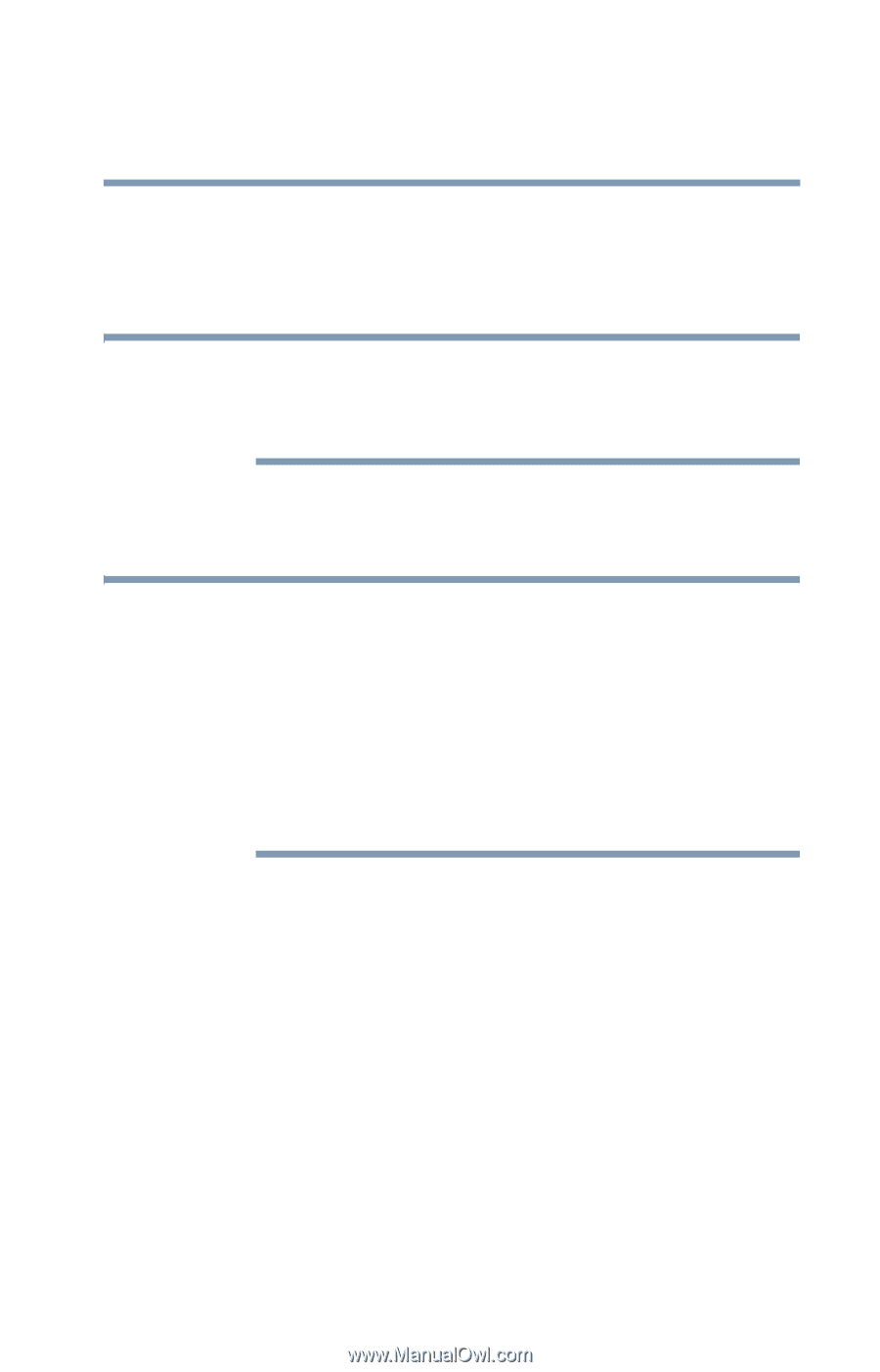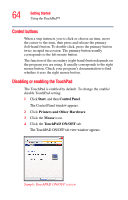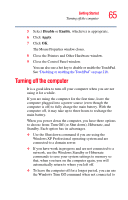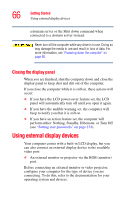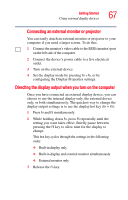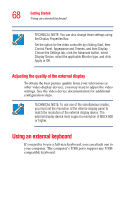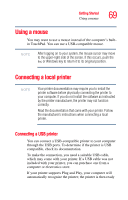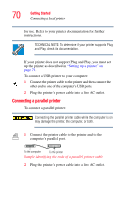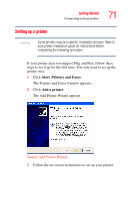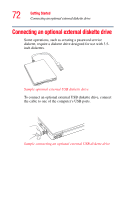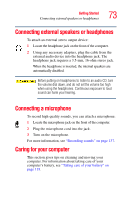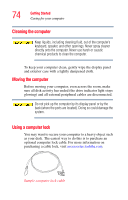Toshiba Satellite M40-S4112TD User Manual - Page 69
Using a mouse, Connecting a local printer
 |
View all Toshiba Satellite M40-S4112TD manuals
Add to My Manuals
Save this manual to your list of manuals |
Page 69 highlights
Getting Started Using a mouse 69 Using a mouse You may want to use a mouse instead of the computer's builtin TouchPad. You can use a USB-compatible mouse. NOTE After logging on to your system, the mouse cursor may move to the upper-right side of the screen. If this occurs, push the Esc or Windows key to return it to its original position. Connecting a local printer NOTE Your printer documentation may require you to install the printer software before physically connecting the printer to your computer. If you do not install the software as instructed by the printer manufacturer, the printer may not function correctly. Read the documentation that came with your printer. Follow the manufacturer's instructions when connecting a local printer. Connecting a USB printer You can connect a USB-compatible printer to your computer through the USB ports. To determine if the printer is USB compatible, check its documentation. To make the connection, you need a suitable USB cable, which may come with your printer. If a USB cable was not included with your printer, you can purchase one from a computer or electronics store. If your printer supports Plug and Play, your computer will automatically recognize the printer; the printer is then ready