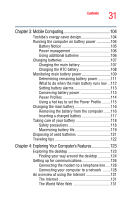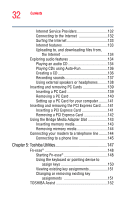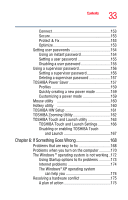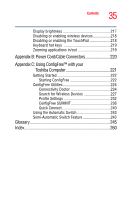Toshiba Satellite M40-S4112TD User Manual - Page 30
Learning the Basics, Using Turn Off Computer or Shut Down
 |
View all Toshiba Satellite M40-S4112TD manuals
Add to My Manuals
Save this manual to your list of manuals |
Page 30 highlights
30 Contents Chapter 2: Learning the Basics 76 Computing tips 76 Using the keyboard 78 Character keys 78 Making your keyboard emulate a full-size keyboard 78 Ctrl, Fn, and Alt keys 79 Function keys 79 Windows special keys 80 Overlay keys 80 Using the overlay to type numeric data 81 Starting a program 81 Starting a program from the Start menu...........82 Starting a program from Windows® Explorer....82 Starting a program from the Run dialog box ....83 Saving your work 84 Printing your work 87 Using the DVD-ROM or multi-function drive...........88 DVD-ROM or multi-function drive components 88 CD/DVD control buttons 90 Inserting a compact disc 91 Removing a disc with the computer on 93 Removing a disc with the computer off 93 Caring for CD or DVD Discs 93 Using PC Cards 94 Hot swapping 94 Using your computer at the office 95 Backing up your work 95 Restoring your work 96 Powering down the computer 96 Using Turn Off Computer or Shut Down ...........97 Using Hibernation 99 Using Standby 101 Toshiba's online resources 103