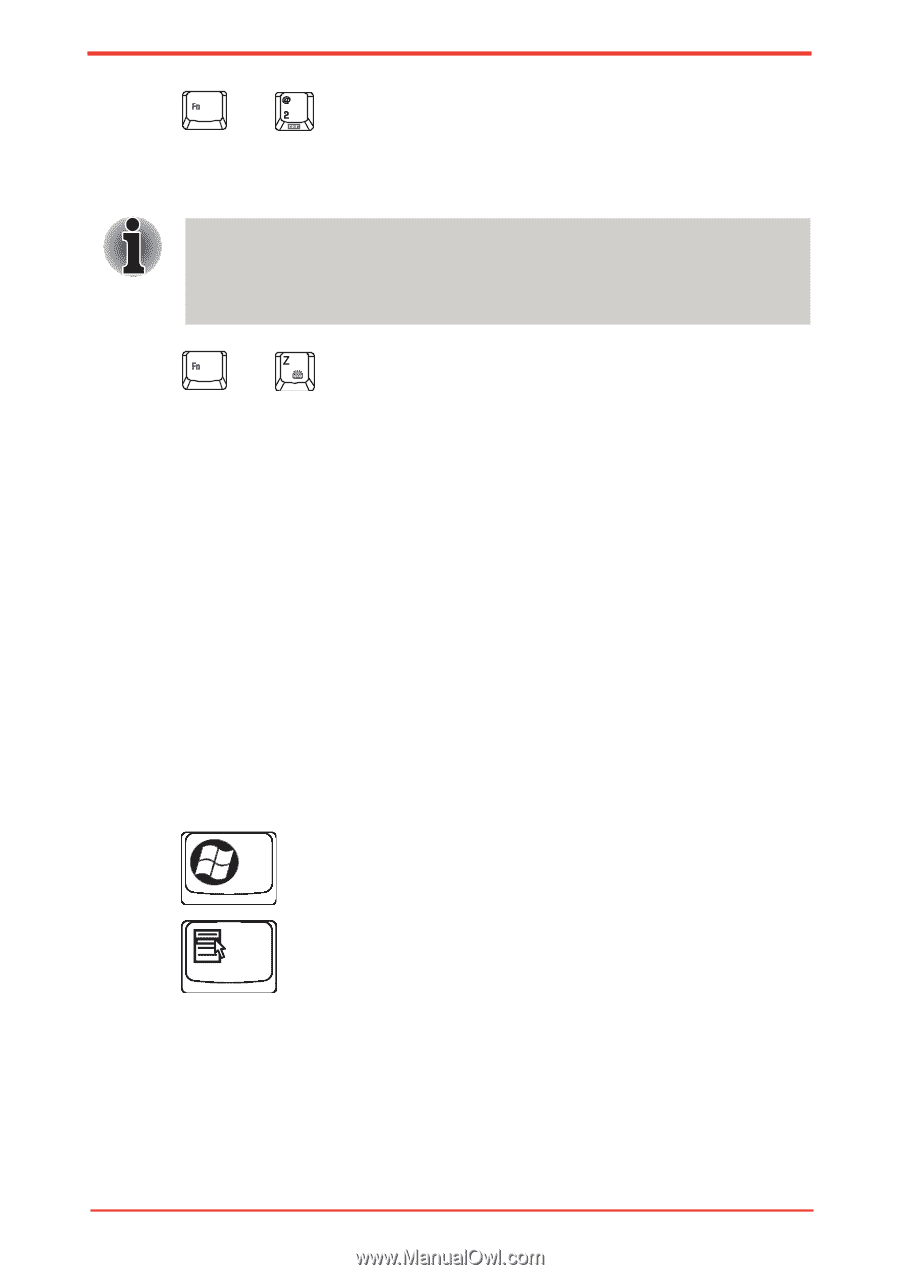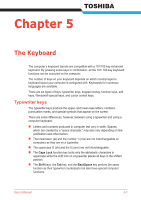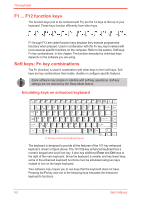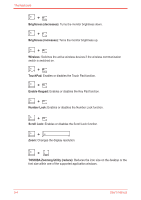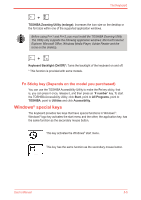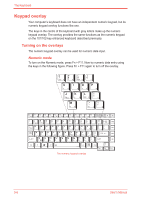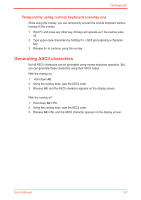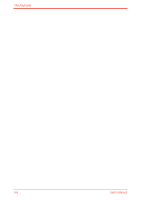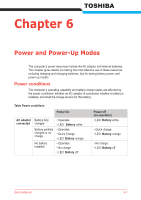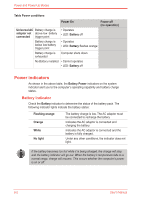Toshiba Satellite M500 PSMG2C-01C00C Users Manual Canada; English - Page 125
Windows® special keys, Fn Sticky key Depends on the model you purchased
 |
View all Toshiba Satellite M500 PSMG2C-01C00C manuals
Add to My Manuals
Save this manual to your list of manuals |
Page 125 highlights
The Keyboard + TOSHIBA Zooming Utility (enlarge): Increases the icon size on the desktop or the font size within one of the supported application windows. Before using Fn+1 and Fn+2, you must install the TOSHIBA Zooming Utility. The Utility only supports the following application windows: Microsoft Internet Explorer, Microsoft Office, Windows Media Player, Adobe Reader and the icons on the desktop. + Keyboard Backlight (On/Off)*: Turns the backlight of the keyboard on and off. * This function is provided with some models. Fn Sticky key (Depends on the model you purchased) You can use the TOSHIBA Accessibility Utility to make the Fn key sticky, that is, you can press it once, release it, and then press an "F number" key. To start the TOSHIBA Accessibility Utility, click Start, point to All Programs, point to TOSHIBA, point to Utilities and click Accessibility. Windows® special keys The keyboard provides two keys that have special functions in Windows® : Windows® logo key activates the start menu and the other, the application key, has the same function as the secondary mouse button. This key activates the Windows® start menu. This key has the same function as the secondary mouse button. User's Manual 5-5