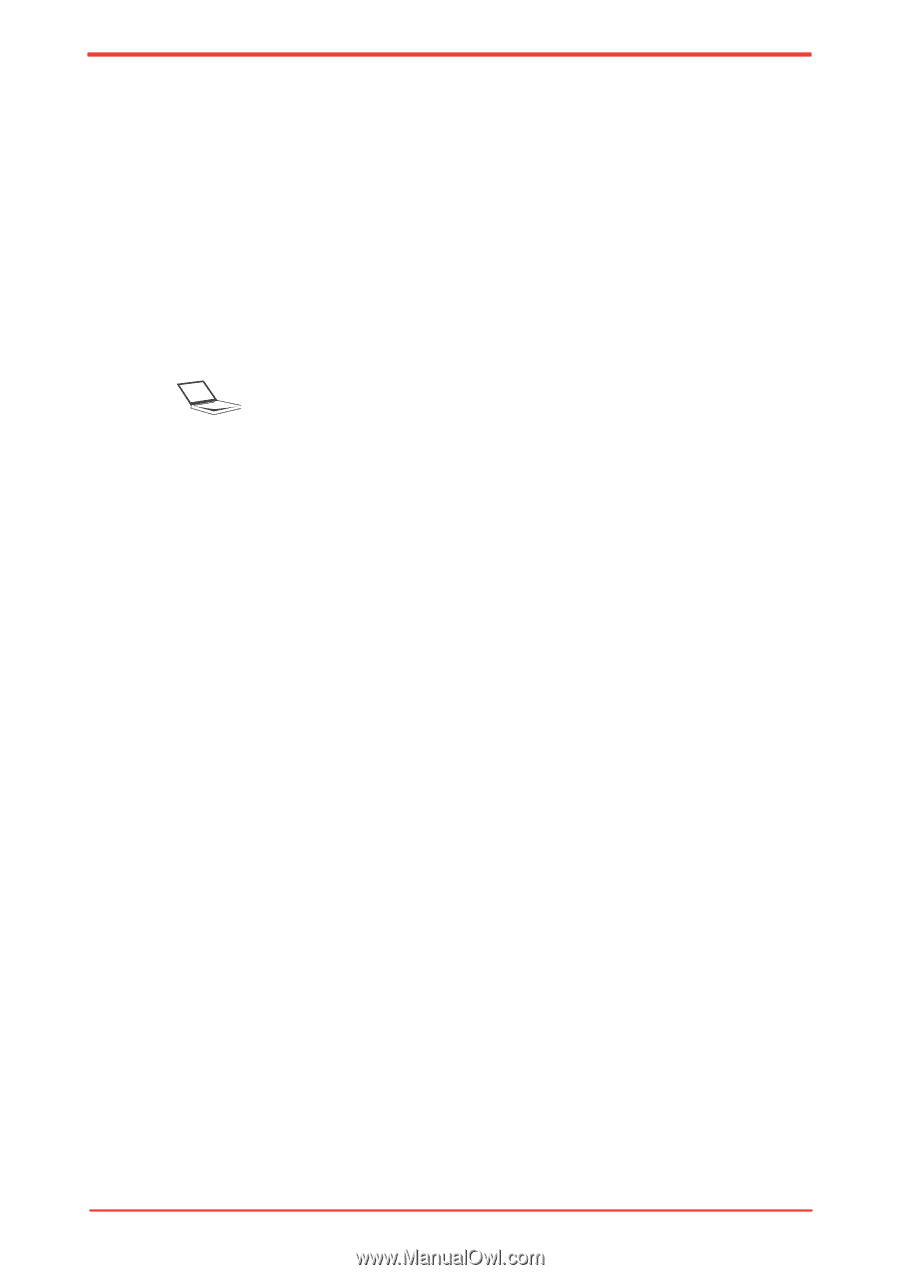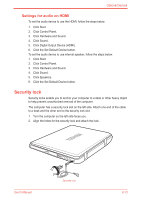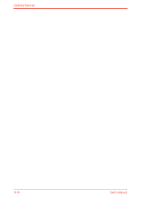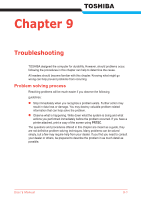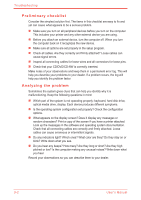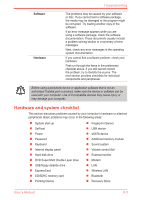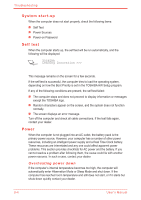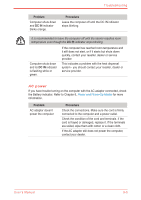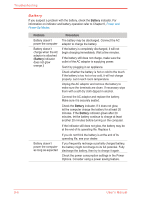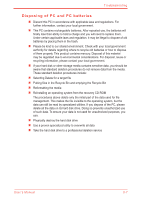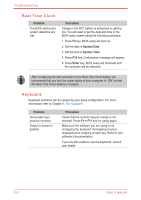Toshiba Satellite M500 PSMG2C-01C00C Users Manual Canada; English - Page 162
Self test, Power, System start-up, Overheating power down
 |
View all Toshiba Satellite M500 PSMG2C-01C00C manuals
Add to My Manuals
Save this manual to your list of manuals |
Page 162 highlights
Troubleshooting System start-up When the computer does not start properly, check the following items: n Self Test n Power Sources n Power-on Password Self test When the computer starts up, the self test will be run automatically, and the following will be displayed: TOSHIBA Leading Innovation >>> This message remains on the screen for a few seconds. If the self test is successful, the computer tries to load the operating system, depending on how the Boot Priority is set in the TOSHIBA HW Setup program. If any of the following conditions are present, the self test failed: n The computer stops and does not proceed to display information or messages except the TOSHIBA logo. n Random characters appear on the screen, and the system does not function normally. n The screen displays an error message. Turn off the computer and check all cable connections. If the test fails again, contact your dealer. Power When the computer is not plugged into an AC outlet, the battery pack is the primary power source. However, your computer has a number of other power resources, including an intelligent power supply and a Real Time Clock battery. These resources are interrelated and any one could affect apparent power problems. This section provides checklists for AC power and the battery. If you cannot resolve a problem after following them, the cause could lie with another power resource. In such a case, contact your dealer. Overheating power down If the computer's internal temperature becomes too high, the computer will automatically enter Hibernation Mode or Sleep Mode and shut down. If the computer has reached room temperature and still does not start, or if it starts but shuts down quickly contact your dealer. 9-4 User's Manual