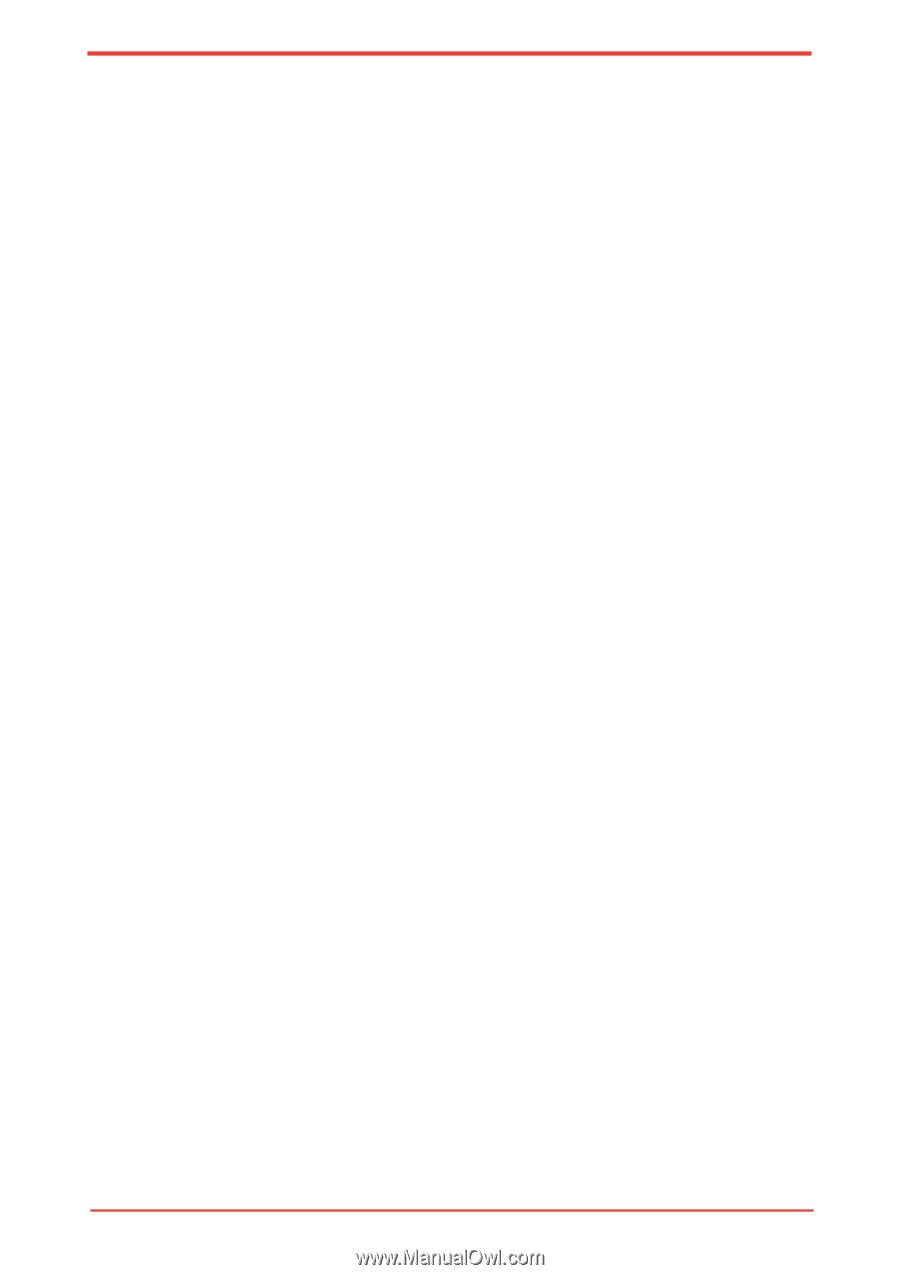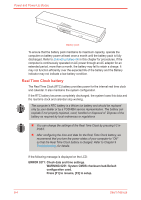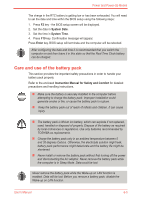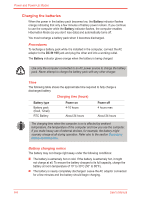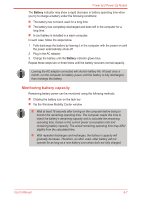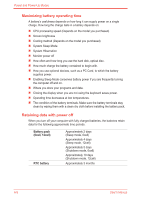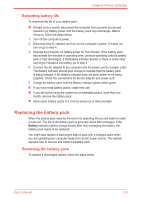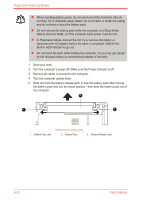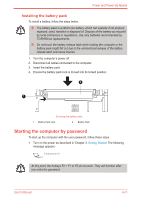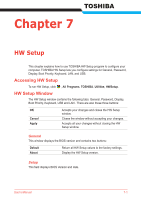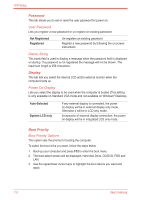Toshiba Satellite M500 PSMG2C-01C00C Users Manual Canada; English - Page 137
Replacing the battery pack, Extending battery life
 |
View all Toshiba Satellite M500 PSMG2C-01C00C manuals
Add to My Manuals
Save this manual to your list of manuals |
Page 137 highlights
Power and Power-Up Modes Extending battery life To maximize the life of your battery pack: n At least once a month, disconnect the computer from a power source and operate it on battery power until the battery pack fully discharges. Before doing so, follow the steps below. 1. Turn off the computer's power. 2. Disconnect the AC adaptor and turn on the computer's power. If it does not turn on go to step 4. 3. Operate the computer on battery power for five minutes. If the battery pack has at least five minutes of operating time, continue operating until the battery pack is fully discharged. If the Battery indicator flashes or there is some other warning to indicate a low battery, go to step 4. 4. Connect the AC adaptor to the computer and the power cord to a power outlet. The Battery indicator should glow orange to indicate that the battery pack is being charged. If the Battery indicator does not glow, power is not being supplied. Check the connections for the AC adaptor and power cord. 5. Charge the battery pack until the Battery indicator glows white/ green. n If you have extra battery packs, rotate their use. n If you will not be using the system for an extended period, more than one month, remove the battery pack. n Store spare battery packs in a cool dry place out of direct sunlight. Replacing the battery pack When the battery pack reaches the end of its operating life you will need to install a new one. The life of the battery pack is generally about 500 recharges. If the Battery indicator flashes orange shortly after fully recharging the battery, the battery pack needs to be replaced. You might also replace a discharged battery pack with a charged spare when you are operating your computer away from an AC power source. This section explains how to remove and install the battery pack. Removing the battery pack To replace a discharged battery, follow the steps below. User's Manual 6-9