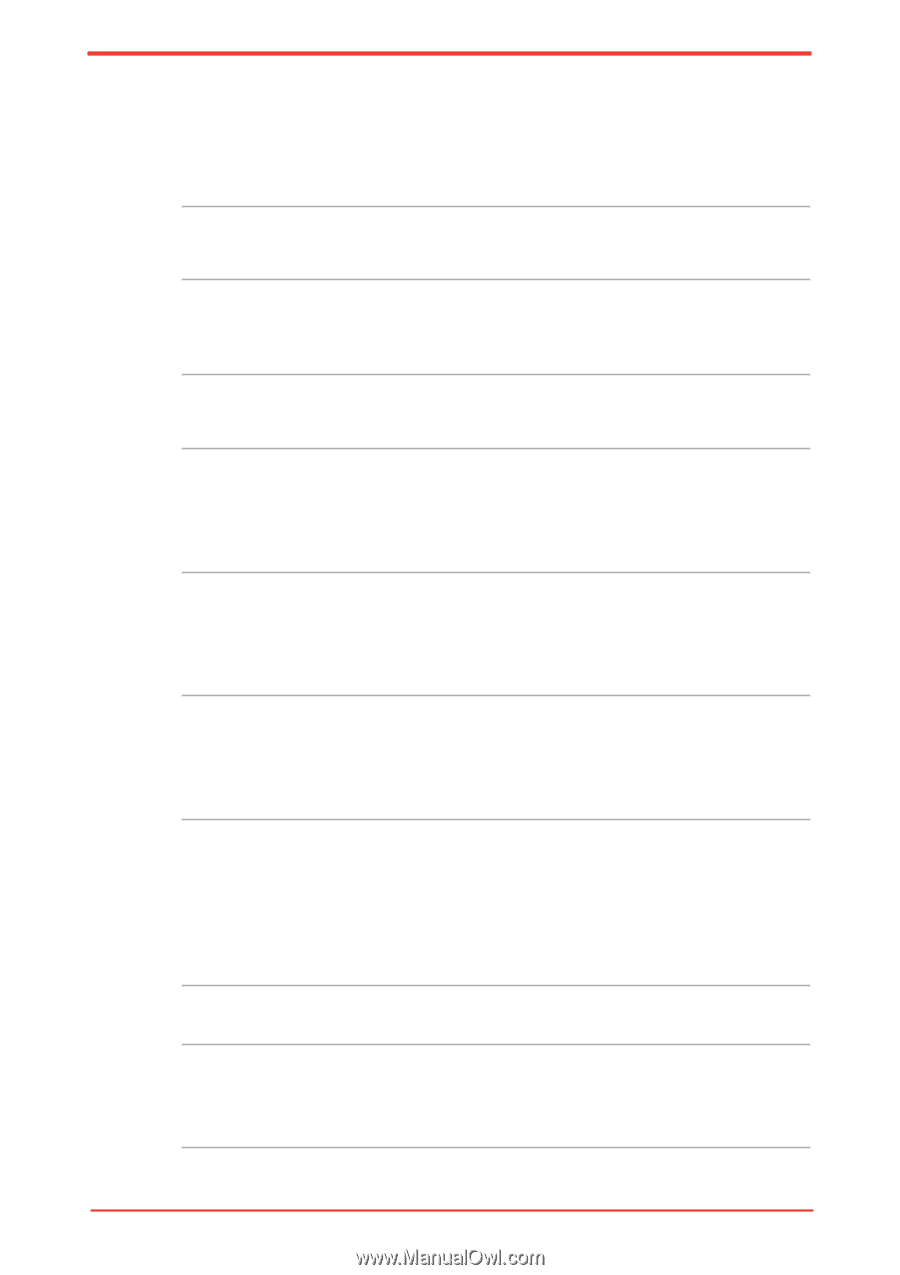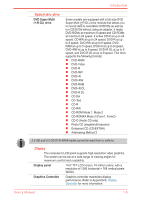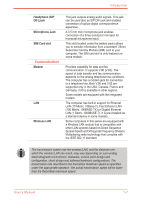Toshiba Satellite M500 PSMG2C-01C00C Users Manual Canada; English - Page 37
Special features, Battery Save Mode
 |
View all Toshiba Satellite M500 PSMG2C-01C00C manuals
Add to My Manuals
Save this manual to your list of manuals |
Page 37 highlights
Introduction Special features The following features are either unique to TOSHIBA computers or are advanced features, which make the computer more convenient to use. Hot Keys Keypad Overlay Instant Security Display Automatic Power Off *1 HDD Automatic Power Off *1 System Automatic Sleep Mode/ Hibernation*1 Intelligent Power Supply *1 Battery Save Mode *1 Panel Power On/ Off *1 Key combinations let you quickly modify the system configuration directly from the keyboard without running a system configuration program. A ten-key pad is integrated into the keyboard. Refer to the Keypad overlay section in Chapter 5, The Keyboard, for instructions on using the keypad overlay. The hot key function Fn + F1 blanks the screen and disables the computer, providing data security. This feature automatically cuts off power to the internal display when there is no keyboard input for a specified time. Power is restored when any key is pressed. This can be specified in the Power Options. This feature automatically cuts off power to the hard disc drive when it is not accessed for a specified time. Power is restored when the hard disc is accessed. This can be specified in the Power Options. This feature automatically shuts down the system into Sleep Mode or Hibernation Mode when there is no input or hardware access for a specified time. This can be specified in the Power Options. A microprocessor in the computer's intelligent power supply detects the battery's charge and calculates the remaining battery capacity. It also protects electronic components from abnormal conditions, such as voltage overload from an AC adaptor. This can be specified in the Power Options. This feature lets you save battery power. This can be specified in the Power Options. This feature turns power to the computer off when the display panel is closed and turns it back on when the panel is opened. This can be specified in the Power Options. User's Manual 1-9