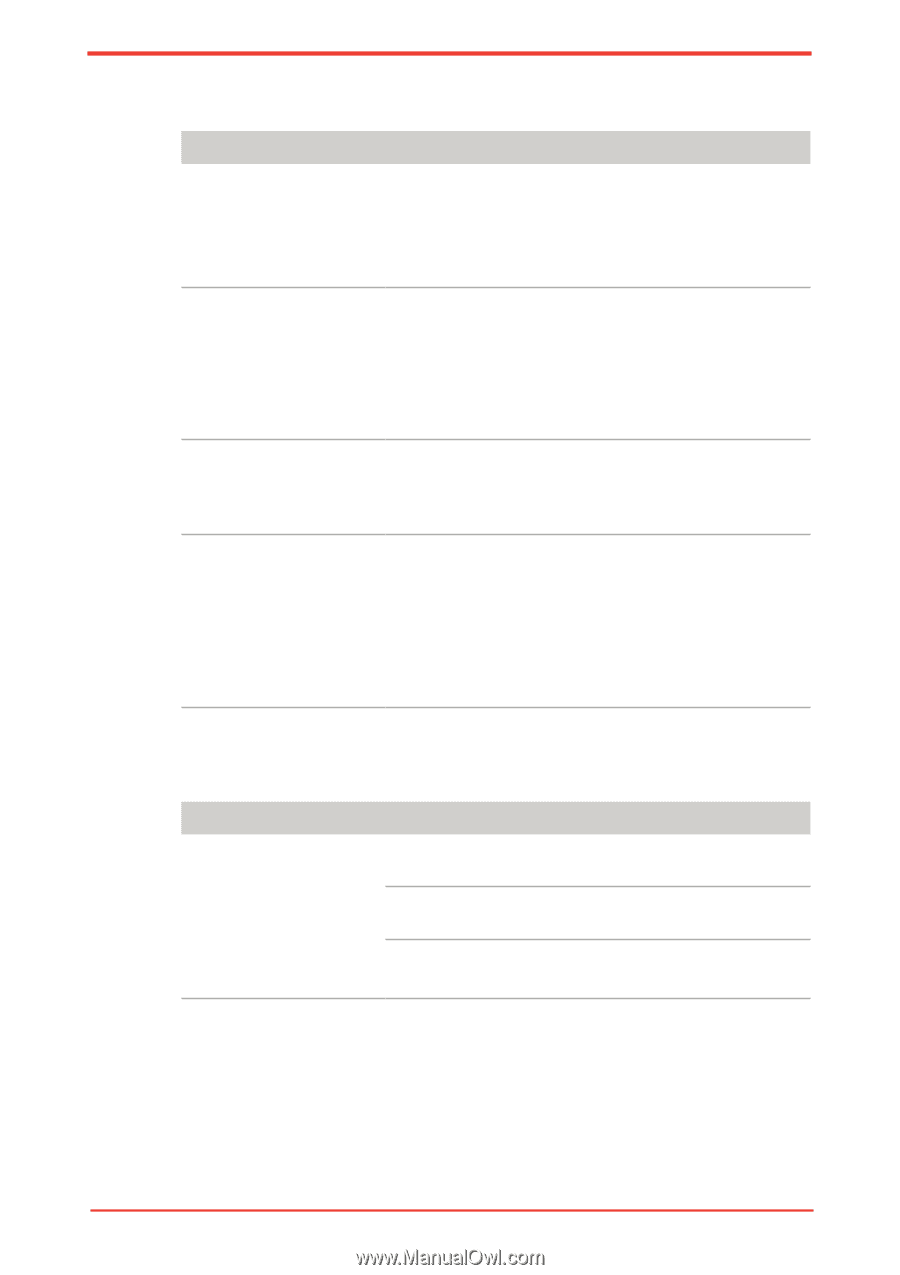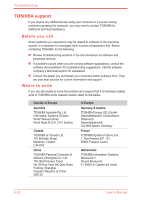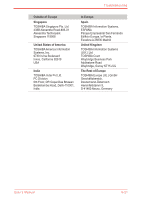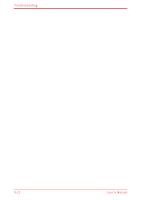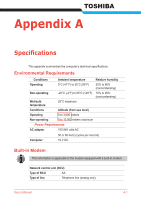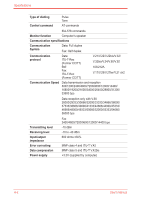Toshiba Satellite M500 PSMG2C-01C00C Users Manual Canada; English - Page 177
Fingerprint Sensor, ExpressCard, Fingerprint Authentication on the TrueSuite
 |
View all Toshiba Satellite M500 PSMG2C-01C00C manuals
Add to My Manuals
Save this manual to your list of manuals |
Page 177 highlights
Troubleshooting Fingerprint Sensor Problem Reading of the fingerprint was not successful The fingerprint cannot be read due to injuries to the finger Fingerprint Pre-OS feature or Single Sign On feature cannot be enabled Fingerprint Pre-OS feature does not work Procedure Please try again using the correct posture. Refer to Using the fingerprint sensor in Chapter 4, Operating Basics. Try the recognition process again using another enrolled finger. Try the recognition process again using another enrolled finger. If fingerprints from all the enrolled fingers cannot be read, please logon by using the keyboard to input the password for the time being. If problems persist, contact your dealer. Please use TOSHIBA HW Setup to register the User Password if it was not registered. Make sure you have enroll finger in windows account. Set the User Password by using TOSHIBA HW Setup and restart the system. Make sure place a checkmark in "Enable Pre-OS Fingerprint Authentication" on the TrueSuite Access Manager setting. ExpressCard Refer also to Chapter 8, Optional Devices. Problem ExpressCard error occurs Procedure Reseat the ExpressCard to make sure it is firmly connected. Make sure the connection between the external device and the card is firm. Check the card's documentation. If problems persist, contact your dealer. User's Manual 9-19