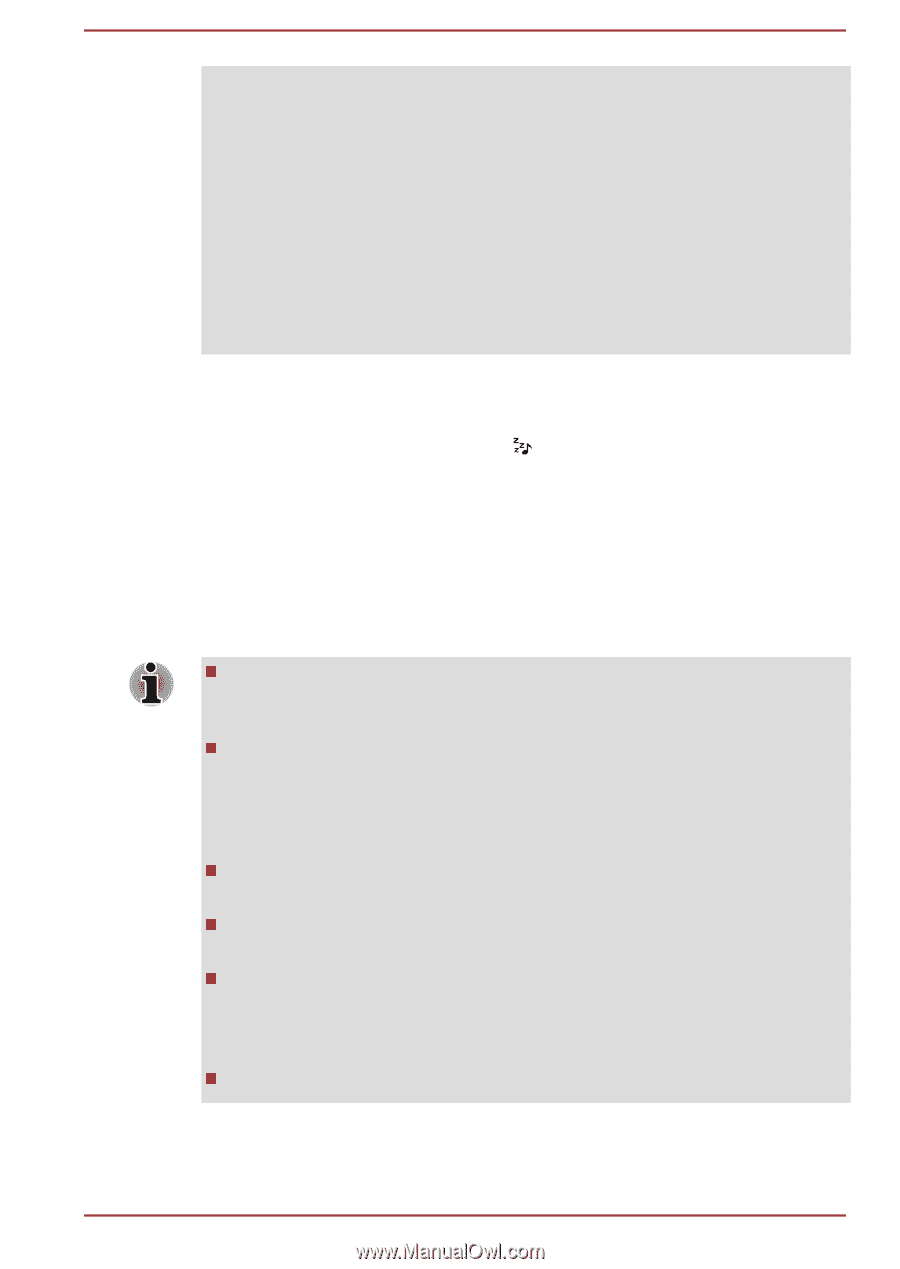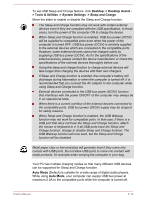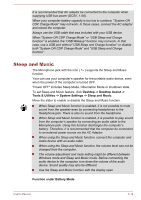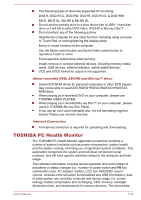Toshiba Satellite P70-A PSPLPC-01Q007 Users Manual Canada; English - Page 109
Sleep and Music, Desktop -> Desktop Assist ->
 |
View all Toshiba Satellite P70-A PSPLPC-01Q007 manuals
Add to My Manuals
Save this manual to your list of manuals |
Page 109 highlights
It is recommended that AC adaptor be connected to the computer while supplying USB bus power (DC5V, 1.5A). When your computer battery capacity is too low to continue, "System ON CDP Charge Mode" may not work. In those cases, connect the AC adaptor and reboot the computer. Always use the USB cable that was included with your USB device. When "System ON CDP Charge Mode" or "USB Sleep and Charge function" is enabled, the "USB Wakeup" function may not work. In that case, use a USB port without "USB Sleep and Charge function" or disable both "System ON CDP Charge Mode" and "USB Sleep and Charge function". Sleep and Music The Microphone jack with the icon ( ) supports the Sleep and Music function. Your can use your computer's speaker for the portable audio device, even when the power of the computer is turned OFF. "Power OFF" includes Sleep Mode, Hibernation Mode or shutdown state. To set Sleep and Music feature, click Desktop -> Desktop Assist -> Tools & Utilities -> System Settings -> Sleep and Music. Move the slider to enable or disable the Sleep and Music function. When Sleep and Music function is enabled, it is not possible to mute sound from the speaker even by connecting headphones to the Headphone jack. There is also no sound from the headphone. When Sleep and Music function is enabled, it is possible to play sound from the computer's speaker by connecting an audio cable to the Microphone jack. Using this function discharges the computer's battery. Therefore, it is recommended that the computer be connected to an external power source via the AC Adaptor. When using the Sleep and Music function, connect the computer and Audio device with an audio cable. When using the Sleep and Music function, the volume level can not be changed from the computer. The volume adjustment and mute setting might be different between Windows mode and Sleep and Music mode. Before connecting the audio device to the computer, turn down the volume of the audio device. Sound quality may also be different. Use the Sleep and Music function with the display open. Function under Battery Mode User's Manual 5-14