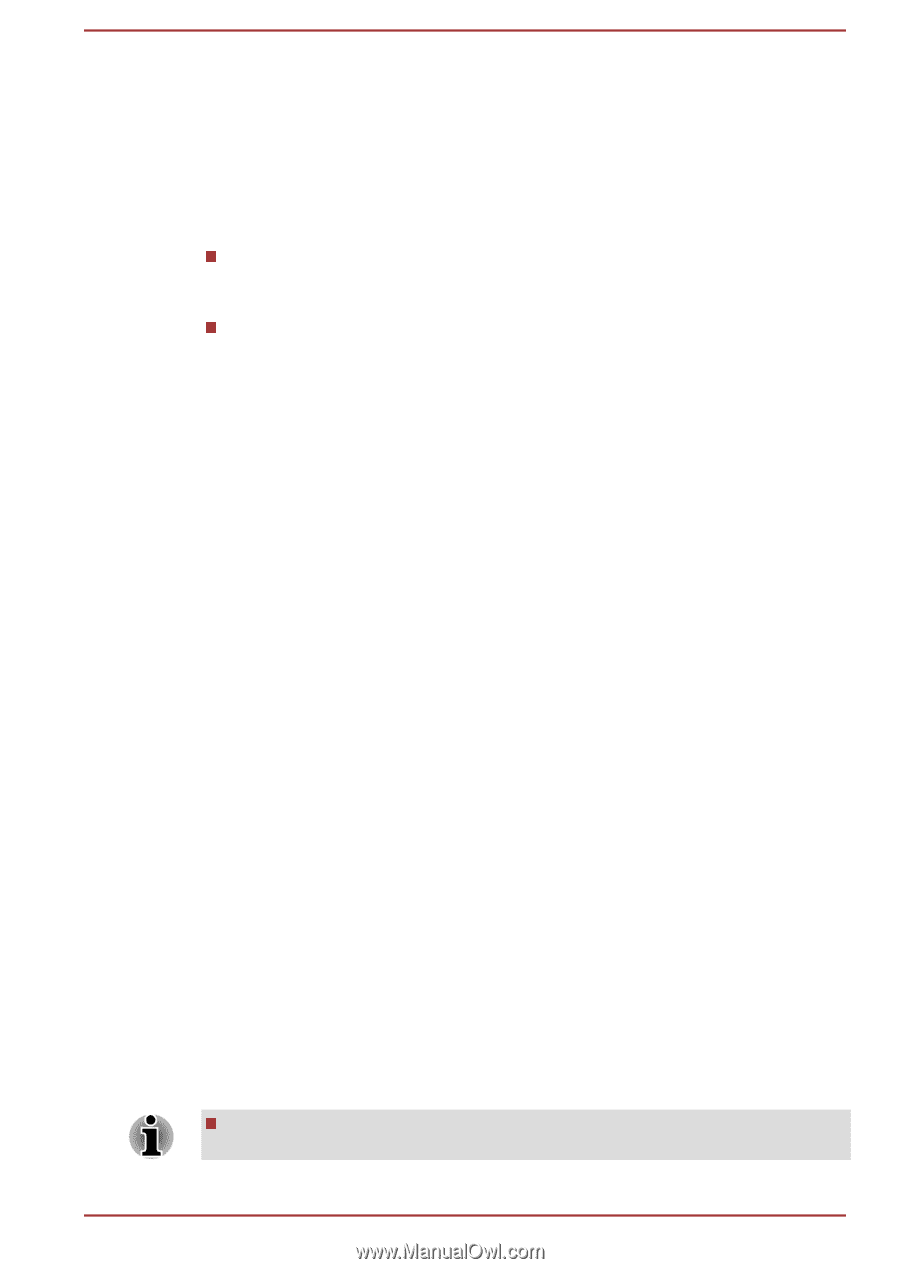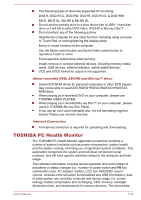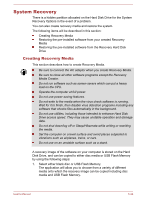Toshiba Satellite P70-A PSPLPC-01Q007 Users Manual Canada; English - Page 116
Using AirGet for TOSHIBA, How to learn more, Using the Hard Disk Drive (HDD) Protection
 |
View all Toshiba Satellite P70-A PSPLPC-01Q007 manuals
Add to My Manuals
Save this manual to your list of manuals |
Page 116 highlights
7. After pairing is completed, click Test to test Remote Wake up and then click Done to go to the main menu. You can also skip the Remote Wake up test by clicking Skip. Using AirGet for TOSHIBA AirGet for TOSHIBA enables you to access files stored in your computer from mobile device. If the computer and mobile device are connected to the same network (e.g. home network), you can play (browse)/upload/download photos, music, videos, and documents. If the computer and mobile device are using different network (e.g. you are outside home), you can play (browse)/upload/download photos and documents. And also you can share your photos with your friends or families. Download files from the computer to mobile device 1. Launch AirGet for TOSHIBA client on your mobile device. 2. Tap Remote PC icon on lower left corner of the screen, and select the content which you want to download from Media Library. 3. Tap Download icon on upper right corner to download the file. If you cannot see any menu, tap screen then the menu bar will appear. Upload files from mobile device to your computer 1. Launch AirGet for TOSHIBA client on your mobile device. 2. Tap Library icon, and select the content from Media Library. 3. Tap Upload icon on upper right corner to upload the file. If you cannot see any menu, tap screen then the menu bar will appear. How to learn more The features and operations are explained in the AirGet for TOSHIBA Manual. To open this manual, click the help icon on the About screen. Using the Hard Disk Drive (HDD) Protection Some models have the function for reducing the risk of damage on the hard disk drive. Using an acceleration sensor built into the computer, HDD Protection detects vibration shocks and similar signs of movement of the computer, and automatically moves the Hard Disk Drive head to a safe position to reduce the risk of damage that could be caused by head-to-disk contact. HDD Protection function does not guarantee that the hard disk drive will not be damaged. User's Manual 5-21