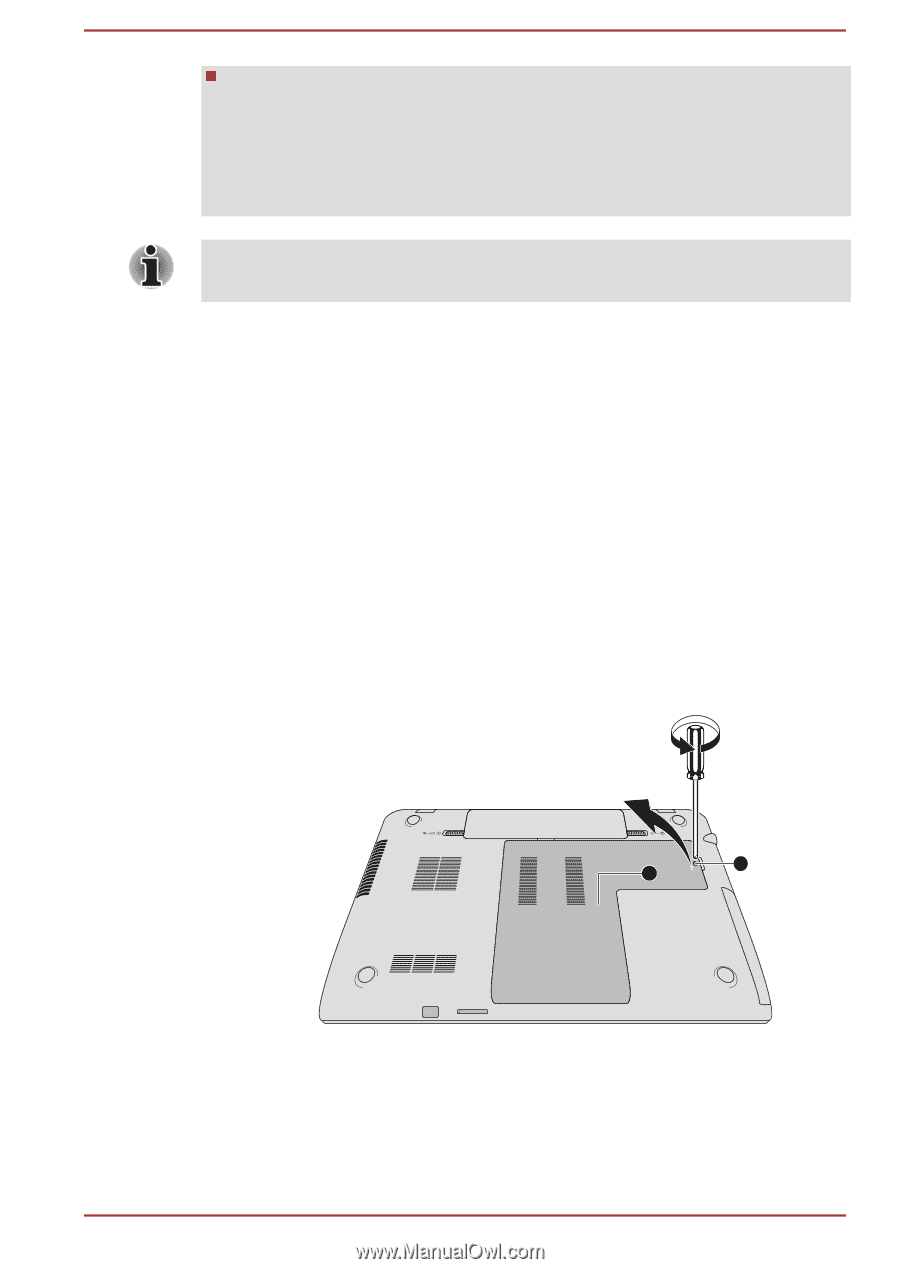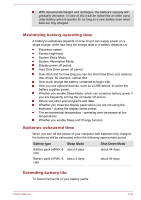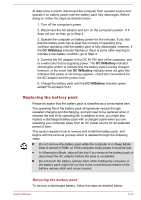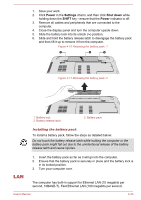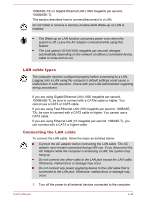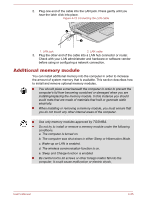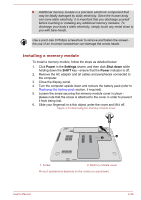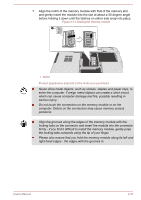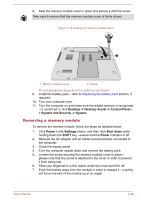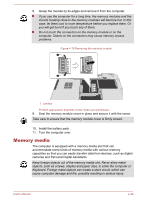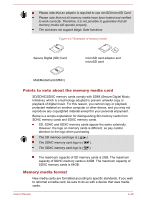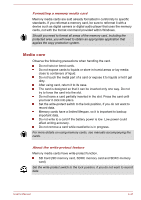Toshiba Satellite P70-A PSPLPC-01Q007 Users Manual Canada; English - Page 83
Installing a memory module, the use of an incorrect screwdriver can damage the screw heads.
 |
View all Toshiba Satellite P70-A PSPLPC-01Q007 manuals
Add to My Manuals
Save this manual to your list of manuals |
Page 83 highlights
Additional memory module is a precision electronic component that may be fatally damaged by static electricity. Since the human body can carry static electricity, it is important that you discharge yourself before touching or installing any additional memory modules. To discharge your body's static electricity, simply touch any metal close to you with bare hands. Use a point size 0 Phillips screwdriver to remove and fasten the screws the use of an incorrect screwdriver can damage the screw heads. Installing a memory module To install a memory module, follow the steps as detailed below: 1. Click Power in the Settings charm, and then click Shut down while holding down the SHIFT key - ensure that the Power indicator is off. 2. Remove the AC adaptor and all cables and peripherals connected to the computer. 3. Close the display panel. 4. Turn the computer upside down and remove the battery pack (refer to Replacing the battery pack section, if required). 5. Loosen the screw securing the memory module cover in place - please note that the screw is attached to the cover in order to prevent it from being lost. 6. Slide your fingernail or a thin object under the cover and lift it off. Figure 4-13 Removing the memory module cover 1 2 1. Screw 2. Memory module cover Product appearance depends on the model you purchased. User's Manual 4-36