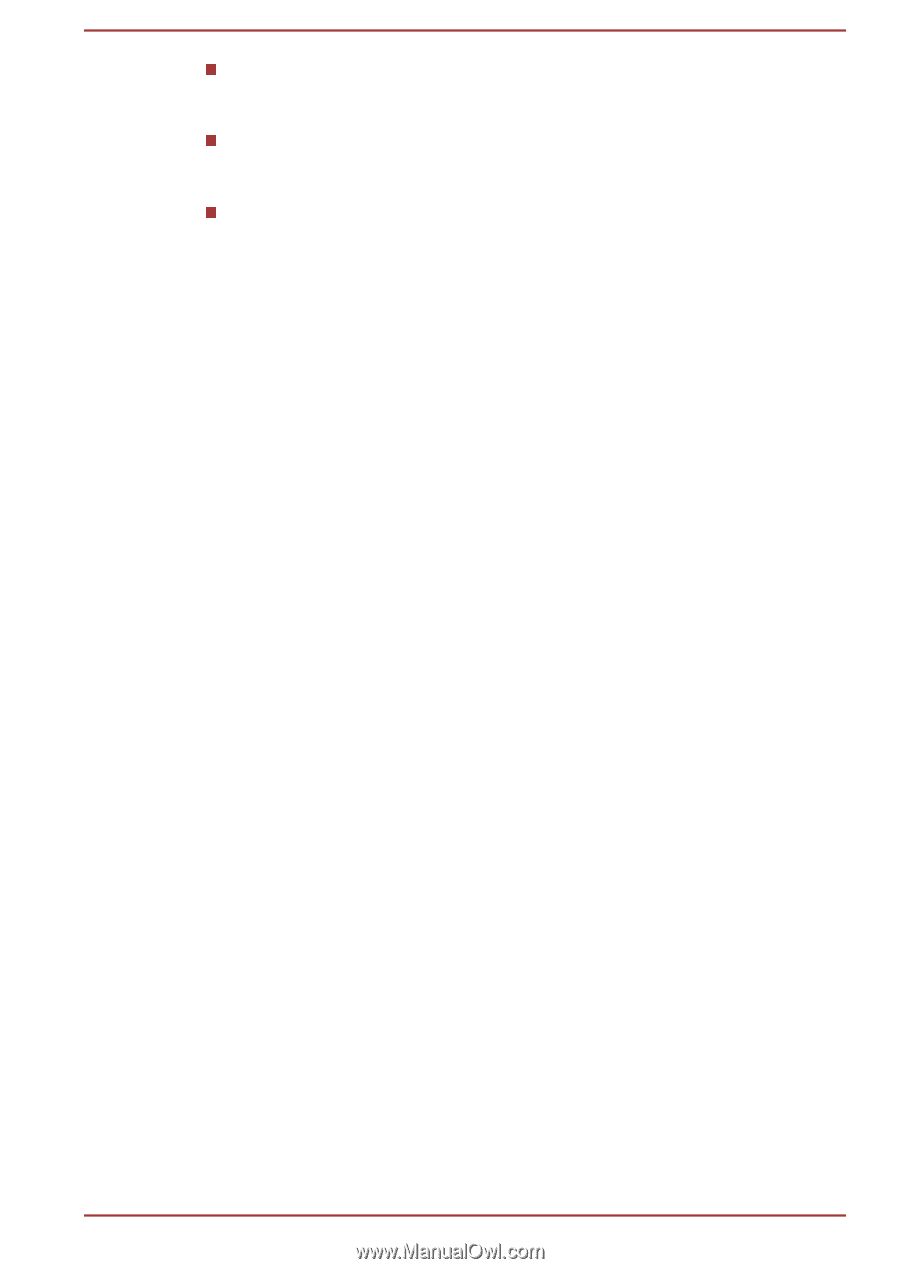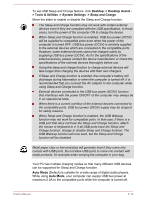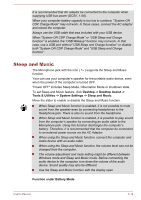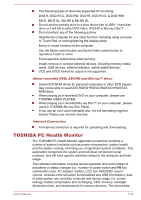Toshiba Satellite P70-A PSPLPC-01Q007 Users Manual Canada; English - Page 111
Operating TOSHIBA Media Player by sMedio TrueLink+, Using CyberLink MediaShow 6 for TOSHIBA
 |
View all Toshiba Satellite P70-A PSPLPC-01Q007 manuals
Add to My Manuals
Save this manual to your list of manuals |
Page 111 highlights
This app doesn't support to playback content protected by DRM. If you try to play DRM protected content with Resolution+ On state, this app may be closed. Photos uploaded to SkyDrive are limited to a maximum resolution of 2048 x 2048 pixels. Any photo over that resolution will be scaled proportionally to a maximum size of 2048 x 2048 pixels. This app doesn't support DMS. Operating TOSHIBA Media Player by sMedio TrueLink+ The steps for playing a video file on a local library: 1. Click My Local Library on the Start Page of TOSHIBA Media Player. 2. Click a video file to playback. The steps for playing a music file on a local library: 1. Click My Local Library on the Start Page of TOSHIBA Media Player. 2. Click Music in the upper-left corner of the screen. 3. Select an artist icon or album icon for playback. 4. Click a music file to playback. The steps for playing a photo file on a local library: 1. Click My Local Library on the Start Page of TOSHIBA Media Player. 2. Click Photos in the upper-left corner of the screen. 3. Select a folder icon or date icon for playback. 4. Click a photo file to playback. Opening TOSHIBA Media Player by sMedio TrueLink+ Manual The features and operations about TOSHIBA Media Player are explained in the TOSHIBA Media Player Manual. Use the following procedure to open TOSHIBA Media Player Manual: Click the Tutorials icon on the Start Page of TOSHIBA Media Player. Use the following procedure to open TOSHIBA Media Player Online help: When TOSHIBA Media Player is running, click Help of the Settings charm. Using CyberLink MediaShow 6 for TOSHIBA This feature is supported by some models. How to create a DVD-Video or a Blu-ray DiscTM Movie The following are simplified steps for creating a DVD-Video Disc, an AVCHD Disc or a Blu-ray Disc™ movie by importing your video sources. 1. Type CyberLink from the Start screen, and then click CyberLink MediaShow 6 for TOSHIBA from the list that appears. User's Manual 5-16