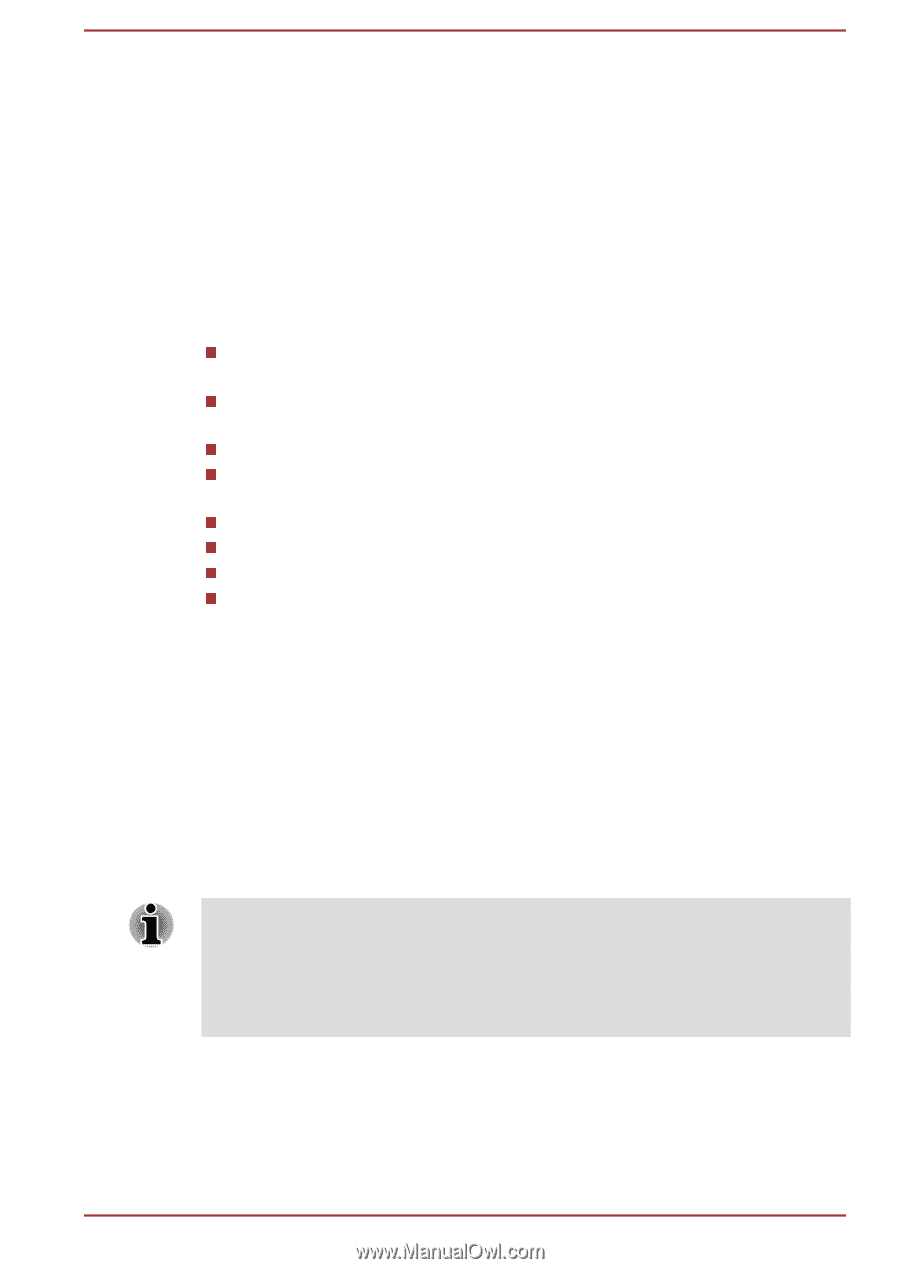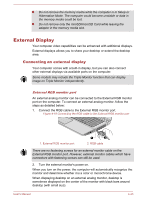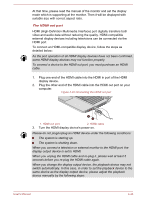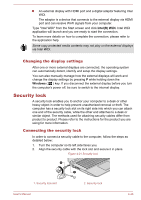Toshiba Satellite P70-A PSPLPC-01Q007 Users Manual Canada; English - Page 95
DTS Studio Sound, Video mode, Entertainment -> DTS Studio Sound
 |
View all Toshiba Satellite P70-A PSPLPC-01Q007 manuals
Add to My Manuals
Save this manual to your list of manuals |
Page 95 highlights
1. Click Desktop and right click on the Speakers icon on the Taskbar, and then select Playback devices from the sub menu. 2. Select Speakers, and click Properties. 3. On the Enhancements tab select the sound effects you would like, and click Apply. DTS Studio Sound DTS Studio Sound™ is a premium audio enhancement suite that utilizes revolutionary audio technology to provide the most immersive and realistic listening experience ever offered for a two speaker playback environment. DTS Studio Sound provides the following features: Advanced audio rendering to match 2D and 3D video content for enveloping surround sound Accurate placement of audio cues for immersive surround sound from any PC speaker configuration laptop/desktop speakers or headphones Broad sweet spot with elevated sound image Maximum volume output delivering maximum volume without creating clipping or distortion Dialog enhancement for clear and intelligible vocals Bass enhancement for rich, low frequency production High frequency definition for crisp details Consistent volume level across content To access the utility, Click Desktop -> Desktop Assist -> Media & Entertainment -> DTS Studio Sound. U.S. patents apply to this product. See http://patents.dts.com. Manufactured under license from DTS Licensing Limited. Video mode Video mode settings are configured via the Screen Resolution dialog. To open the Screen Resolution dialog, click Desktop -> Desktop Assist > Control Panel -> Appearance and Personalization -> Display -> Change display settings. If you are running some applications (for example a 3D application or video playback), you may see some disturbance, flickering or frame dropping on your screen. If that occurs, adjust the resolution of display, lowering it until the screen is displayed properly. User's Manual 4-48