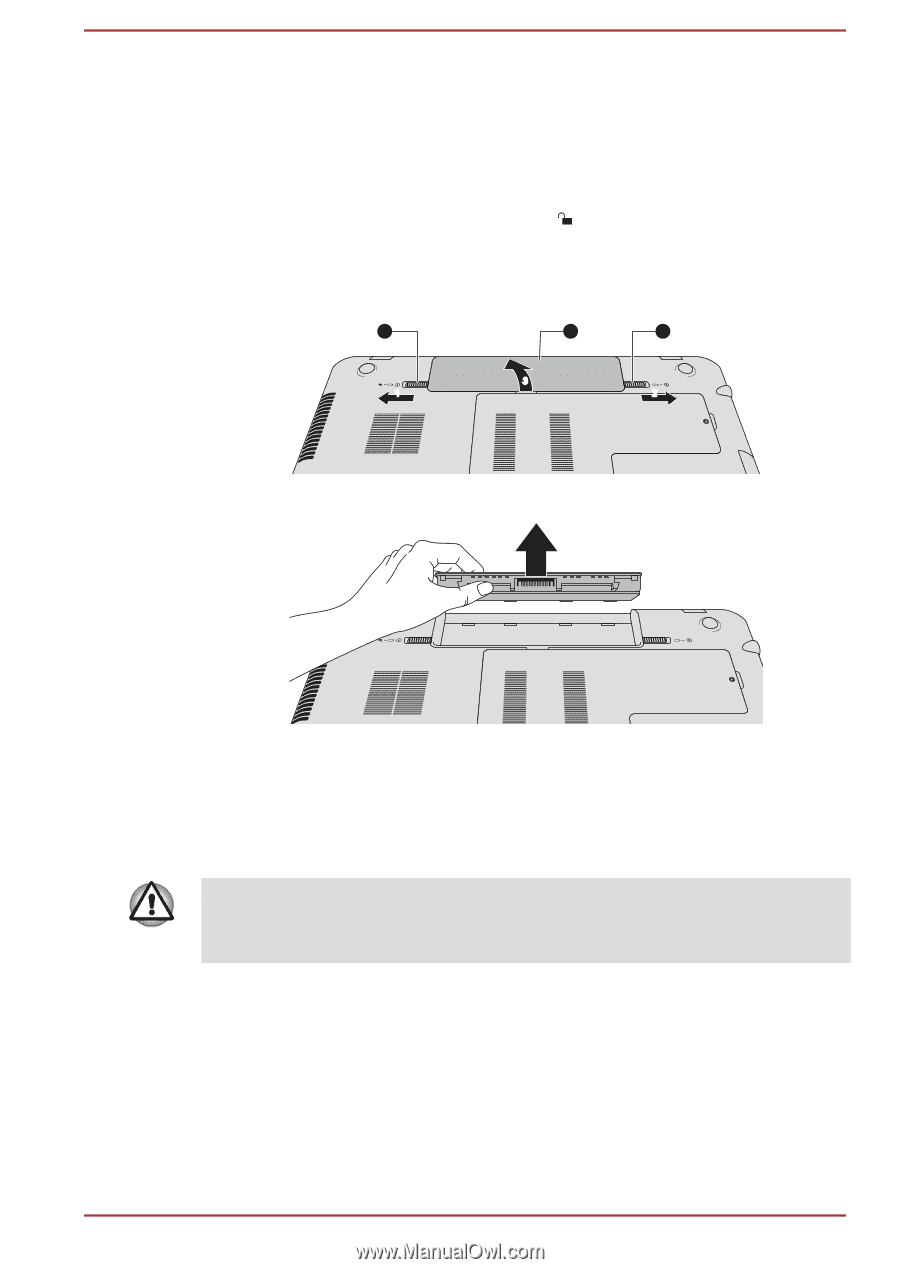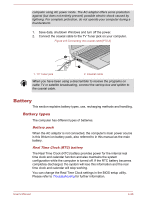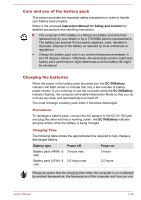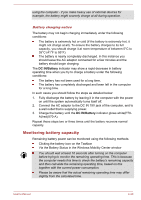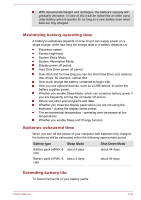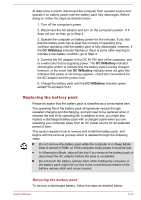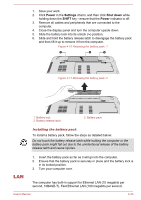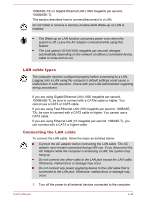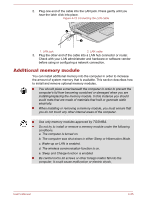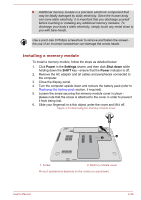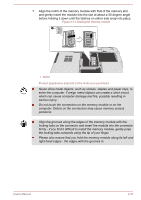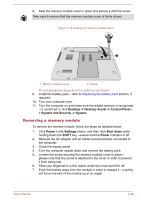Toshiba Satellite P70-A PSPLPC-01Q007 Users Manual Canada; English - Page 80
LAN, Installing the battery pack
 |
View all Toshiba Satellite P70-A PSPLPC-01Q007 manuals
Add to My Manuals
Save this manual to your list of manuals |
Page 80 highlights
1. Save your work. 2. Click Power in the Settings charm, and then click Shut down while holding down the SHIFT key - ensure that the Power indicator is off. 3. Remove all cables and peripherals that are connected to the computer. 4. Close the display panel and turn the computer upside down. 5. Slide the battery lock into its unlock ( ) position. 6. Slide and hold the battery release latch to disengage the battery pack and then lift it up to remove it from the computer. Figure 4-10 Releasing the battery pack -1 1 3 2 3 1 2 Figure 4-11 Releasing the battery pack -2 1. Battery lock 2. Battery release latch 3. Battery pack Installing the battery pack To install a battery pack, follow the steps as detailed below: Do not touch the battery release latch while holding the computer or the battery pack might fall out due to the unintentional release of the battery release latch and cause injuries. 1. Insert the battery pack as far as it will go into the computer. 2. Ensure that the battery pack is securely in place and the battery lock is in its locked position. 3. Turn your computer over. LAN The computer has built-in support for Ethernet LAN (10 megabits per second, 10BASE-T), Fast Ethernet LAN (100 megabits per second, User's Manual 4-33