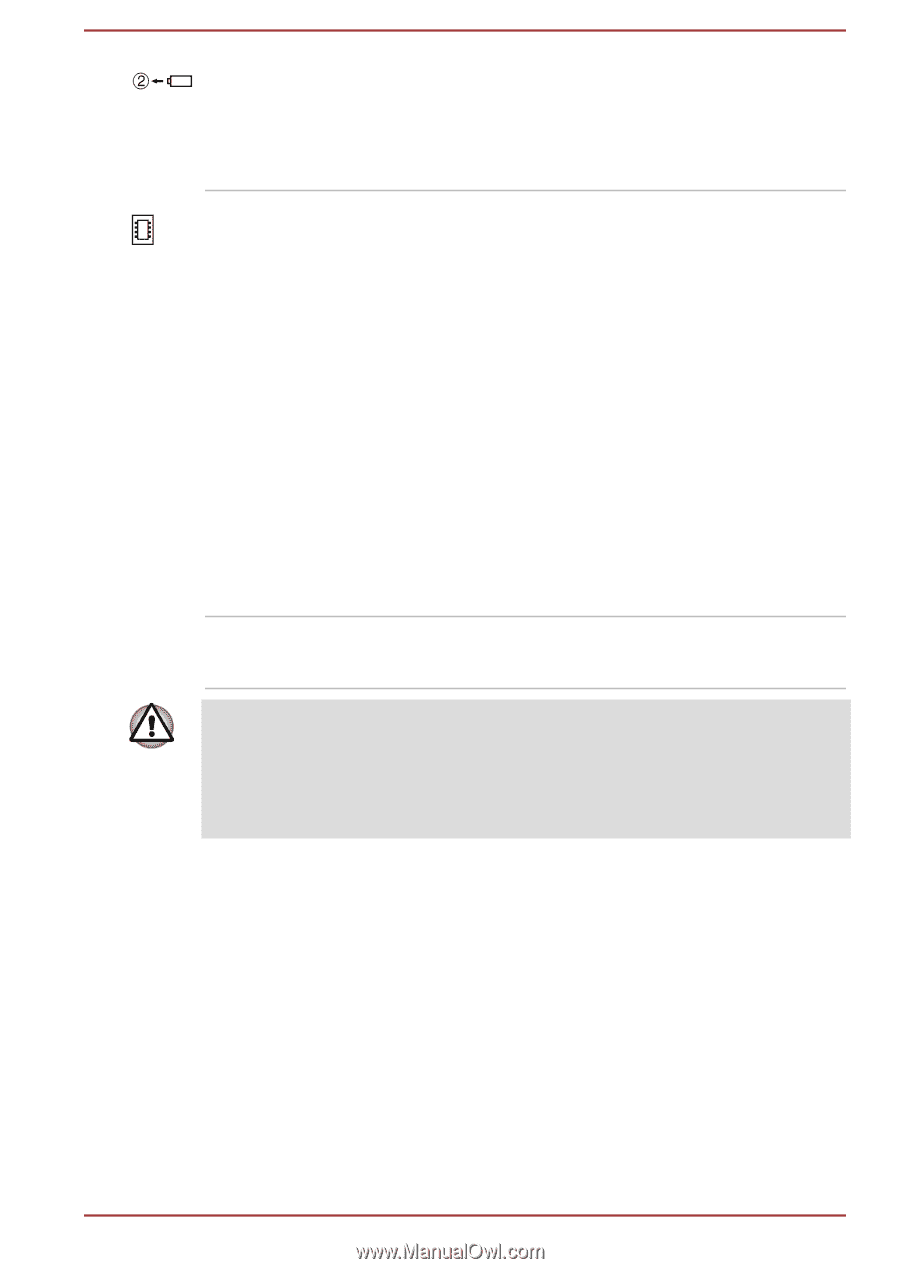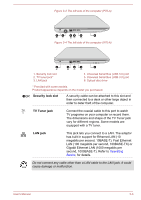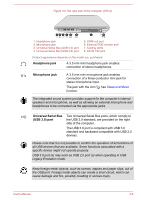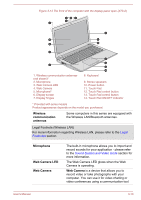Toshiba Satellite P70-A PSPLPC-01Q007 Users Manual Canada; English - Page 38
Front with the display open, Battery release latch, Memory module slot, Cooling vents
 |
View all Toshiba Satellite P70-A PSPLPC-01Q007 manuals
Add to My Manuals
Save this manual to your list of manuals |
Page 38 highlights
Battery release latch Slide and hold this latch into its "Unlock" position in order to release the battery pack for removal.For more detailed information on removing the battery pack please refer to the Battery section. Memory module slot The memory module slot allows for the installation, replacement and removal of additional memory module. 2GB, 4GB or 8GB memory modules can be installed in the computer's two memory slots for a maximum of 16GB system memory. The actual amount of useable system memory will be less than the installed memory modules. Some models are provided with four memory module slots for a maximum of 32GB system memory and only two of the memory module slots are user-accessible. The maximum system memory size depends on operating system preinstalled. For the detailed specifications, please contact Microsoft. Refer to the Additional memory module section. Cooling vents The cooling vents help the processor to avoid overheating. Do not block the cooling vents. Keep foreign metal objects, such as screws, staples and paper clips, out of the cooling vents. Foreign metal objects can create a short circuit, which can cause damage and fire, possibly resulting in serious injury. Carefully clean the dust on the cooling vents' surface using a soft cloth. Front with the display open This section shows the computer with the display panel open. In order to open the display, lift the display panel up and position it at a comfortable viewing angle for you. User's Manual 3-8