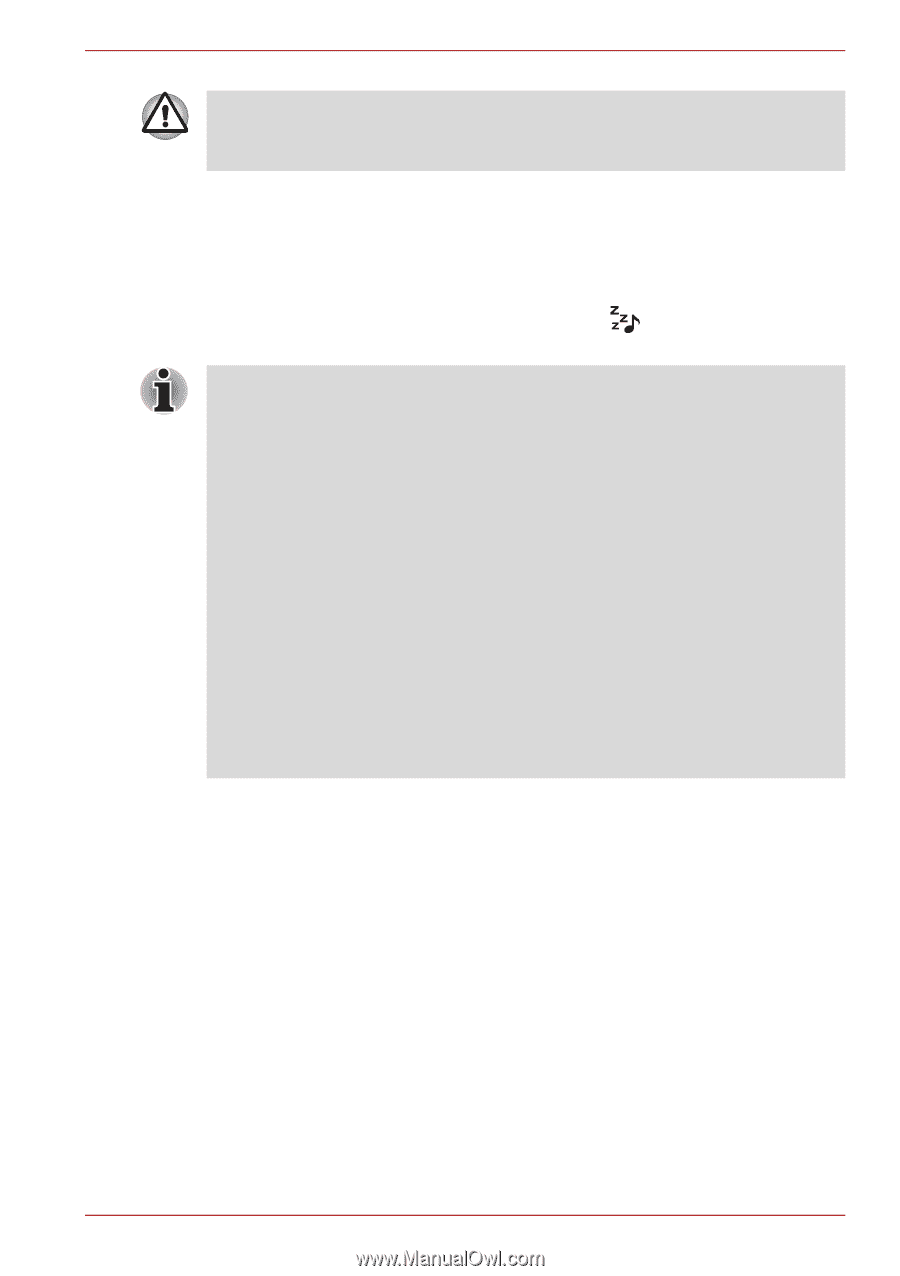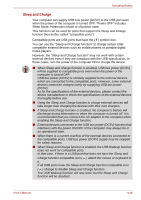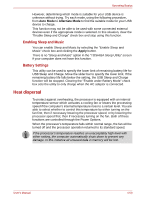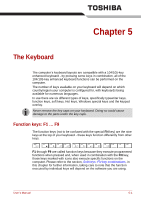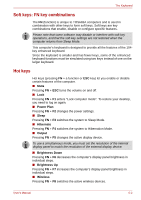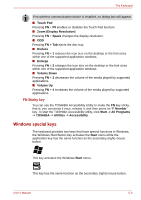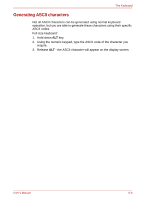Toshiba Satellite P755 PSAY3C-0MK010 Users Manual Canada; English - Page 145
Sleep and Music, Starting the TOSHIBA Sleep Utility, Enabling Sleep and Charge
 |
View all Toshiba Satellite P755 PSAY3C-0MK010 manuals
Add to My Manuals
Save this manual to your list of manuals |
Page 145 highlights
Operating Basics Metal paper clips or hair pins/clips will generate heat if they come into contact with USB ports. Do not allow USB ports to come into contact with metal products, for example when carrying the computer in your bag. Sleep and Music Your can use your computer's speaker for the portable audio device, even when the power of the computer is turned OFF. "Power OFF" includes Sleep Mode, Hibernation Mode or shutdown state. The microphone/line-in jack that have the icon ( ) support the Sleep and Music function. ■ When "Sleep and Music" is enabled, it is not possible to mute sound from the speaker even by connecting headphones to the Headphone jack. There is also no sound from the headphone. ■ When "Sleep and Music" is enabled, it is possible to play sound from the computer's speaker by connecting an audio cable to the Microphone jack. Using this feature discharges the computer's battery. Therefore, it is recommended that the computer be connected to an external power source via the AC Adaptor. ■ When using the "Sleep and Music" feature, connect the computer and Audio device with an audio cable. ■ When using the "Sleep and Music" feature, the volume level can not be changed from the computer. ■ The volume adjustment and mute setting might be different between Windows mode and "Sleep and Music" mode. Before connecting the audio device to the computer, turn down the volume of the audio device. Sound quality may also be different. ■ Use the "Sleep and Music" feature with the display open. Starting the TOSHIBA Sleep Utility To start the utility, click Start -> All Programs -> TOSHIBA -> Utilities -> Sleep Utility. Enabling Sleep and Charge This utility can be used to enable and disable the USB Sleep and Charge function. Select the "Enable Sleep and Charge" check box to enable this function for the compatible USB ports. The default state is disabled. Power supply mode settings Your PC has multiple charging modes so that many different USB devices can be supported for Sleep and Charge function. Auto Mode (Default) is suitable for a wide range of digital audio players. User's Manual 4-49