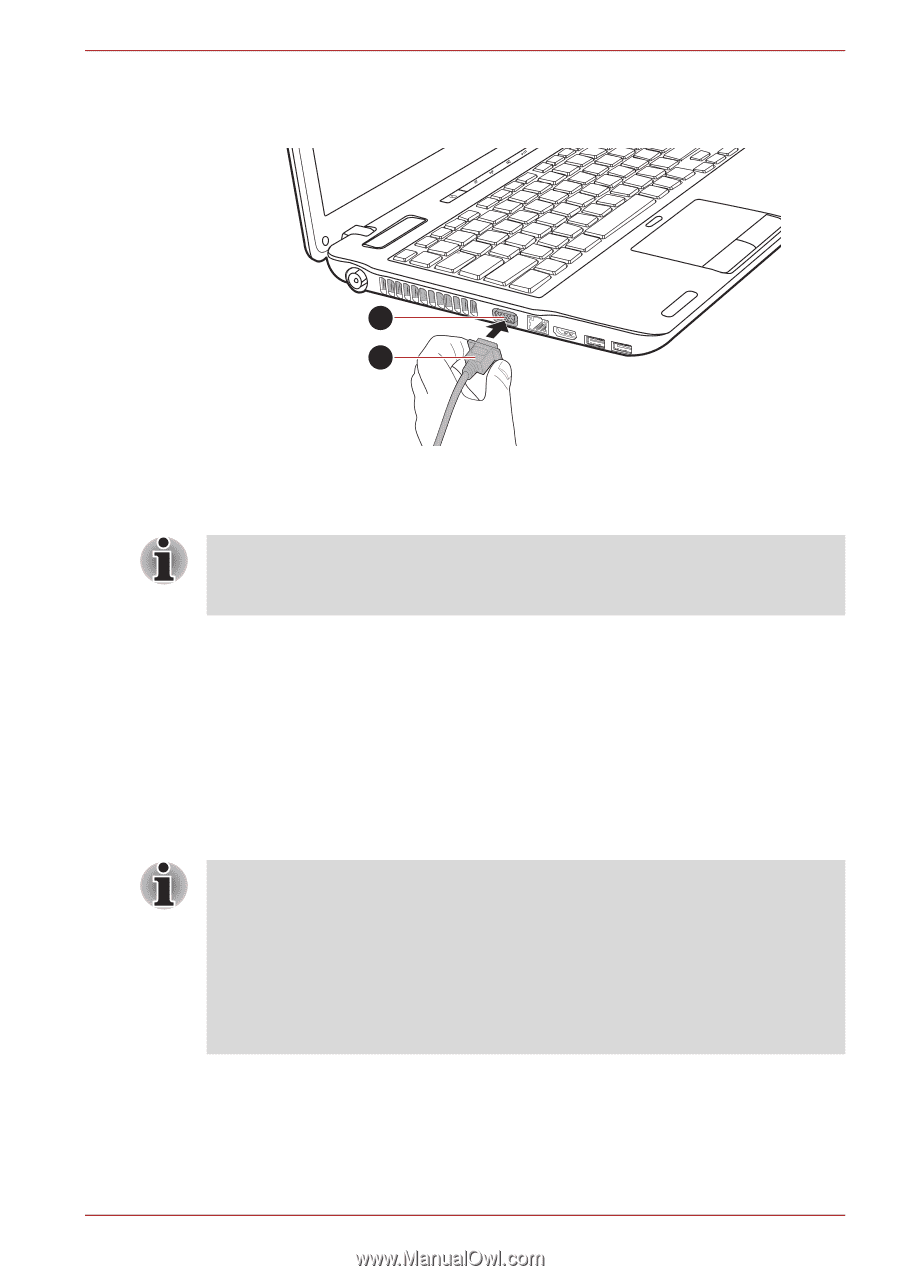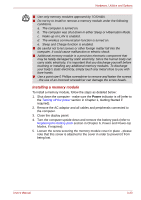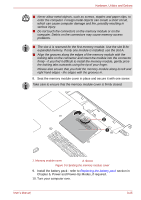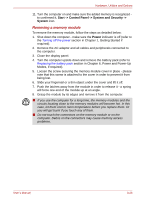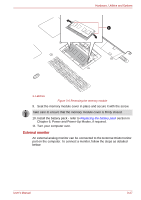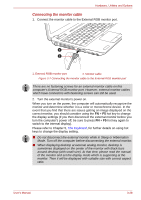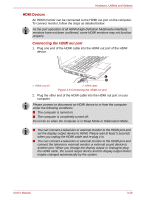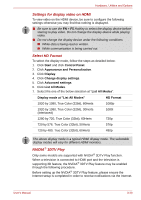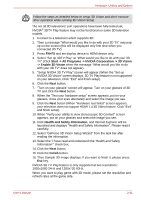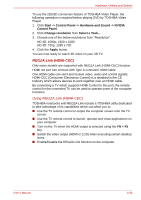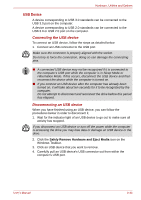Toshiba Satellite P755 PSAY3C-0MK010 Users Manual Canada; English - Page 89
Connecting the monitor cable, The Keyboard
 |
View all Toshiba Satellite P755 PSAY3C-0MK010 manuals
Add to My Manuals
Save this manual to your list of manuals |
Page 89 highlights
Hardware, Utilities and Options Connecting the monitor cable 1. Connect the monitor cable to the External RGB monitor port. 1 2 1. External RGB monitor port 2. Monitor cable Figure 3-7 Connecting the monitor cable to the External RGB monitor port There are no fastening screws for an external monitor cable on this computer's External RGB monitor port. However, external monitor cables which have connectors with fastening screws can still be used. 2. Turn the external monitor's power on. When you turn on the power, the computer will automatically recognize the monitor and determine whether it is a color or monochrome device. In the event that you find that there are issues getting an image displayed on the correct monitor, you should consider using the FN + F5 hot key to change the display settings (if you then disconnect the external monitor before you turn the computer's power off, be sure to press FN + F5 hot key again to switch to the internal display). Please refer to Chapter 5, The Keyboard, for further details on using hot keys to change the display setting. ■ Do not disconnect the external monitor while in Sleep or Hibernation Mode. Turn off the computer before disconnecting the external monitor. ■ When displaying desktop at external analog monitor, desktop is sometimes displayed on the center of the monitor with black bars around desktop (with small size). At that time, please read the manual of the monitor and set the display mode which is supporting at the monitor. Then it will be displayed with suitable size with correct aspect ratio. User's Manual 3-28