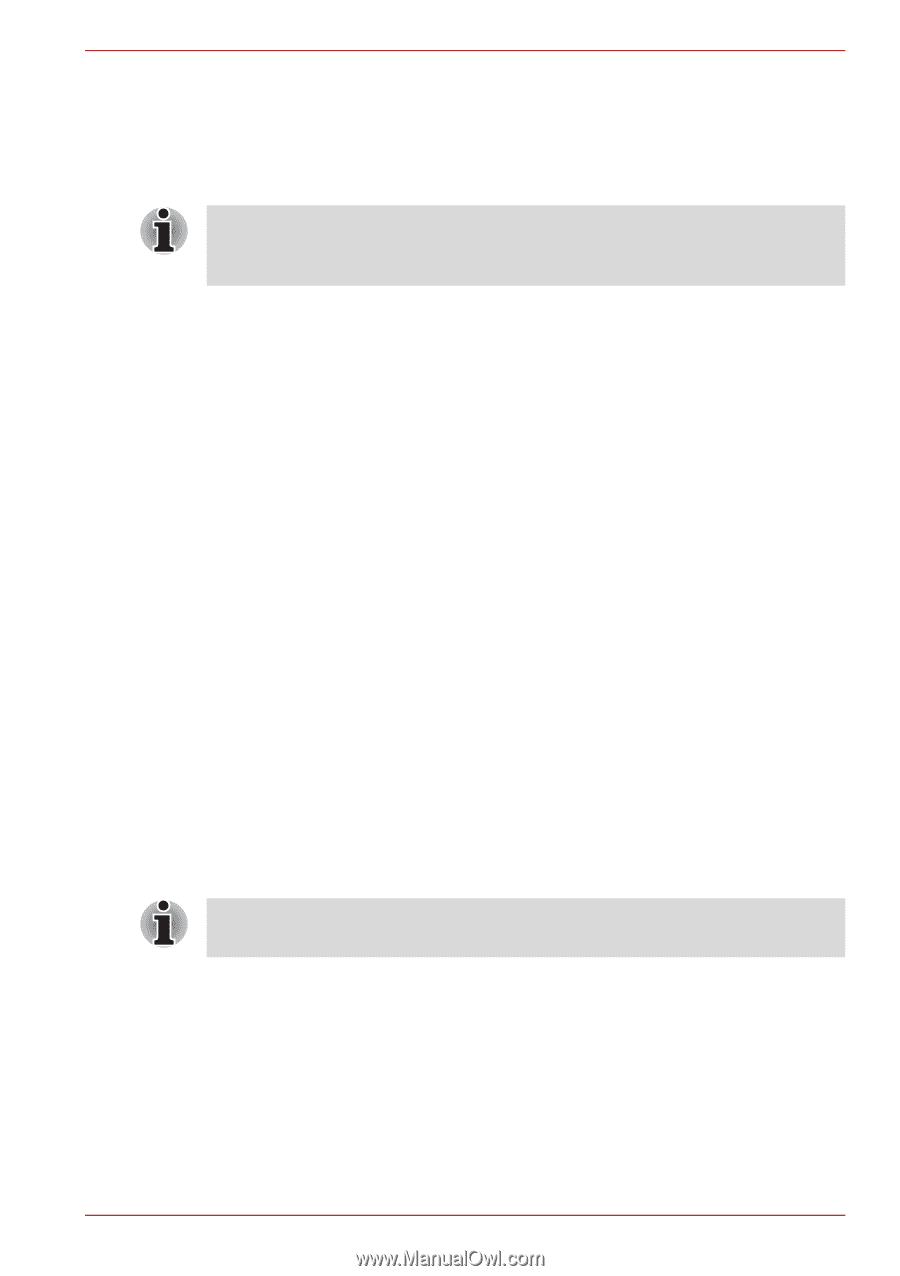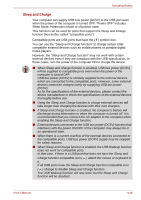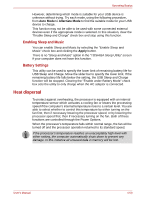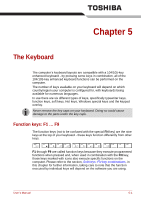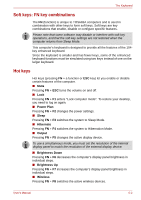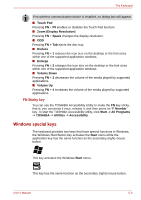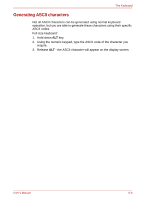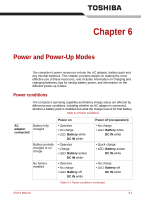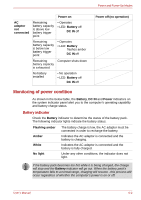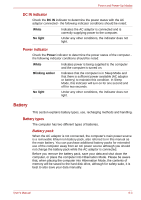Toshiba Satellite P755 PSAY3C-0MK010 Users Manual Canada; English - Page 148
Soft keys: FN key combinations, Hot keys, Power Plan, Sleep, Hibernate, Output, Brightness Down
 |
View all Toshiba Satellite P755 PSAY3C-0MK010 manuals
Add to My Manuals
Save this manual to your list of manuals |
Page 148 highlights
The Keyboard Soft keys: FN key combinations The FN (function) is unique to TOSHIBA computers and is used in combination with other keys to form soft keys. Soft keys are key combinations that enable, disable or configure specific features. Please note that some software may disable or interfere with soft-key operations, and that the soft-key settings are not restored when the computer returns from Sleep Mode. This computer's keyboard is designed to provide all the features of the 104key enhanced keyboard. Since the keyboard is smaller and has fewer keys, some of the enhanced keyboard functions must be simulated using two keys instead of one on the larger keyboard. Hot keys Hot keys (pressing FN + a function or ESC key) let you enable or disable certain features of the computer. ■ Mute Pressing FN + ESC turns the volume on and off. ■ Lock Pressing FN + F1 enters ''Lock computer mode''. To restore your desktop, you need to log on again. ■ Power Plan Pressing FN + F2 changes the power settings. ■ Sleep Pressing FN + F3 switches the system to Sleep Mode. ■ Hibernate Pressing FN + F4 switches the system to Hibernation Mode. ■ Output Pressing FN + F5 changes the active display device. To use a simultaneous mode, you must set the resolution of the internal display panel to match the resolution of the external display device. ■ Brightness Down Pressing FN + F6 decreases the computer's display panel brightness in individual steps. ■ Brightness Up Pressing FN + F7 increases the computer's display panel brightness in individual steps. ■ Wireless Pressing FN + F8 switches the active wireless devices. User's Manual 5-2