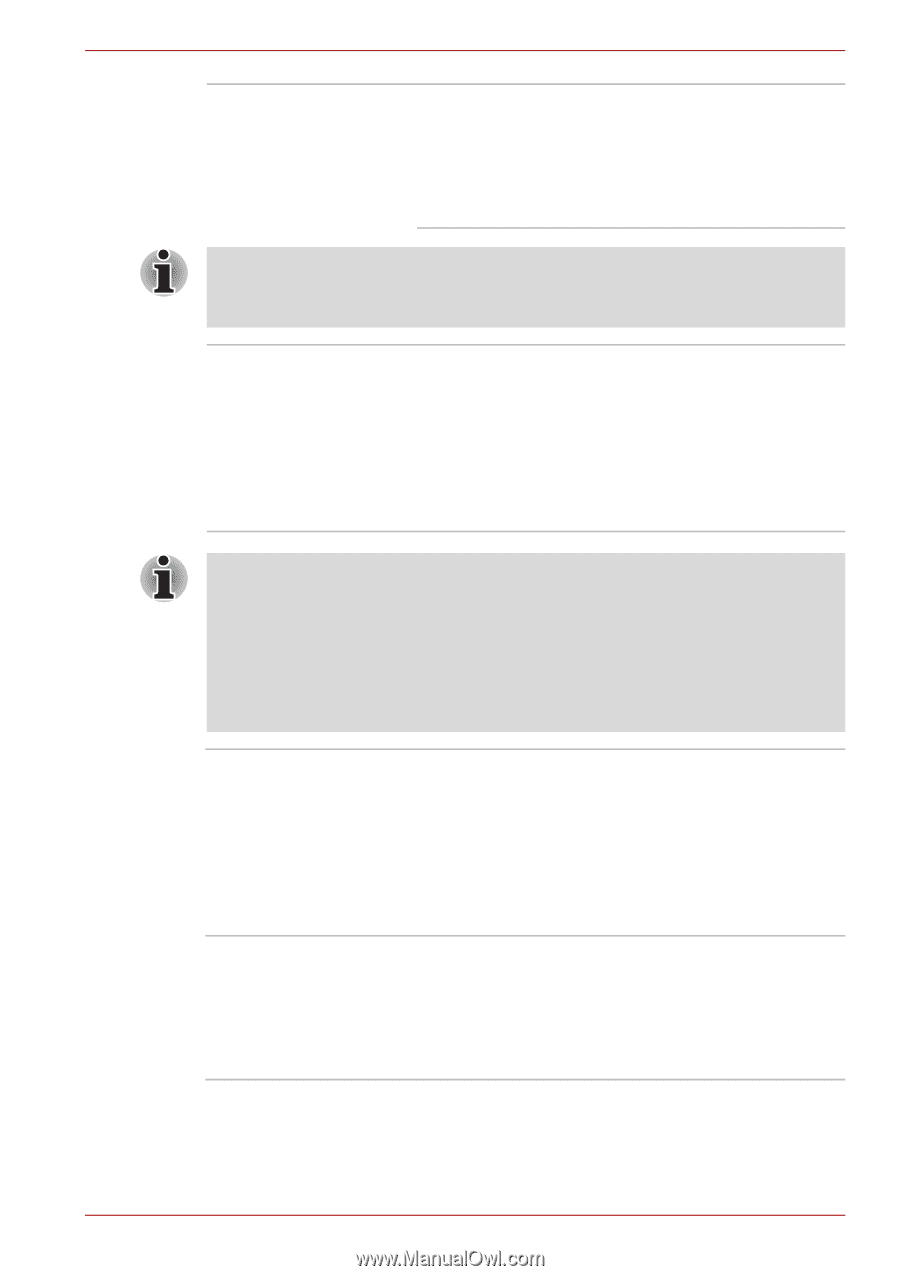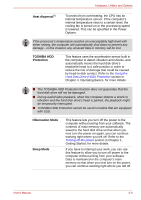Toshiba Satellite P755 PSAY3C-0MK010 Users Manual Canada; English - Page 70
Heat dispersal, TOSHIBA HDD, Protection, Hibernation Mode, Sleep Mode, Using
 |
View all Toshiba Satellite P755 PSAY3C-0MK010 manuals
Add to My Manuals
Save this manual to your list of manuals |
Page 70 highlights
Hardware, Utilities and Options Heat dispersal*1 To protect from overheating, the CPU has an internal temperature sensor. If the computer's internal temperature rises to a certain level, the cooling fan is turned on or the processing speed is lowered. This can be specified in the Power Options. If the processor's temperature reaches an unacceptably high level with either setting, the computer will automatically shut down to prevent any damage - in this instance any unsaved data in memory will be lost. TOSHIBA HDD Protection This feature uses the acceleration sensor built in the computer to detect vibration and shocks, and automatically moves the hard disk drive's read/write head to a safe position in order to reduce the risk of damage that could be caused by head-to-disk contact. Refer to the Using the Hard Disk Drive (HDD) Protection section in Chapter 4, Operating Basics, for more details. ■ The TOSHIBA HDD Protection function does not guarantee that the hard disk drive will not be damaged. ■ During audio/video playback, when the computer detects a shock or vibration and the hard disk drive's head is parked, the playback might be temporarily interrupted. ■ TOSHIBA HDD Protection cannot be used in models that are equipped with SSD. Hibernation Mode Sleep Mode This feature lets you turn off the power to the computer without exiting from your software. The contents of main memory are automatically saved to the hard disk drive so that when you next turn the power on again, you can continue working right where you left off. Refer to the Turning off the power section in Chapter 1, Getting Started, for more details. If you have to interrupt your work, you can use this feature to allow you to turn off power to the computer without exiting from your software. Data is maintained in the computer's main memory so that when you next turn on the power, you can continue working right where you left off. User's Manual 3-9