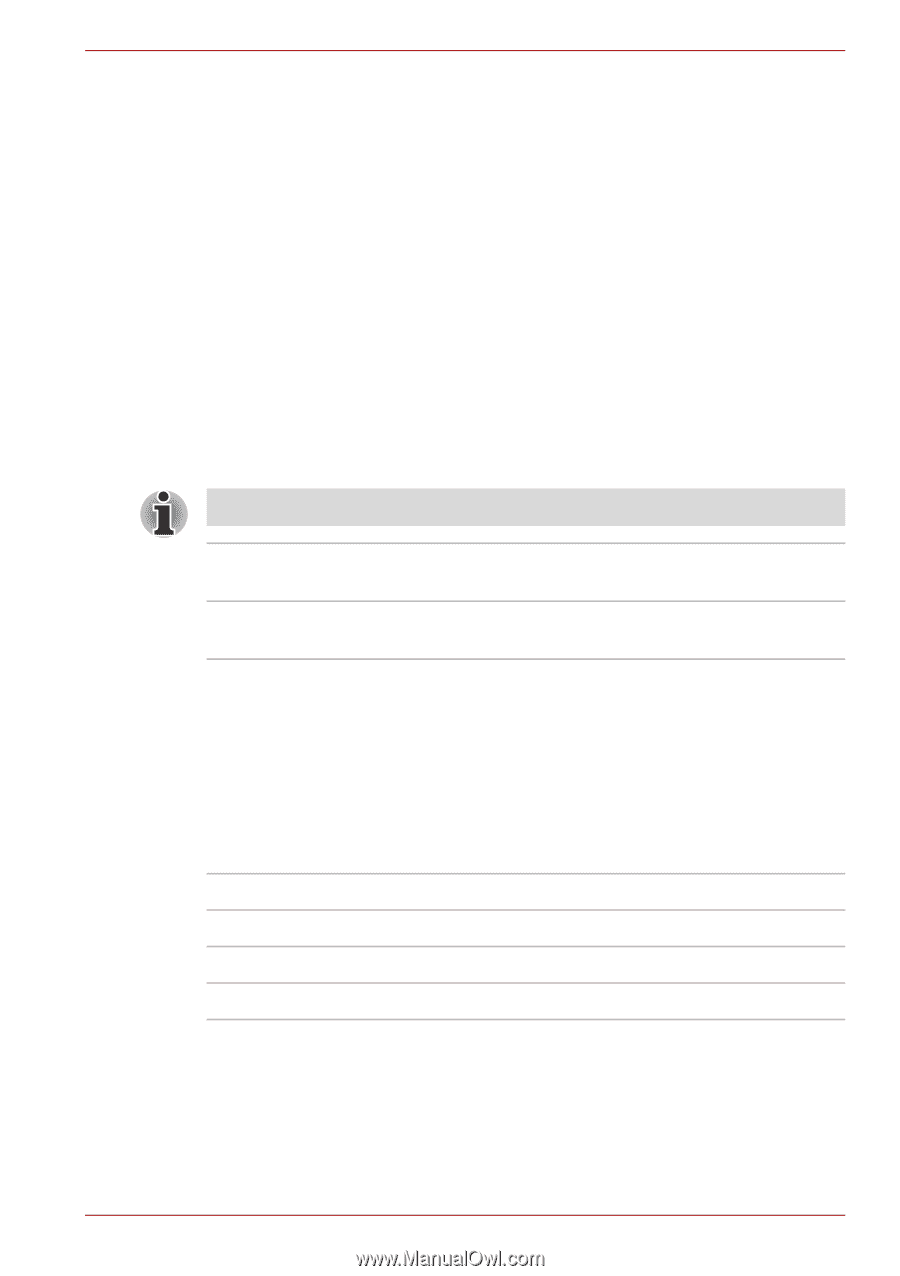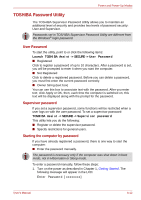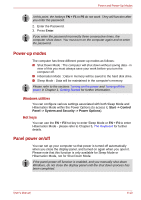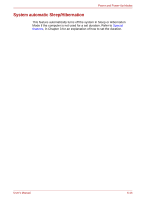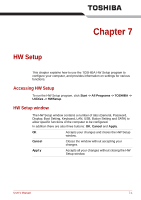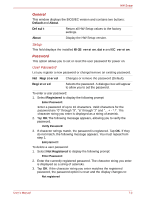Toshiba Satellite P755 PSAY3C-0MK010 Users Manual Canada; English - Page 167
Display, Boot Setting, Owner String, Power On Display, Boot Priority Options
 |
View all Toshiba Satellite P755 PSAY3C-0MK010 manuals
Add to My Manuals
Save this manual to your list of manuals |
Page 167 highlights
HW Setup If they do not match, the following message appears. You must repeat from step 1. Incorrect Password. Owner String This blank field is used to display a message when the password field is displayed on startup. If a password is not registered the message will not be shown. Display This tab lets you customize your computer's display settings for either the internal display or an external monitor. Power On Display This tab allows you to select the display to be used when the computer is started. Please note that this setting is only available on standard VGA mode and is not available as part of the Windows Desktop properties. The Power On Display is supported with some models. Auto-Selected System LCD Only Selects an external monitor if one is connected, otherwise, it selects the internal display (default). Selects the internal LCD, even if an external monitor is connected. Boot Setting Boot Priority Options This tab allows you to set the priority for booting the computer. The Boot Priority Options setting window will be displayed as shown below. Click the up and down arrow buttons to adjust the priority. You can override the settings and manually select a boot device by pressing one of the following keys while the computer is booting: U Selects the USB floppy diskette drive*1. N Selects the network. C Selects the optical disc drive*2. M Selects the USB memory drive. *1 The floppy diskette drive will be used to start the computer when there is a bootable disk contained in the external drive. *2 The optical disc drive will be used to start the computer when there is a bootable disk contained in the drive. User's Manual 7-3