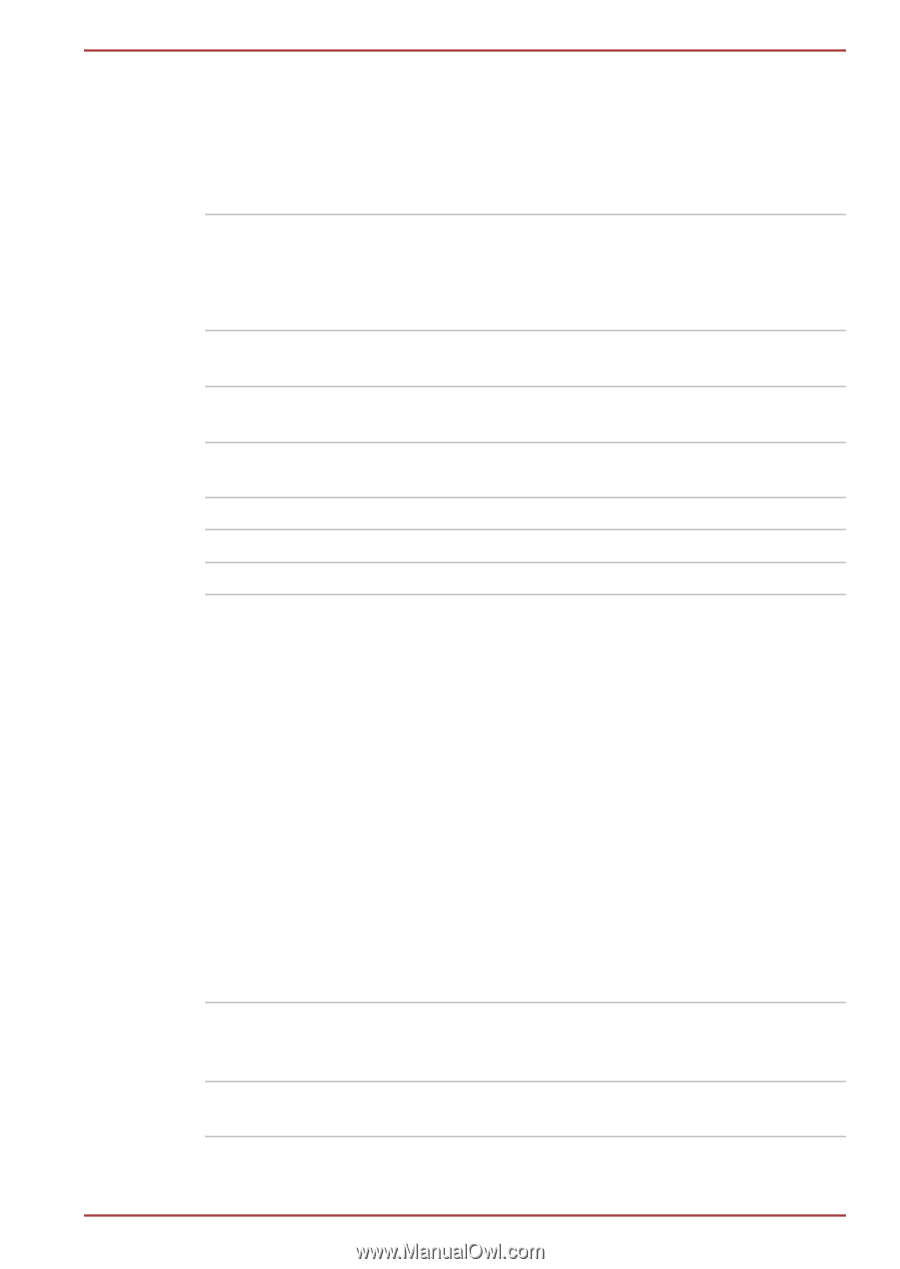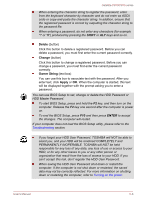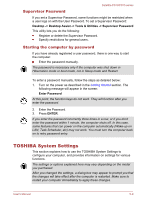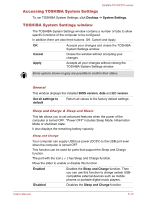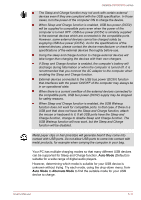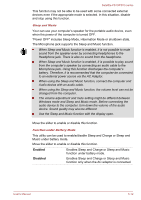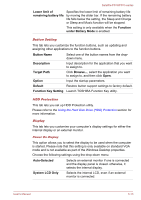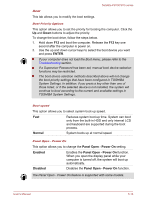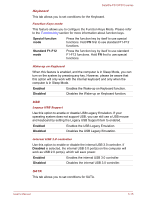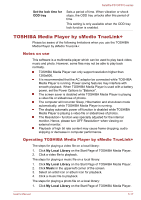Toshiba Satellite P870 PSPLFC Users Manual Canada; English - Page 131
System LCD Only, under Battery Mode
 |
View all Toshiba Satellite P870 PSPLFC manuals
Add to My Manuals
Save this manual to your list of manuals |
Page 131 highlights
Satellite P870/P875 series Lower limit of remaining battery life Specifies the lower limit of remaining battery life by moving the slider bar. If the remaining battery life falls below the setting, the Sleep and Charge or Sleep and Music function will be stopped. This setting is only available when the Function under Battery Mode is enabled. Button Setting This tab lets you customize the function buttons, such as updating and assigning other applications to the function buttons. Button Name Select one of the button names from the dropdown menu. Description Input description for the application that you want to assign to. Target Path Click Browse..., select the application you want to assign to, and then click Open. Option Input the startup parameters. Default Restore button support settings to factory default. Function Key Setting Launch TOSHIBA Function Key utility. HDD Protection This tab lets you set up HDD Protection utility. Please refer to the Using the Hard Disk Drive (HDD) Protection section for more information. Display This tab lets you customize your computer's display settings for either the internal display or an external monitor. Power On Display This option allows you to select the display to be used when the computer is started. Please note that this setting is only available on standard VGA mode and is not available as part of the Windows Desktop properties. Choose the following settings using the drop-down menu. Auto-Selected System LCD Only Selects an external monitor if one is connected and the display panel is closed. otherwise, it selects the internal display. Selects the internal LCD, even if an external monitor is connected. User's Manual 5-13