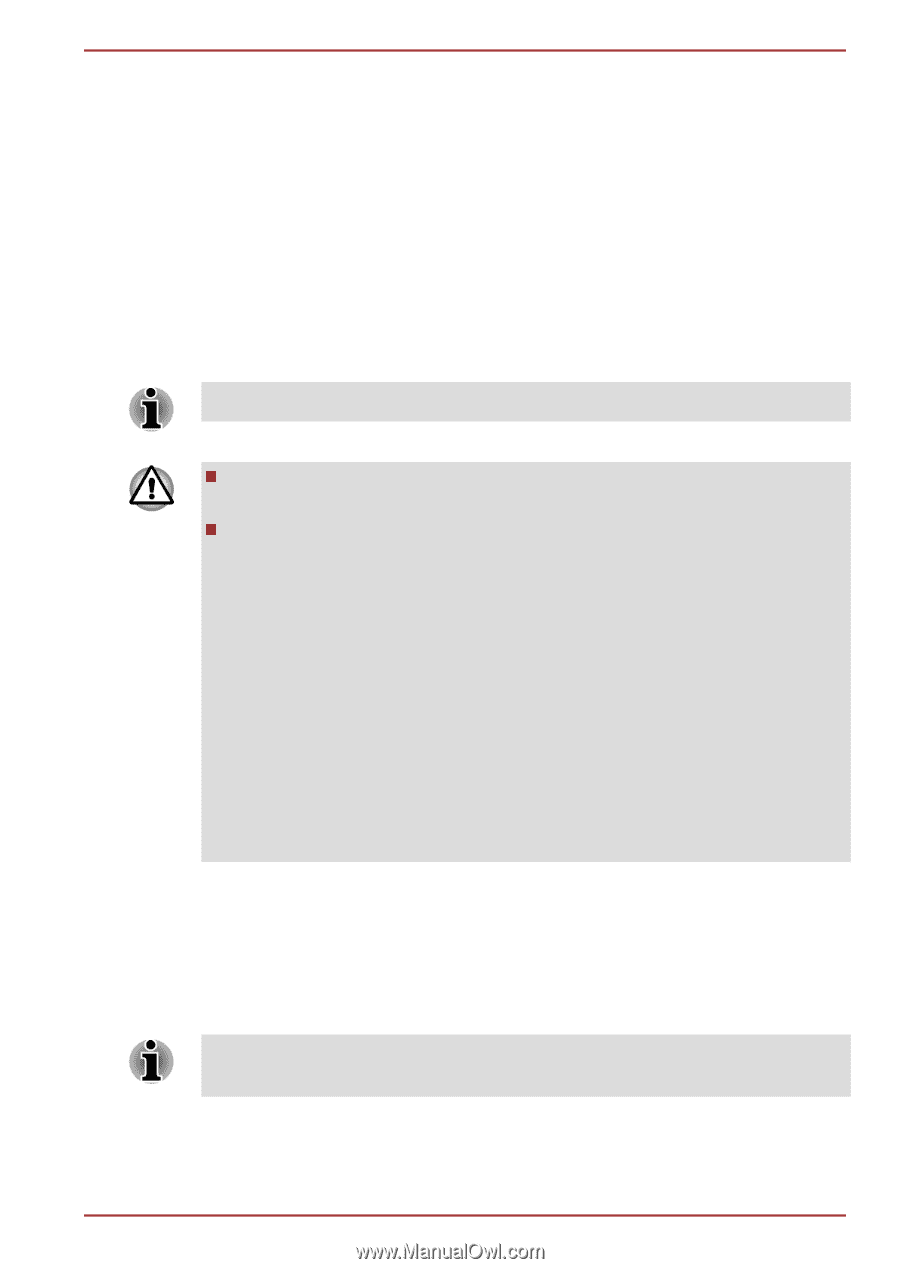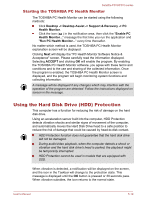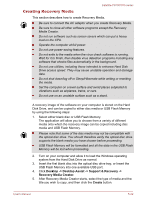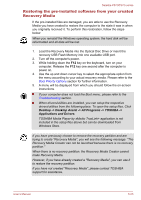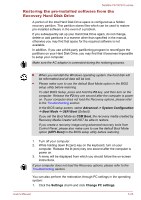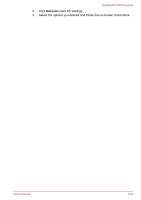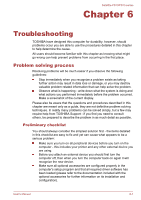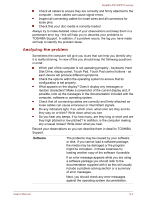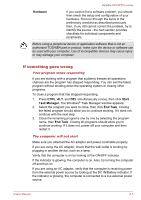Toshiba Satellite P870 PSPLFC Users Manual Canada; English - Page 142
Restoring the pre-installed software from the Recovery Hard Disk Drive
 |
View all Toshiba Satellite P870 PSPLFC manuals
Add to My Manuals
Save this manual to your list of manuals |
Page 142 highlights
Satellite P870/P875 series Restoring the pre-installed software from the Recovery Hard Disk Drive A portion of the total Hard Disk Drive space is configured as a hidden recovery partition. This partition stores files which can be used to restore pre-installed software in the event of a problem. If you subsequently set up your Hard Disk Drive again, do not change, delete or add partitions in a manner other than specified in the manual, otherwise you may find that space for the required software is not available. In addition, if you use a third-party partitioning program to reconfigure the partitions on your Hard Disk Drive, you may find that it becomes impossible to setup your computer. Make sure the AC adaptor is connected during the restoring process. When you reinstall the Windows operating system, the hard disk will be reformatted and all data will be lost. Please make sure to use the default Boot Mode option in the BIOS setup utility before restoring. To start BIOS Setup, press and hold the F2 key, and then turn on the computer. Release the F2 key one second after the computer is power on. If your computer does not load the Recovery options, please refer to the Troubleshooting section. In the BIOS setup screen, select Advanced -> System Configuration -> Boot Mode -> UEFI Boot (Default). If you set the Boot Mode as CSM Boot, the recovery media created by Recovery Media Creator will NOT be able to restore. If you create a recovery image using advanced recovery tools from Control Panel, please also make sure to use the default Boot Mode option (UEFI Boot) in the BIOS setup utility before restoring. 1. Turn off your computer. 2. While holding down 0 (zero) key on the keyboard, turn on your computer. Release the 0 (zero) key one second after the computer is power on. 3. A menu will be displayed from which you should follow the on-screen instructions. If your computer does not load the Recovery options, please refer to the Troubleshooting section. You can also perform the restoration through PC settings in the operating system: 1. Click the Settings charm and click Change PC settings. User's Manual 5-24