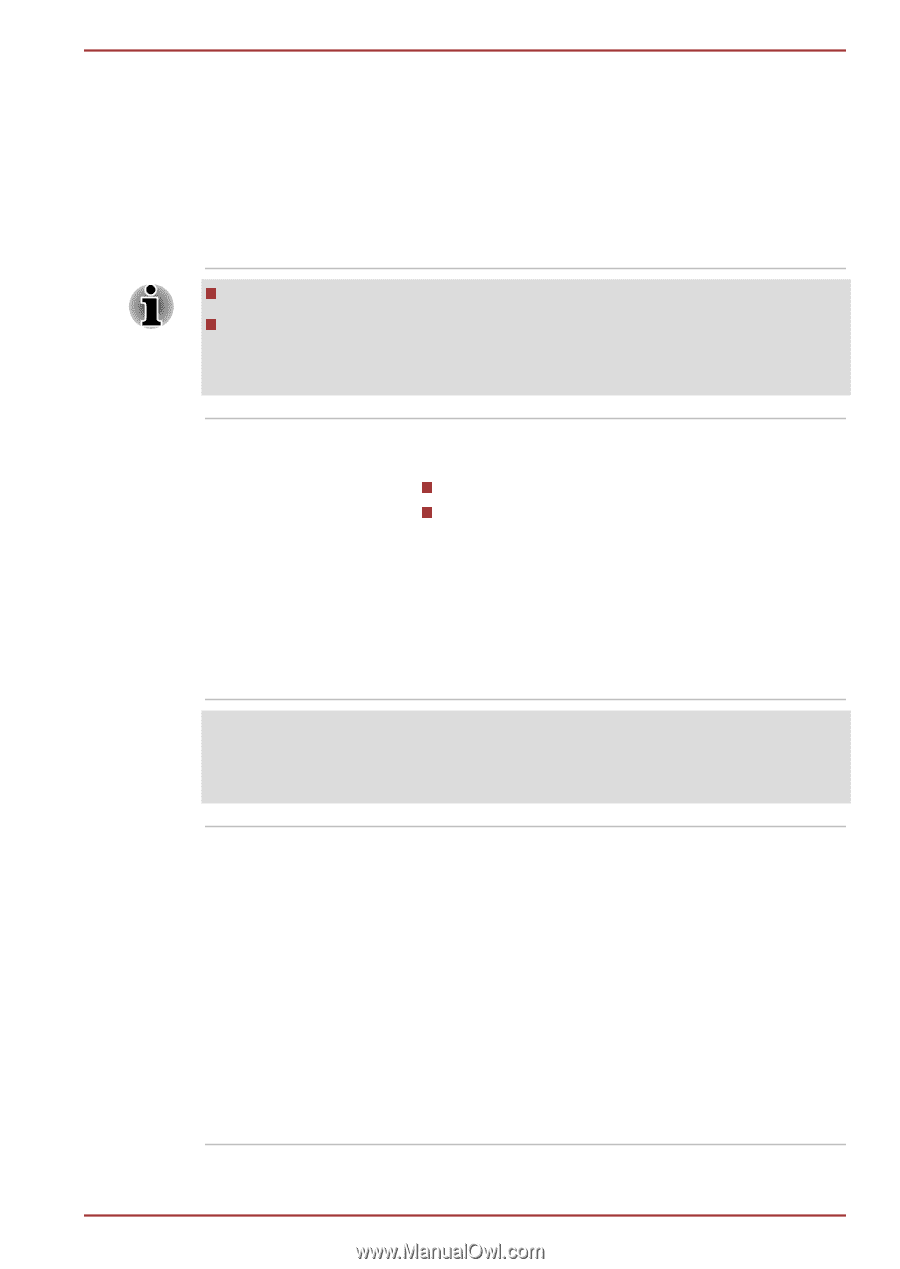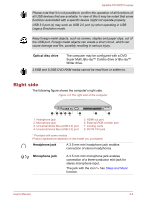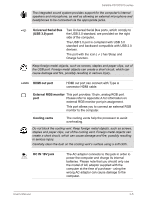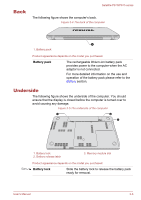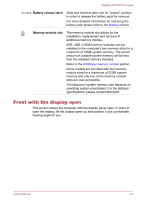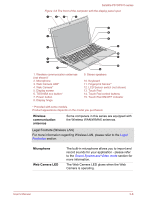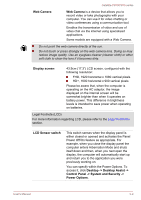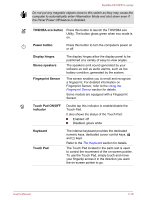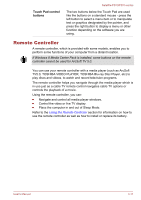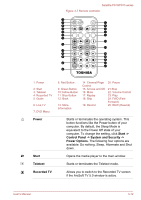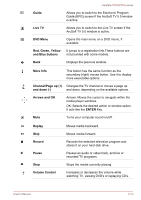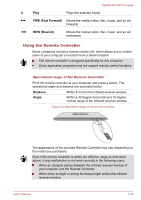Toshiba Satellite P870 PSPLFC Users Manual Canada; English - Page 48
Web Camera, Display screen, LCD Sensor switch, Desktop -> Desktop Assist ->
 |
View all Toshiba Satellite P870 PSPLFC manuals
Add to My Manuals
Save this manual to your list of manuals |
Page 48 highlights
Satellite P870/P875 series Web Camera Web Camera is a device that allows you to record video or take photographs with your computer. You can use it for video chatting or video conferences using a communication tool. Enables the transmission of video and use of video chat via the internet using specialized applications. Some models are equipped with a Web Camera. Do not point the web camera directly at the sun. Do not touch or press strongly on the web camera lens. Doing so may reduce image quality. Use an eyeglass cleaner (cleaner cloth) or other soft cloth to clean the lens if it becomes dirty. Display screen 43.9cm (17.3") LCD screen, configured with the following resolution: FHD, 1920 horizontal x 1080 vertical pixels HD+, 1600 horizontal x 900 vertical pixels Please be aware that, when the computer is operating on the AC adaptor, the image displayed on the internal screen will be somewhat brighter than when it operates on battery power. This difference in brightness levels is intended to save power when operating on batteries. Legal Footnote (LCD) For more information regarding LCD, please refer to the Legal Footnotes section. LCD Sensor switch This switch senses when the display panel is either closed or opened and activates the Panel Power Off/On feature as appropriate. For example, when you close the display panel the computer enters Hibernation Mode and shuts itself down and then, when you next open the display, the computer will automatically start up and return you to the application you were previously working on. You can specify within the Power Options. To access it, click Desktop -> Desktop Assist -> Control Panel -> System and Security -> Power Options. User's Manual 3-9