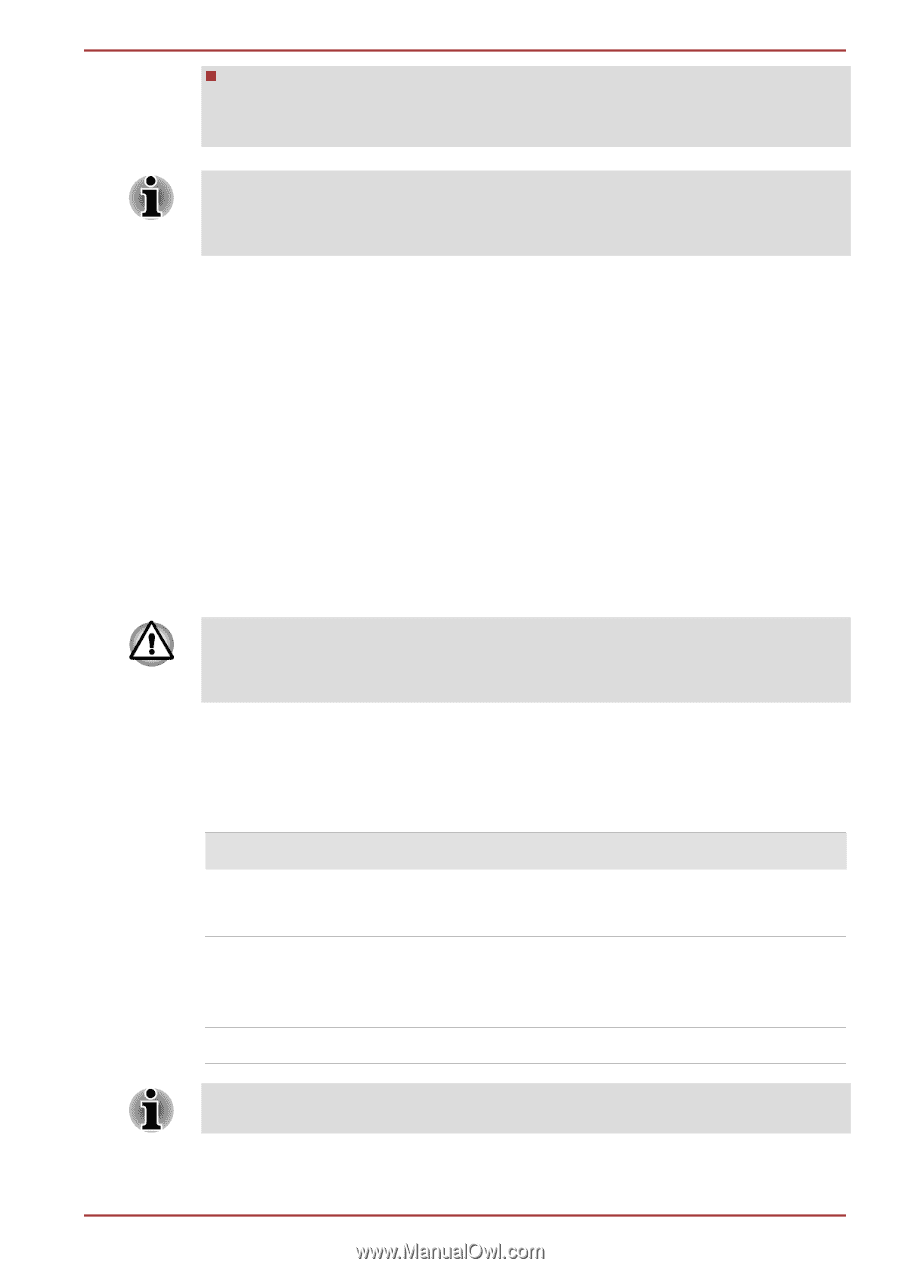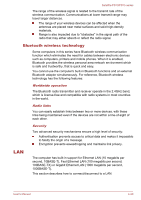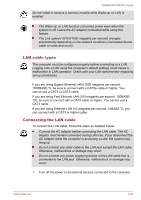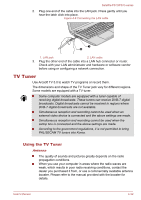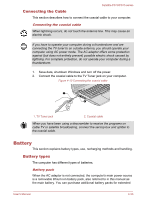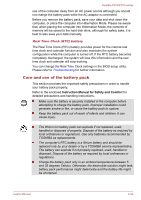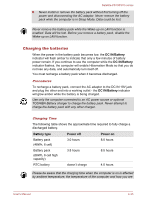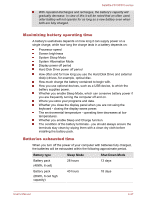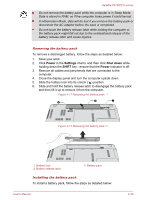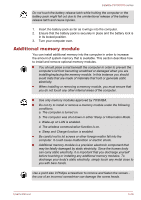Toshiba Satellite P870 PSPLFC Users Manual Canada; English - Page 98
Charging the batteries, DC IN/Battery, Battery type, Power off
 |
View all Toshiba Satellite P870 PSPLFC manuals
Add to My Manuals
Save this manual to your list of manuals |
Page 98 highlights
Satellite P870/P875 series Never install or remove the battery pack without first turning off the power and disconnecting the AC adaptor. Never remove the battery pack while the computer is in Sleep Mode. Data could be lost. Never remove the battery pack while the Wake-up on LAN function is enabled. Data will be lost. Before you remove a battery pack, disable the Wake-up on LAN function. Charging the batteries When the power in the battery pack becomes low, the DC IN/Battery indicator will flash amber to indicate that only a few minutes of battery power remain. If you continue to use the computer while the DC IN/Battery indicator flashes, the computer will enable Hibernation Mode so that you do not lose any data, and automatically turn itself off. You must recharge a battery pack when it becomes discharged. Procedures To recharge a battery pack, connect the AC adaptor to the DC IN 19V jack and plug the other end into a working outlet - the DC IN/Battery indicator will glow amber while the battery is being charged. Use only the computer connected to an AC power source or optional TOSHIBA Battery charger to charge the battery pack. Never attempt to charge the battery pack with any other charger. Charging Time The following table shows the approximate time required to fully charge a discharged battery. Battery type Power off Power on Battery pack (48Wh, 6 cell) 3.0 hours 8.0 hours Battery pack (66Wh, 6 cell high capacity) 3.8 hours 8.5 hours RTC battery doesn't charge 4.0 hours Please be aware that the charging time when the computer is on is affected by ambient temperature, the temperature of the computer and how you are User's Manual 4-35