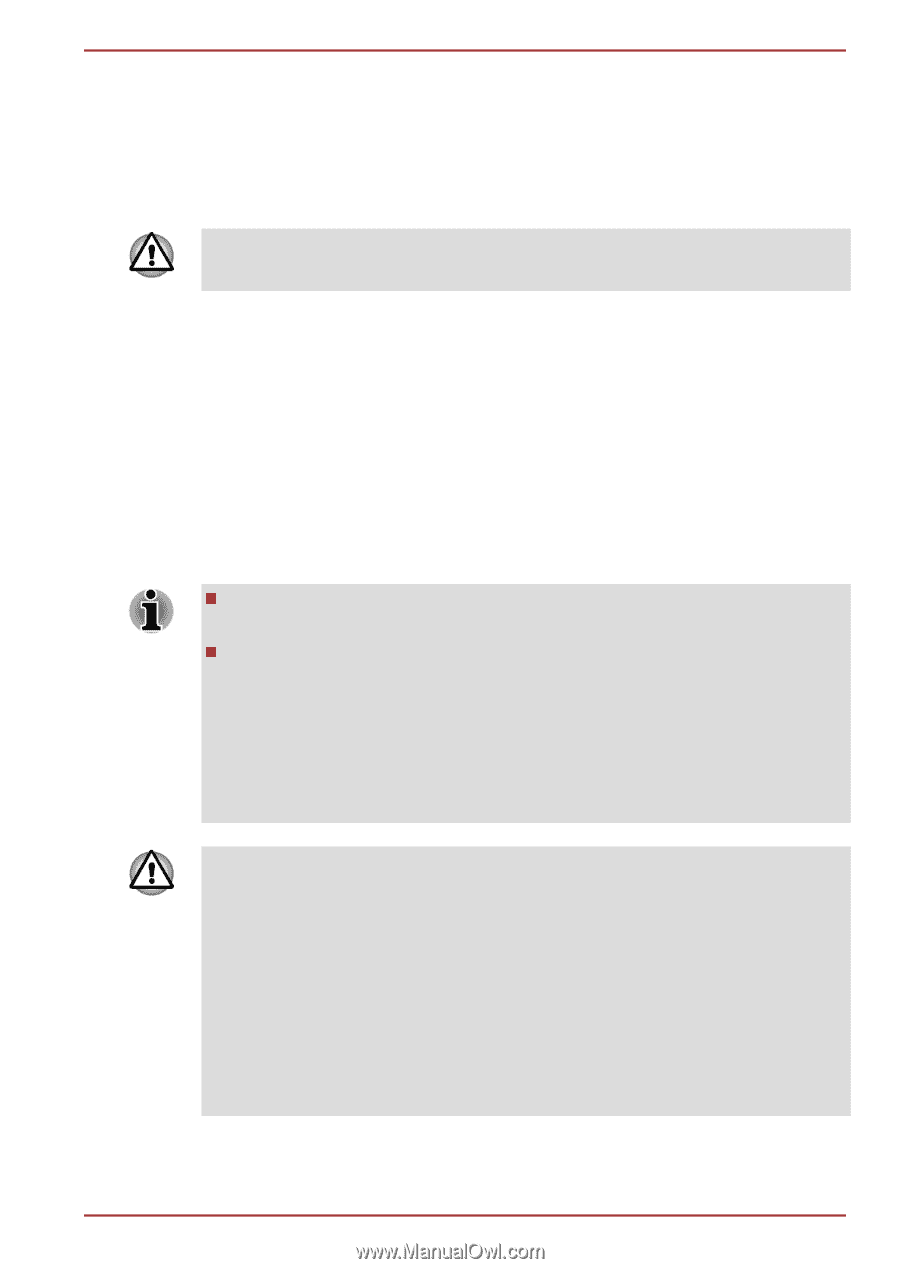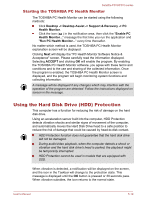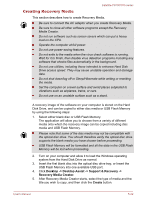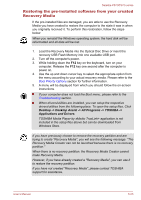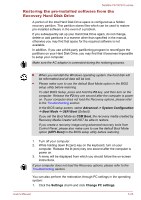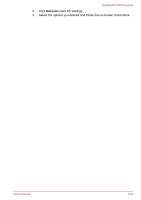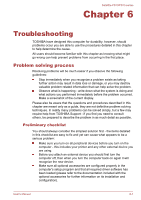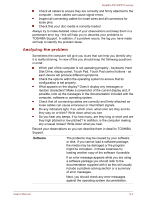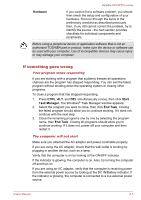Toshiba Satellite P870 PSPLFC Users Manual Canada; English - Page 141
Restoring the pre-installed software from your created Recovery Media, make Recovery Media.
 |
View all Toshiba Satellite P870 PSPLFC manuals
Add to My Manuals
Save this manual to your list of manuals |
Page 141 highlights
Satellite P870/P875 series Restoring the pre-installed software from your created Recovery Media If the pre-installed files are damaged, you are able to use the Recovery Media you have created to restore the computer to the state it was in when you originally received it. To perform this restoration, follow the steps below: When you reinstall the Windows operating system, the hard disk will be reformatted and all data will be lost. 1. Load the Recovery Media into the Optical Disc Drive or insert the recovery USB Flash Memory into one available USB port. 2. Turn off the computer's power. 3. While holding down the F12 key on the keyboard, turn on your computer. Release the F12 key one second after the computer is power on. 4. Use the up and down cursor key to select the appropriate option from the menu according to your actual recovery media. Please refer to the Boot Priority Options section for further information. 5. A menu will be displayed from which you should follow the on-screen instructions. If your computer does not load the Boot menu, please refer to the Troubleshooting section. When drivers/utilities are installed, you can setup the respective drivers/utilities from the following place. To open the setup files, Click Desktop -> Desktop Assist -> All Programs -> TOSHIBA -> Applications and Drivers. TOSHIBA Media Player by sMedio TrueLink+ application is not included in the setup files above but can be downloaded from Windows Store. If you have previously chosen to remove the recovery partition and are trying to create "Recovery Media", you will see the following message: "The Recovery Media Creator can not be launched because there is no recovery partition." When there is no recovery partition, the Recovery Media Creator cannot make Recovery Media. However, if you have already created a "Recovery Media", you can use it to restore the recovery partition. If you have not created "Recovery Media", please contact TOSHIBA support for assistance. User's Manual 5-23