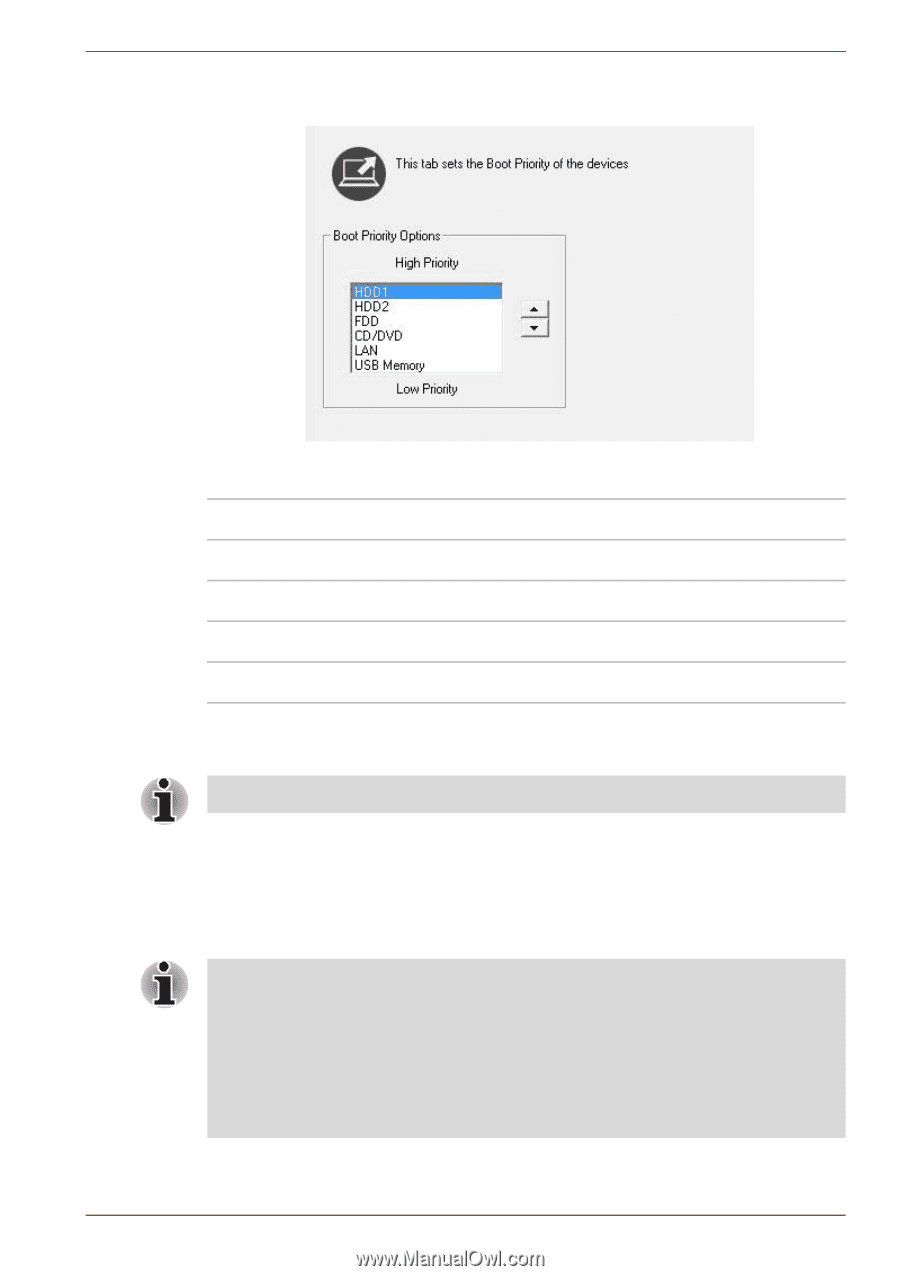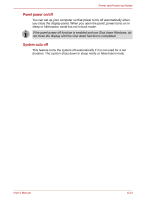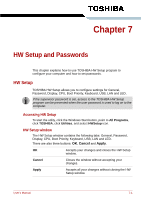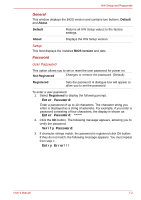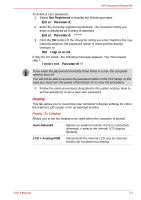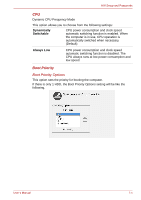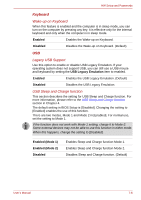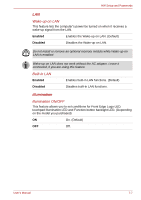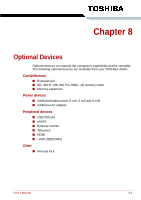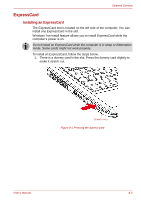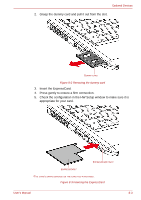Toshiba Satellite Pro A300 PSAG9C Users Manual Canada; English - Page 145
Selects the CD-ROM*., in HW Setup.
 |
View all Toshiba Satellite Pro A300 PSAG9C manuals
Add to My Manuals
Save this manual to your list of manuals |
Page 145 highlights
HW Setup and Passwords If there are 2 HDDs, the Boot Priority Options setting will be like the following. You can override the settings and manually select a boot device by pressing one of the following keys while the computer is booting: U Selects the USB diskette drive. N Selects the network. 1 Selects the primary HDD. 2 Selects the secondary HDD. C Selects the CD-ROM*. This procedure does not affect the settings. * In this computer, CD-ROM refers to the DVD Super Multi (+-R DL) drive. ExpressCard HDD boot is not supported. To change the boot drive, follow the steps below. 1. Hold down F12 and boot the computer. 2. Use the up/down cursor keys to select boot device you want and press ENTER. ■ If a supervisor password is set, the menu above does not appear when you use the user password to start the computer. ■ The selection method above does not change the boot priority settings in HW Setup. ■ If you press a key other than one of those above or if the selected device is not installed, the system will boot according to the current setting in HW Setup. User's Manual 7-5