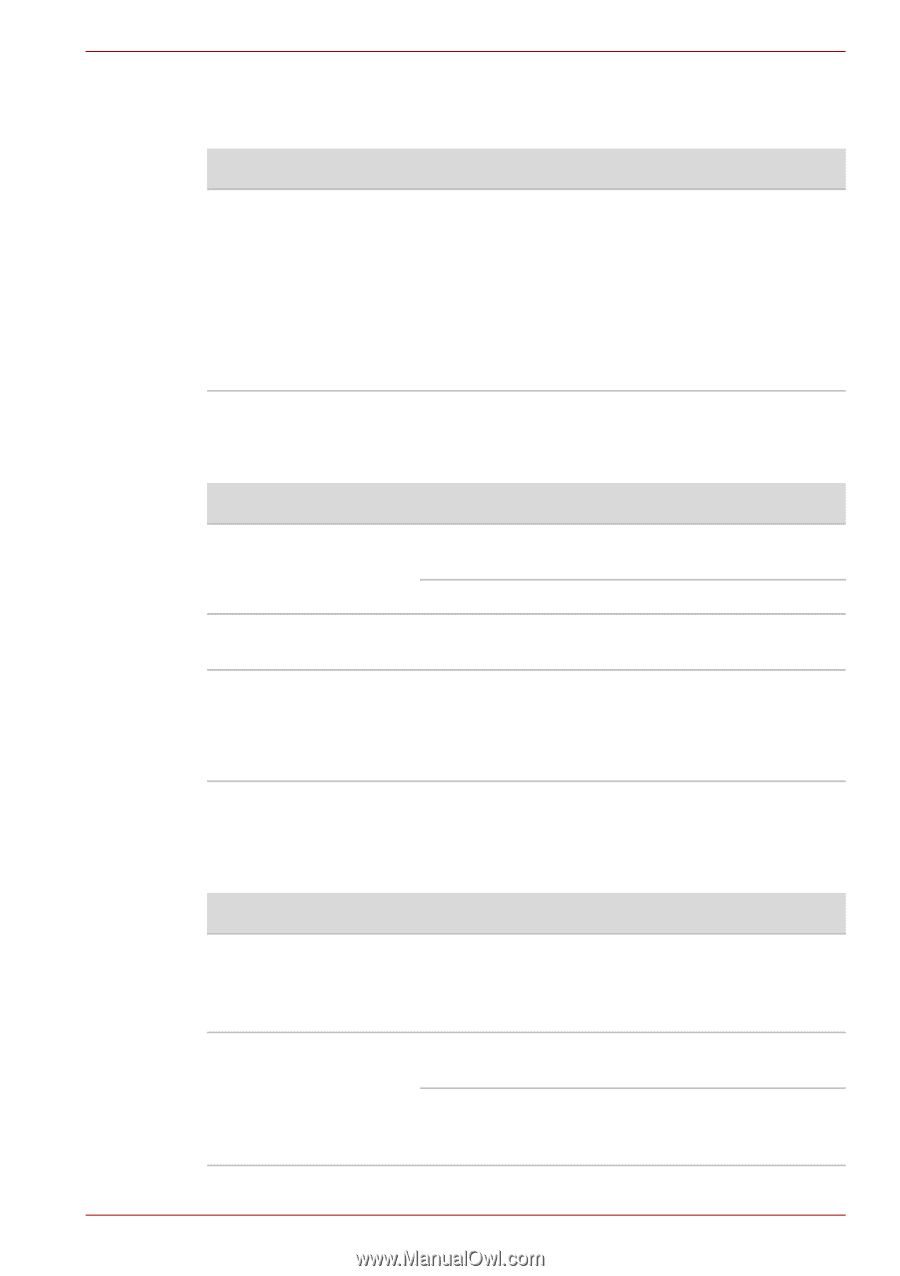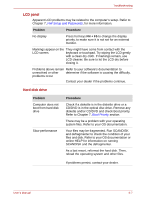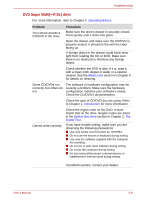Toshiba Satellite Pro A300 PSAG9C Users Manual Canada; English - Page 174
ExpressCard, SD/SDHC/MS/MS Pro/MMC/xD card, External monitor
 |
View all Toshiba Satellite Pro A300 PSAG9C manuals
Add to My Manuals
Save this manual to your list of manuals |
Page 174 highlights
Troubleshooting ExpressCard Refer also to Chapter 8, Optional Devices. Problem ExpressCard error occurs Procedure Reseat the ExpressCard to make sure it is firmly connected. Make sure the connection between the external device and the card is firm. Check the card's documentation. If problems persist, contact your dealer. SD/SDHC/MS/MS Pro/MMC/xD card Refer also to Chapter 8, Optional Devices. Problem Procedure Memory card error occurs Reseat the memory card to make sure it is firmly connected. Check the card's documentation. You cannot write to the Make sure the card is not write protected. memory card You cannot read a file Make sure the target file is on the memory card inserted in the slot. If problems persist, contact your dealer. External monitor Refer also to Chapter 8, Optional Devices, and to your monitor's documentation. Problem Procedure Monitor does not turn on Make sure that the external monitor's power switch is on. Confirm that the external monitor's power cable is plugged into a working power outlet. No display Try adjusting the contrast and brightness controls on the external monitor. Press hot keys FN + F5 to change the display priority and make sure it is not set for the internal display. User's Manual 9-12