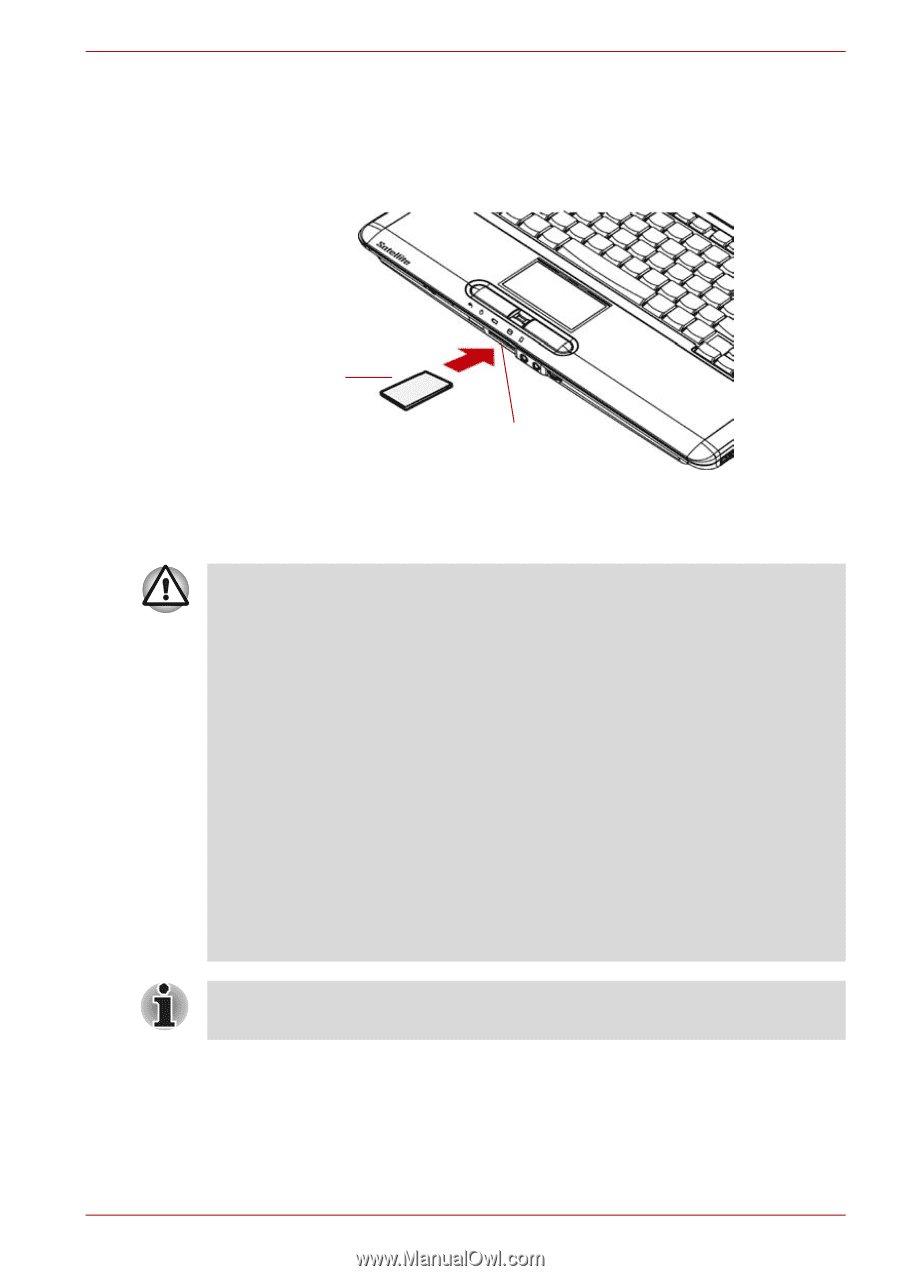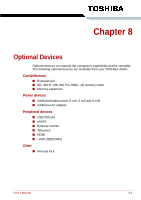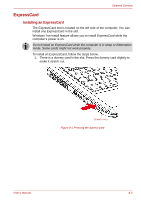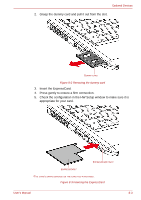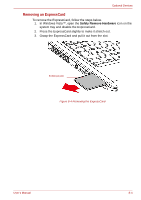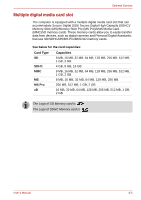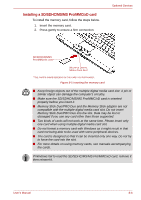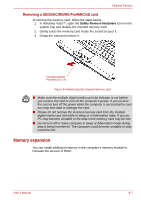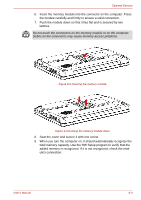Toshiba Satellite Pro A300 PSAG9C Users Manual Canada; English - Page 153
Installing a SD/SDHC/MS/MS Pro/MMC/xD card, Make sure the SD/SDHC/MS/MS Pro/MMC/xD card is oriented
 |
View all Toshiba Satellite Pro A300 PSAG9C manuals
Add to My Manuals
Save this manual to your list of manuals |
Page 153 highlights
Installing a SD/SDHC/MS/MS Pro/MMC/xD card To install the memory card, follow the steps below. 1. Insert the memory card. 2. Press gently to ensure a firm connection. Optional Devices SD/SDHC/MS/MS PRO/MMC/XD CARD* MULTIPLE DIGITAL MEDIA CARD SLOT *THE CARD'S SHAPE DEPENDS ON THE CARD YOU PURCHASED. Figure 8-5 Inserting the memory card ■ Keep foreign objects out of the multiple digital media card slot. A pin or similar object can damage the computer's circuitry. ■ Make sure the SD/SDHC/MS/MS Pro/MMC/xD card is oriented properly before you insert it. ■ Memory Stick Duo/PRO Duo and the Memory Stick adaptor are not compatible with the multiple digital media card slot. Do not insert Memory Stick Duo/PRO Duo into the slot. Data may be lost or damaged if you use any card other than those supported. ■ Two kinds of cards will not work at the same time. Please insert only one card when using multiple digital media card slot. ■ Do not format a memory card with Windows as it might result in that card not being able to be used with some peripheral devices. ■ The card is designed so that it can be inserted only one way. Do not try to force the card into the slot. ■ For more details on using memory cards, see manuals accompanying the cards. If Windows fail to read the SD/SDHC/MS/MS Pro/MMC/xD card, remove it then reinsert it. User's Manual 8-6