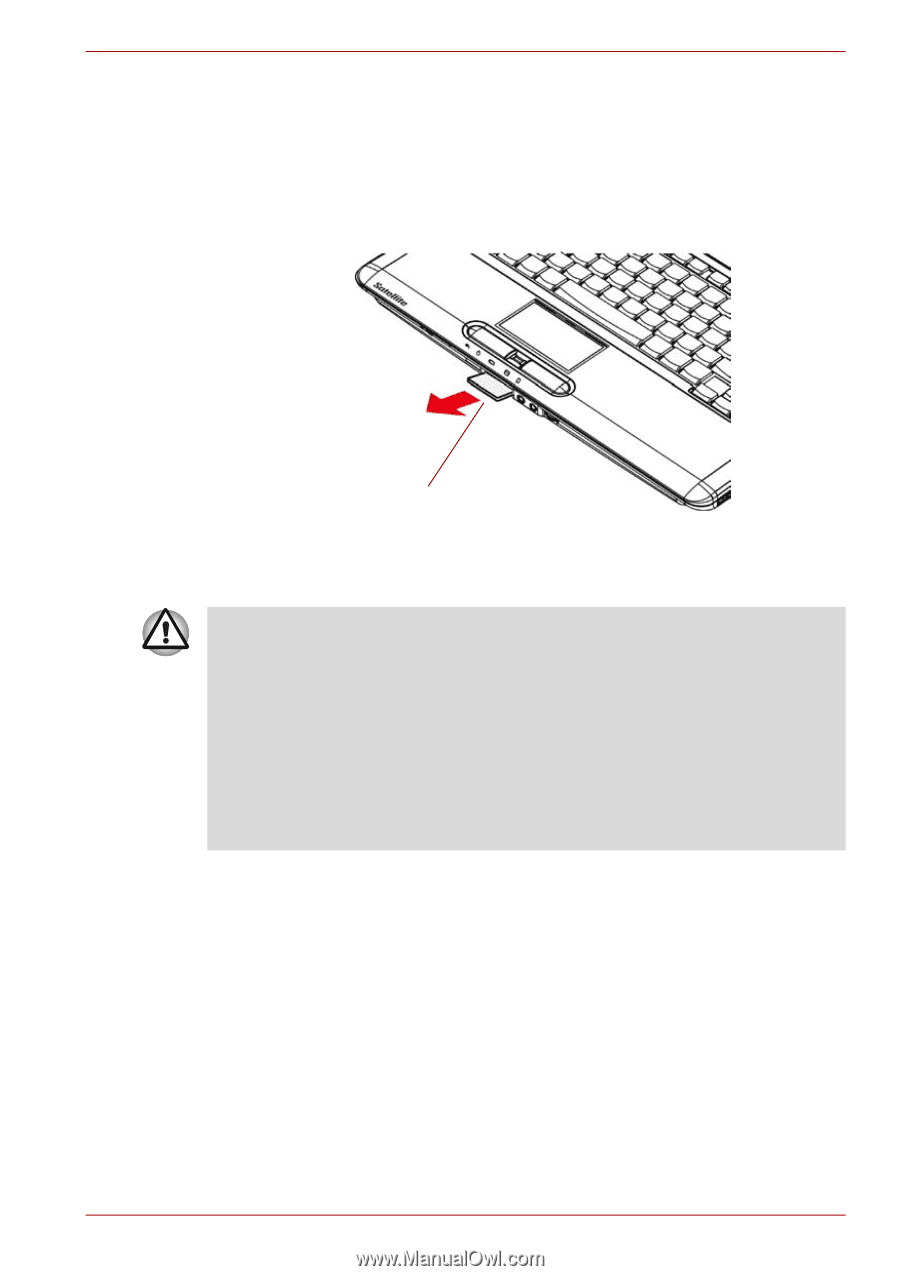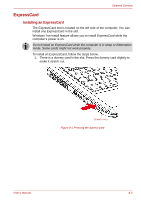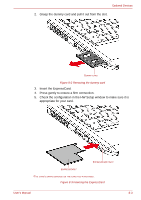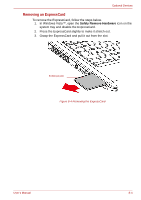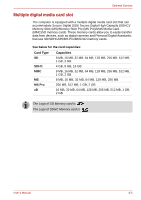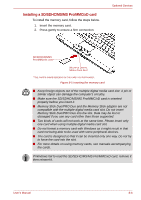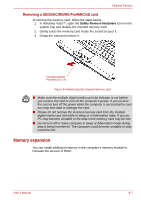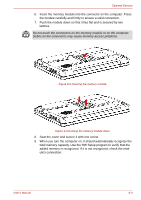Toshiba Satellite Pro A300 PSAG9C Users Manual Canada; English - Page 154
Memory expansion, Removing a SD/SDHC/MS/MS Pro/MMC/xD card
 |
View all Toshiba Satellite Pro A300 PSAG9C manuals
Add to My Manuals
Save this manual to your list of manuals |
Page 154 highlights
Optional Devices Removing a SD/SDHC/MS/MS Pro/MMC/xD card To remove the memory card, follow the steps below. 1. In Windows Vista™, open the Safely Remove Hardware icon on the system tray and disable the inserted memory card. 2. Gently press the memory card inside the socket to eject it. 3. Grasp the card and remove it. SD/SDHC/MS/MS PRO/MMC/XD CARD Figure 8-6 Removing the inserted memory card ■ Make sure the multiple digital media card slot indicator is out before you remove the card or turn off the computer's power. If you remove the card or turn off the power while the computer is accessing the card you may lose data or damage the card. ■ Please do not remove the inserted memory card from the multiple digital media card slot while in sleep or in hibernation state. If you do, PC may become unstable or the data in the memory card may be lost. ■ Do not turn off or make computer in sleep or hibernation mode during data is being transferred. The computer could become unstable or data would be lost. Memory expansion You can install additional memory in the computer's memory module to increase the amount of RAM. User's Manual 8-7