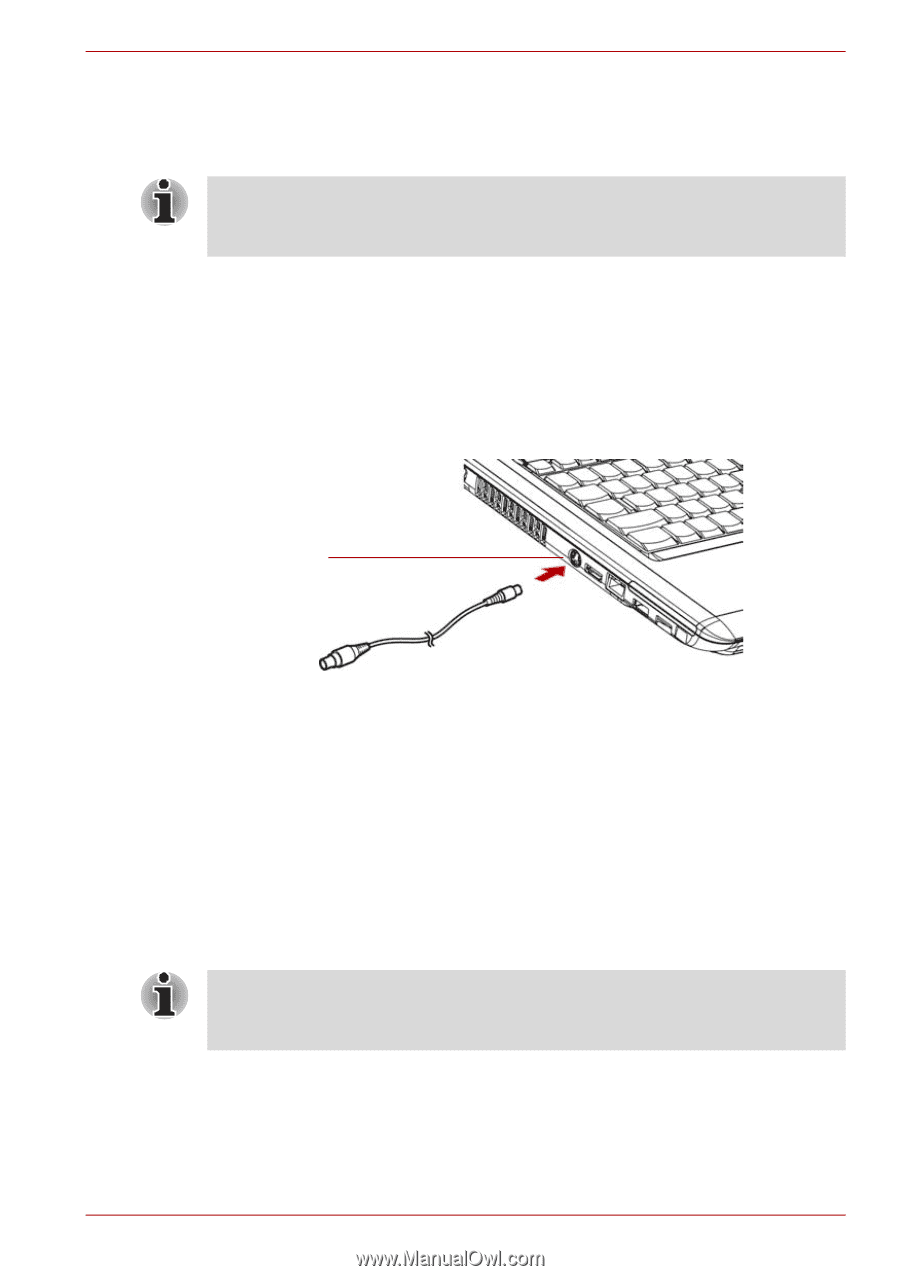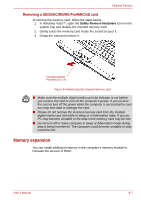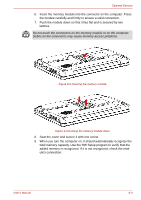Toshiba Satellite Pro A300 PSAG9C Users Manual Canada; English - Page 159
Television, HDMI
 |
View all Toshiba Satellite Pro A300 PSAG9C manuals
Add to My Manuals
Save this manual to your list of manuals |
Page 159 highlights
Optional Devices To change the display settings, press FN + F5. If you disconnect the monitor before you turn the computer off, be sure to press FN + F5 to switch to the internal display. Refer to Chapter 5, The Keyboard, for details on using hot keys to change the display setting. If you set LCD+Analog RGB for the computer's display, you must set the computer's display resolution to the same as that of the external monitor or other device, such as a projector. Television A television can be connected to the video out port on the computer. To connect a television, follow the steps below. 1. Turn the computer off. 2. Use a video cable (not supplied) to connect the television to the video out port. VIDEO OUT PORT HDMI Figure 8-11 Connecting a television 3. Turn the television on. 4. Turn the computer on. Some models are equipped with HDMI out port than can send/receive video, audio and control signals by connecting with external display/audio devices. 1080p, 720p, 576p and 480p signal formats are supported, but actually available signal format depends on each HDMI devices. To connect external devices, follow the steps as detailed below: As the port operation of all HDMI (High-Definition Multimedia Interface) monitors has not been confirmed, some HDMI monitors may not function properly. User's Manual 8-12