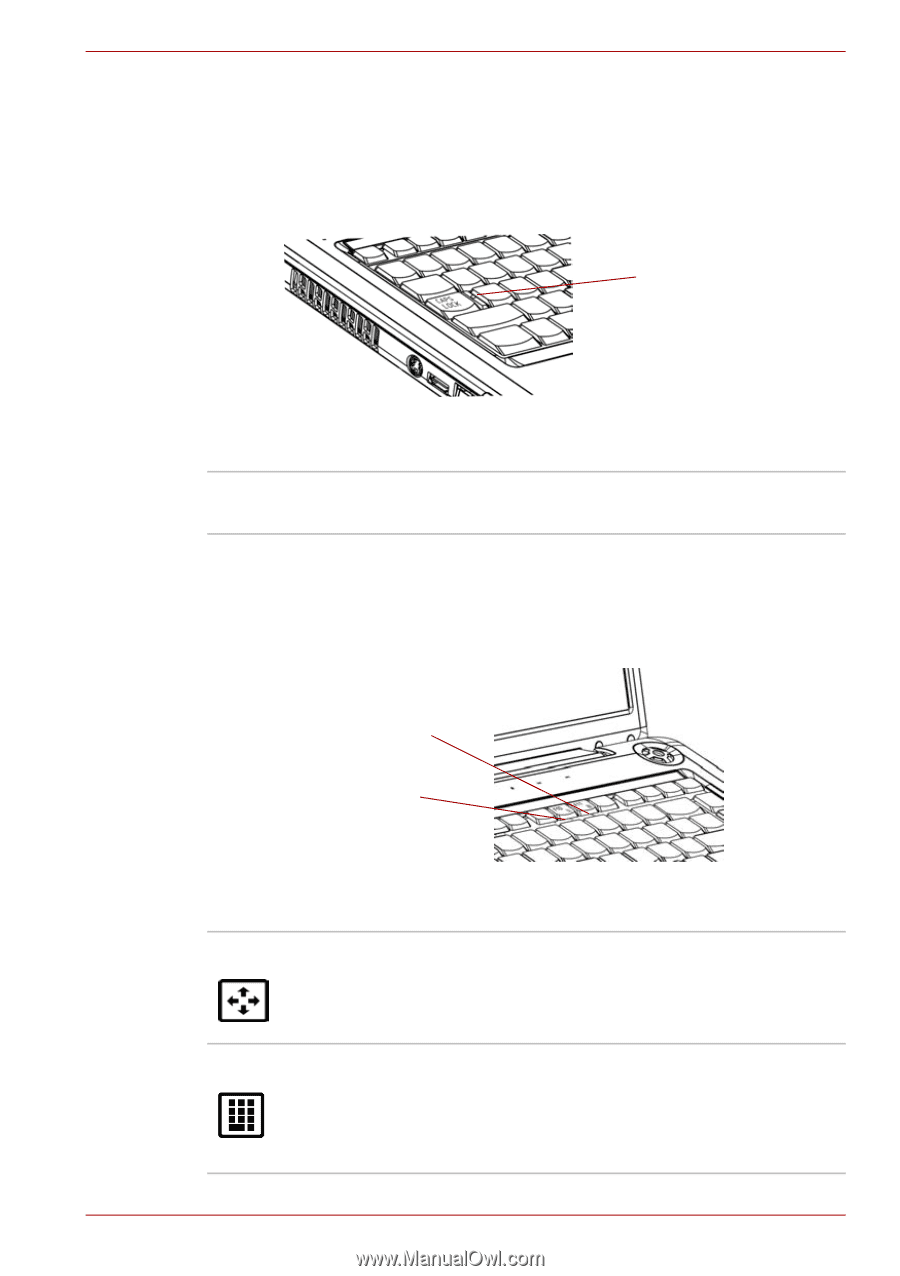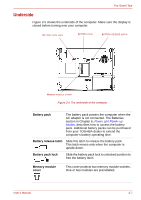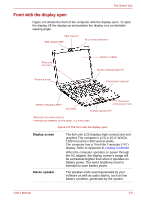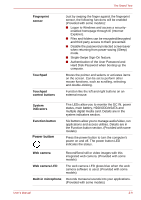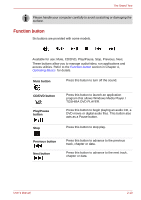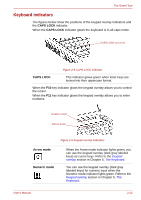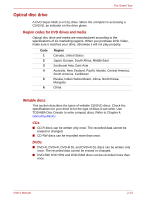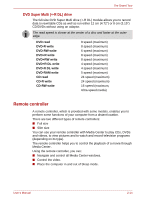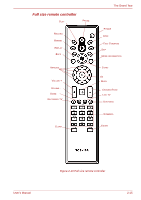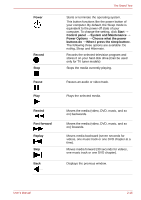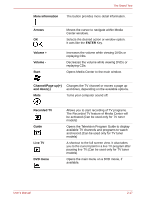Toshiba Satellite Pro A300 PSAG9C Users Manual Canada; English - Page 58
Keyboard indicators, CAPS LOCK, Arrow mode, Numeric mode
 |
View all Toshiba Satellite Pro A300 PSAG9C manuals
Add to My Manuals
Save this manual to your list of manuals |
Page 58 highlights
The Grand Tour Keyboard indicators The figures below show the positions of the keypad overlay indicators and the CAPS LOCK indicator. When the CAPS LOCK indicator glows the keyboard is in all-caps mode. CAPS LOCK INDICATOR Figure 2-8 CAPS LOCK indicator CAPS LOCK This indicator glows green when letter keys are locked into their uppercase format. When the F10 key indicator glows the keypad overlay allows you to control the cursor. When the F11 key indicator glows the keypad overlay allows you to enter numbers. NUMERIC MODE ARROW MODE Figure 2-9 Keypad overlay indicators Arrow mode Numeric mode When the Arrow mode indicator lights green, you can use the keypad overlay (dark gray labeled keys) as cursor keys. Refer to the Keypad overlay section in Chapter 5, The Keyboard. You can use the keypad overlay (dark gray labeled keys) for numeric input when the Numeric mode indicator lights green. Refer to the Keypad overlay section in Chapter 5, The Keyboard. User's Manual 2-12