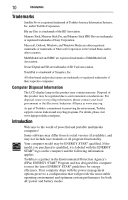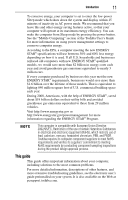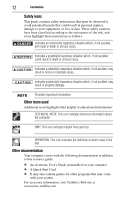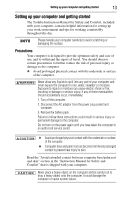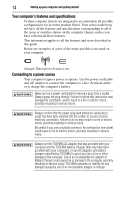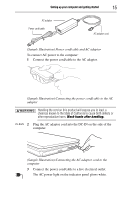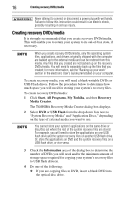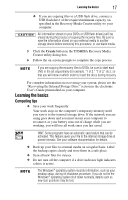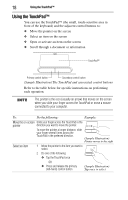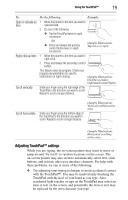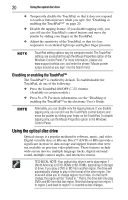Toshiba Satellite Pro L640-EZ1411 User Guide - Page 15
Sample Illustration Connecting the AC adaptor cord to
 |
View all Toshiba Satellite Pro L640-EZ1411 manuals
Add to My Manuals
Save this manual to your list of manuals |
Page 15 highlights
Setting up your computer and getting started 15 AC adaptor Power cord/cable AC adaptor cord (Sample Illustration) Power cord/cable and AC adaptor To connect AC power to the computer: 1 Connect the power cord/cable to the AC adaptor. (Sample Illustration) Connecting the power cord/cable to the AC adaptor Handling the cord on this product will expose you to lead, a chemical known to the State of California to cause birth defects or other reproductive harm. Wash hands after handling. _ + 2 Plug the AC adaptor cord into the DC-IN on the side of the computer. (Sample Illustration) Connecting the AC adaptor cord to the computer 3 Connect the power cord/cable to a live electrical outlet. The AC power light on the indicator panel glows white.

15
Setting up your computer and getting started
(Sample Illustration) Power cord/cable and AC adaptor
To connect AC power to the computer:
1
Connect the power cord/cable to the AC adaptor.
(Sample Illustration) Connecting the power cord/cable to the AC
adaptor
Handling the cord on this product will expose you to lead, a
chemical known to the State of California to cause birth defects or
other reproductive harm.
Wash hands after handling.
2
Plug the AC adaptor cord into the DC-IN on the side of the
computer.
(Sample Illustration) Connecting the AC adaptor cord to the
computer
3
Connect the power cord/cable to a live electrical outlet.
The AC power light on the indicator panel glows white.
AC adaptor
Power cord/cable
AC adaptor cord
_
+