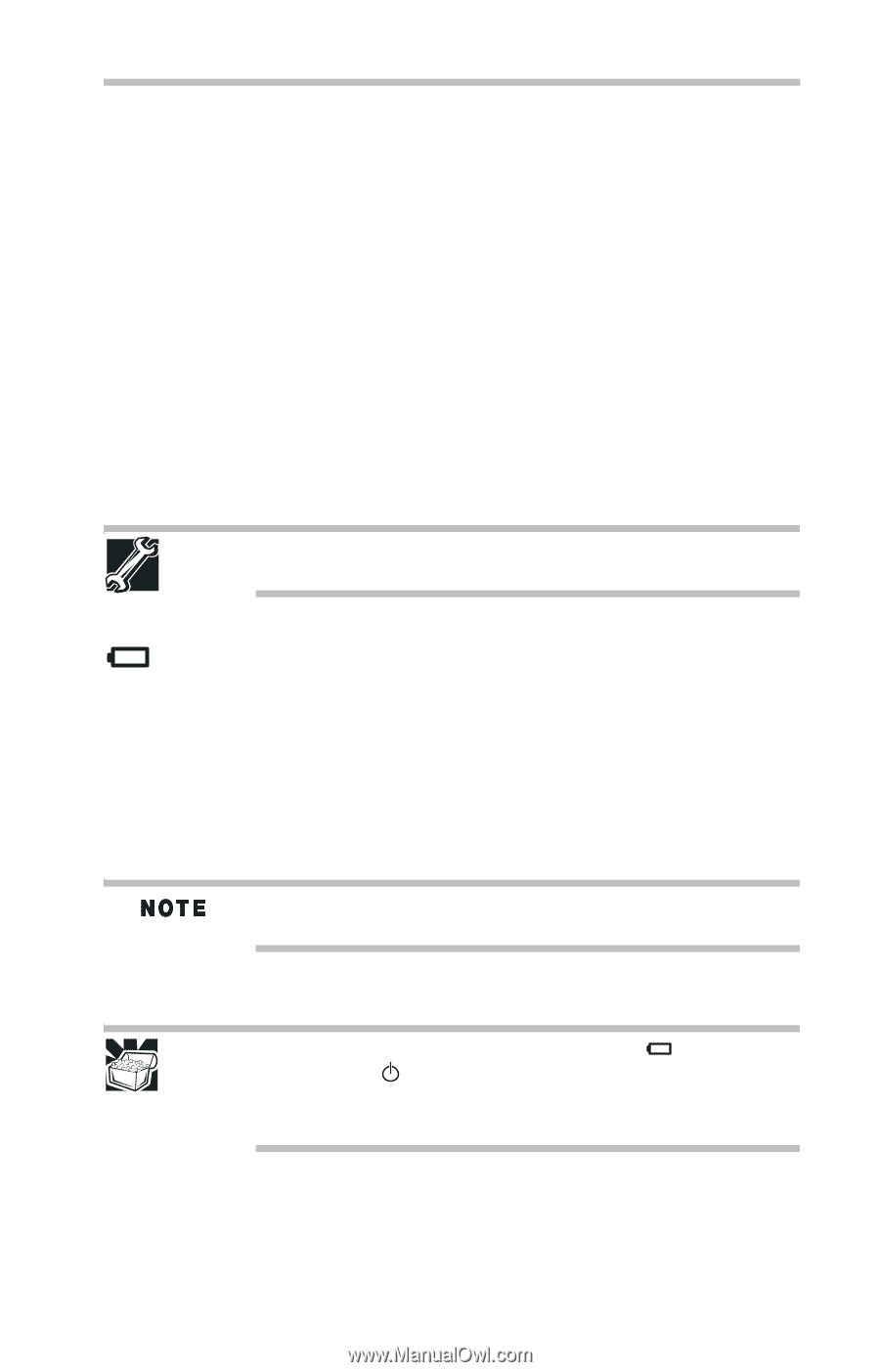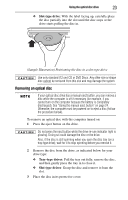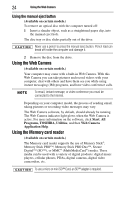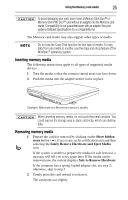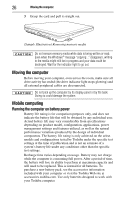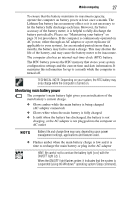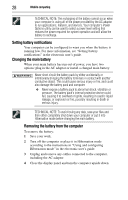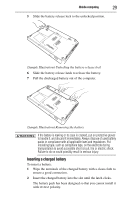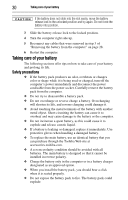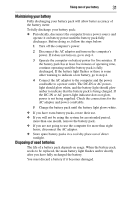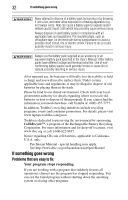Toshiba Satellite Pro L640-EZ1411 User Guide - Page 27
Monitoring main battery power, ON/OFF light
 |
View all Toshiba Satellite Pro L640-EZ1411 manuals
Add to My Manuals
Save this manual to your list of manuals |
Page 27 highlights
Mobile computing 27 To ensure that the battery maintains its maximum capacity, operate the computer on battery power at least once a month. The Lithium-Ion battery has no memory effect so it is not necessary to let the battery fully discharge each time. However, for better accuracy of the battery meter, it is helpful to fully discharge the battery periodically. Please see "Maintaining your battery" on page 31 for procedures. If the computer is continuously operated on AC power, either through an AC adaptor or a port replicator (if applicable to your system), for an extended period (more than a month), the battery may fail to retain a charge. This may shorten the life of the battery, and may cause the battery meter to be inaccurate. The computer also has an internal real-time-clock (RTC) battery. The RTC battery powers the RTC memory that stores your system configuration settings and the current time and date information. It maintains this information for up to a month while the computer is turned off. TECHNICAL NOTE: Depending on your system, the RTC battery may only charge while the computer is turned on. Monitoring main battery power The computer's main battery light gives you an indication of the main battery's current charge. ❖ Glows amber while the main battery is being charged (AC adaptor connected) ❖ Glows white when the main battery is fully charged ❖ Is unlit when the battery has discharged, the battery is not charging, or the AC adaptor is not plugged into the computer or AC outlet Battery life and charge time may vary, depending upon power management settings, applications and features used. ❖ Flashes amber when the main battery charge is low and it is time to recharge the main battery or plug in the AC adaptor HINT: Be careful not to confuse the battery light ( ) with the ON/OFF light ( ). When the ON/OFF light flashes amber, it indicates that the system is suspended (using the Windows® operating system Sleep command).