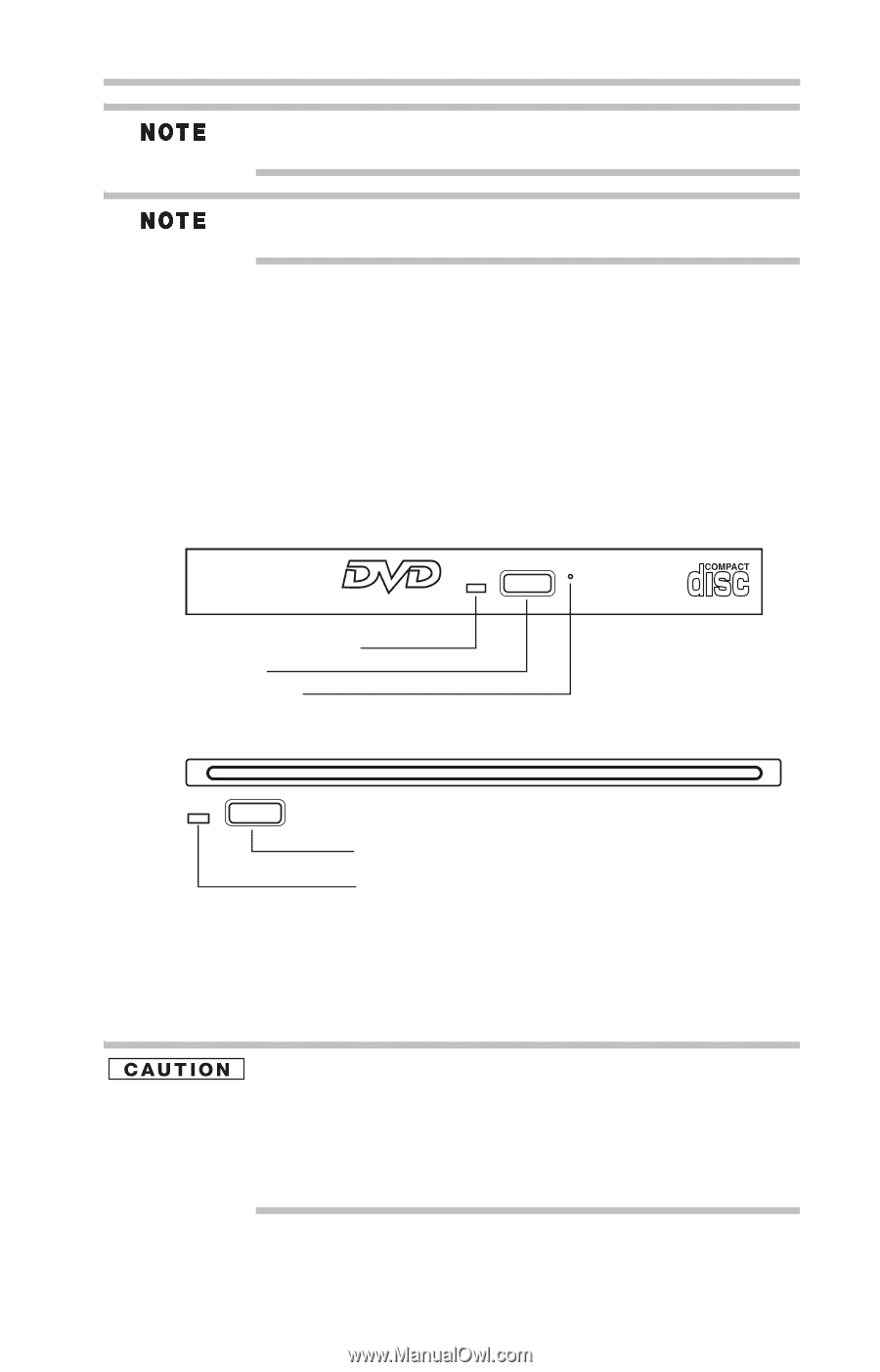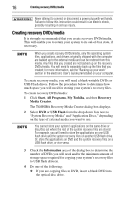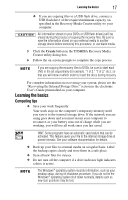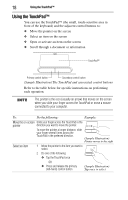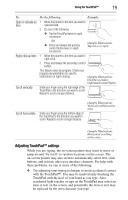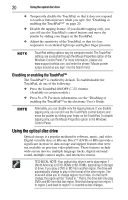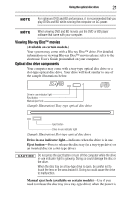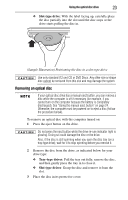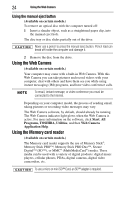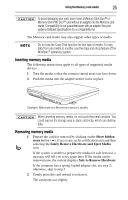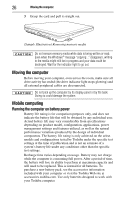Toshiba Satellite Pro L640-EZ1411 User Guide - Page 21
Viewing Blu-ray Disc™ movies, Optical disc drive components, Available on certain models.
 |
View all Toshiba Satellite Pro L640-EZ1411 manuals
Add to My Manuals
Save this manual to your list of manuals |
Page 21 highlights
Using the optical disc drive 21 For optimum DVD and BD performance, it is recommended that you play DVDs and BD while running the computer on AC power. When viewing DVD and BD movies use the DVD or BD player software that came with your computer. Viewing Blu-ray Disc™ movies (Available on certain models.) Your system may come with a Blu-ray Disc™ drive. For detailed information on viewing Blu-ray Disc™ movies please refer to the electronic User's Guide preinstalled on your computer. Optical disc drive components Your computer may come with a tray-type optical disc drive or a slot-type optical disc drive. Your drive will look similar to one of the sample illustrations below. Drive in-use indicator light Eject button Manual eject hole (Sample Illustration) Tray-type optical disc drive Eject button Drive in-use indicator light (Sample Illustration) Slot-type optical disc drive Drive in-use indicator light-Indicates when the drive is in use. Eject button-Press to release the disc tray (in a tray-type drive) or an inserted disc (in a slot-type drive). Do not press the eject button or turn off the computer while the drive in-use indicator light is glowing. Doing so could damage the disc or the drive. When the disc tray on a tray-type drive is open, be careful not to touch the lens or the area around it. Doing so could cause the drive to malfunction. Manual eject hole (available on certain models)-Use if you need to release the disc tray (in a tray-type drive) when the power is