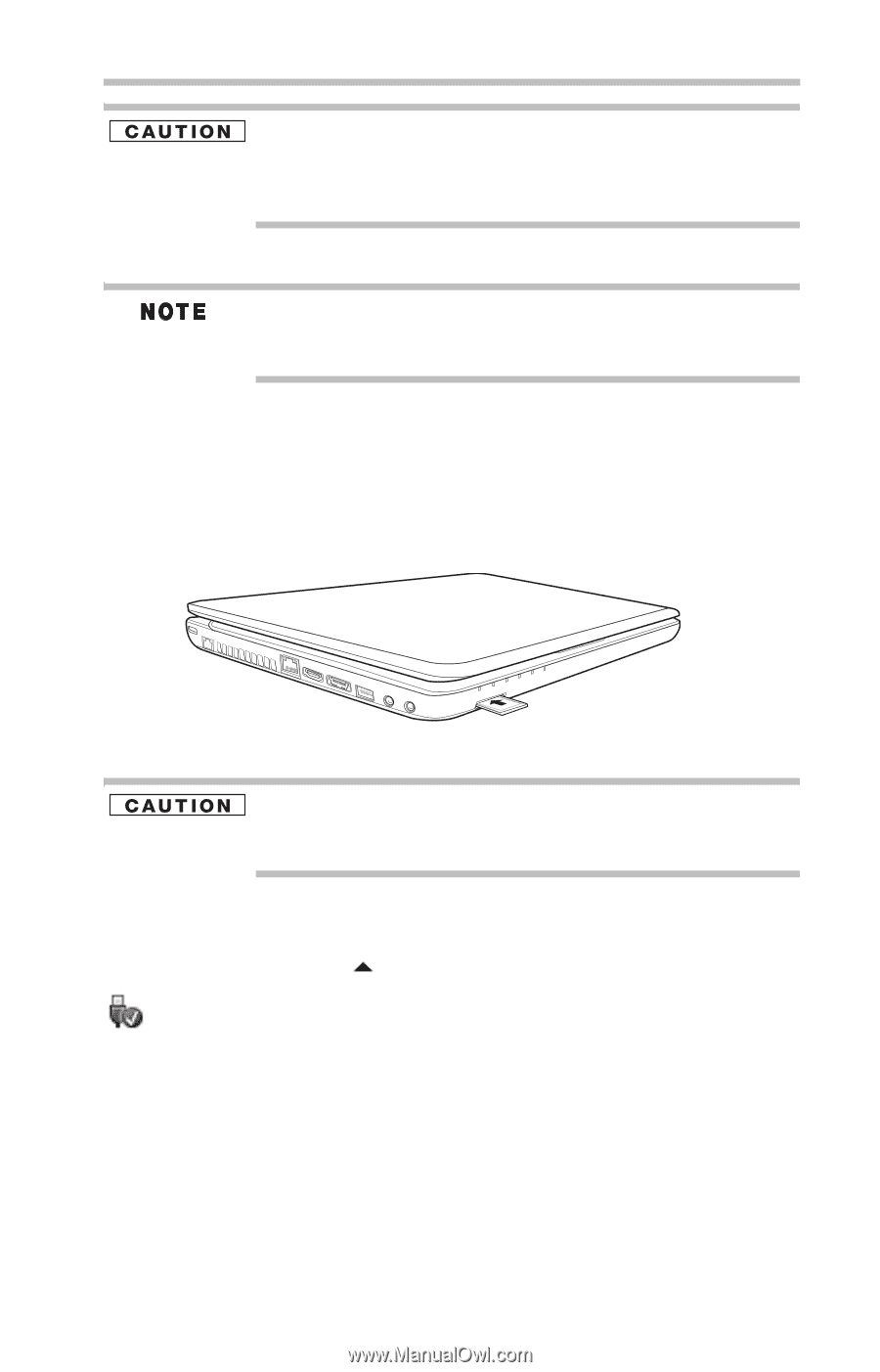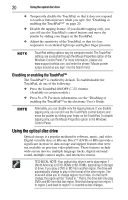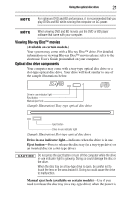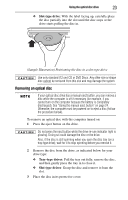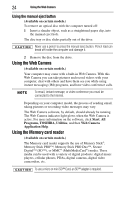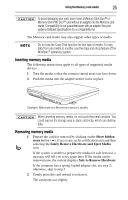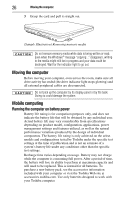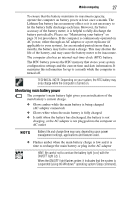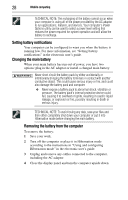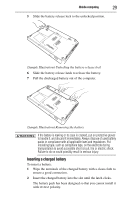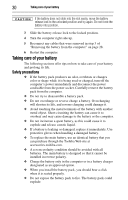Toshiba Satellite Pro L640-EZ1411 User Guide - Page 25
Inserting memory media, Show hidden, icons, Safely Remove Hardware and Eject Media
 |
View all Toshiba Satellite Pro L640-EZ1411 manuals
Add to My Manuals
Save this manual to your list of manuals |
Page 25 highlights
Using the Memory card reader 25 To avoid damaging your card, never insert a Memory Stick Duo™ or Memory Stick PRO Duo™ card without an adapter into the Memory card reader. Compatibility is not guaranteed even with an adapter. See your system's Detailed Specifications for a compatibility list. The Memory card reader may also support other types of media. Do not use the Copy Disk function for this type of media. To copy data from one media to another, use the drag-and-drop feature of the Windows® operating system. Inserting memory media The following instructions apply to all types of supported media devices. 1 Turn the media so that the contacts (metal areas) are face down. 2 Push the media into the adapter until it locks in place. (Sample Illustration) Inserting memory media When inserting memory media, do not touch the metal contacts. You could expose the storage area to static electricity, which can destroy data. Removing memory media 1 Prepare the card for removal by clicking on the Show hidden icons button ( ), if necessary, in the notification area and then selecting the Safely Remove Hardware and Eject Media icon. If the system is unable to prepare the media for safe removal, a message will tell you to try again later. If the media can be removed now, the system displays Safe to Remove Hardware. If the computer has a spring-loaded adapter slot, see step 2; otherwise, skip to step 3. 2 Gently press the card inward to release it. The card pops out slightly.