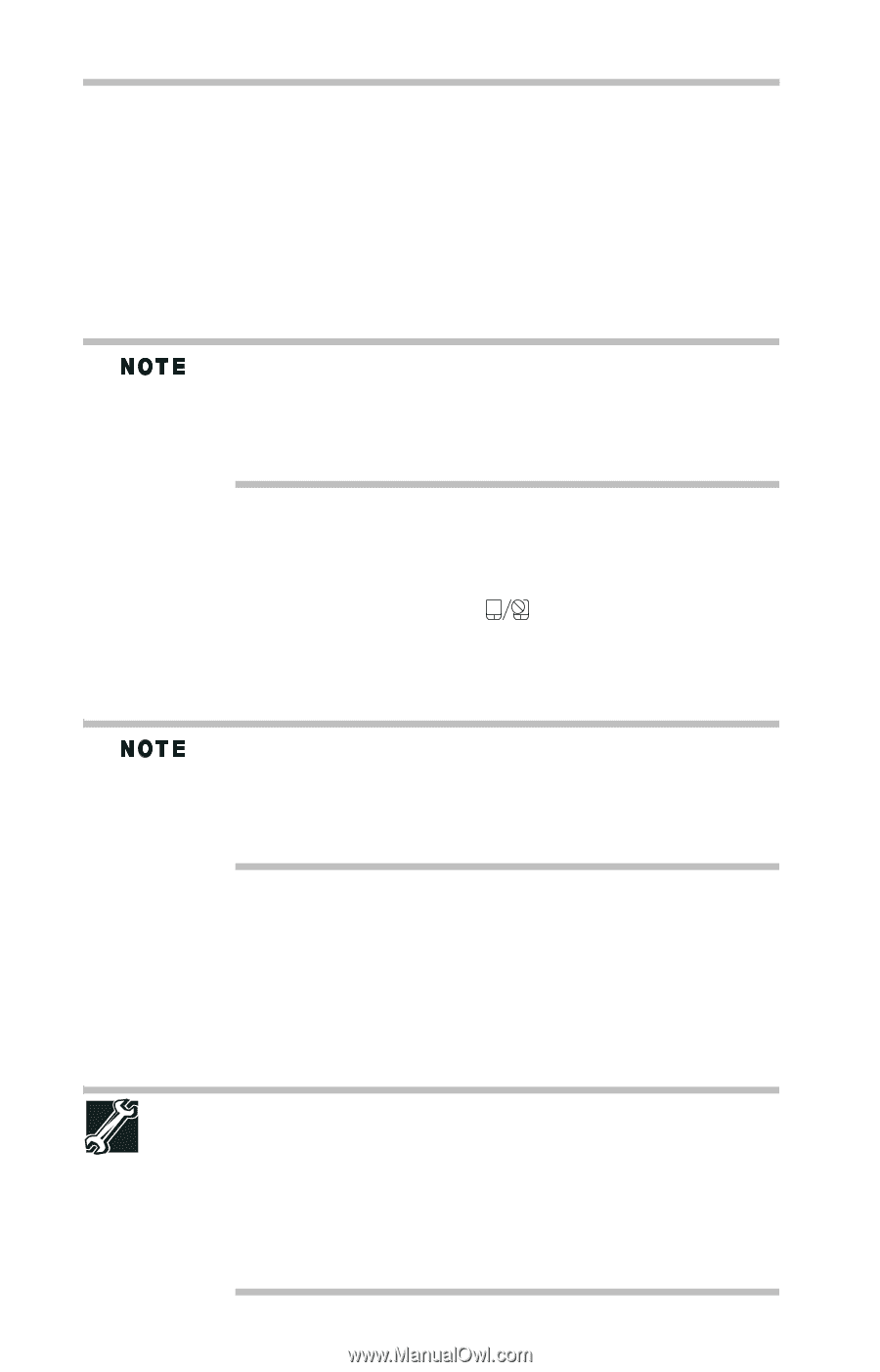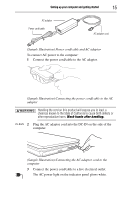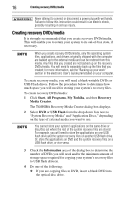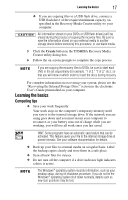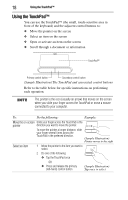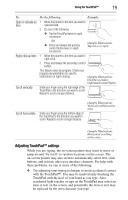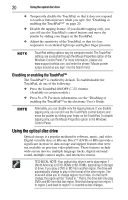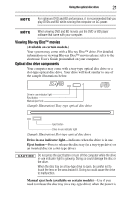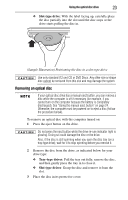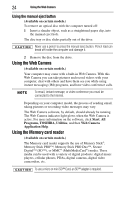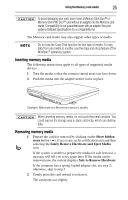Toshiba Satellite Pro L640-EZ1411 User Guide - Page 20
Disabling or enabling the TouchPad™, Using the optical disc drive
 |
View all Toshiba Satellite Pro L640-EZ1411 manuals
Add to My Manuals
Save this manual to your list of manuals |
Page 20 highlights
20 Using the optical disc drive ❖ Temporarily disable the TouchPad, so that it does not respond to touch or button presses while you type. See "Disabling or enabling the TouchPad™" on page 20. ❖ Disable the tapping feature. If you disable tapping only, you can still use the TouchPad's control buttons and move the pointer by sliding your finger on the TouchPad. ❖ Adjust the sensitivity of the TouchPad, so that it is less responsive to accidental light taps and lighter finger pressure. TouchPad setting options vary by computer model. The TouchPad settings are accessible through the Mouse Properties option of the Windows Control Panel. For more information, please visit www.support.toshiba.com, and enter the phrase "Mouse pointer jumps around as you type" into the Search field. Disabling or enabling the TouchPad™ The TouchPad™ is enabled by default. To enable/disable the TouchPad, do one of the following: ❖ Press the TouchPad ON/OFF ( (Available on certain models.) ) button. ❖ Press Fn + F9. For more information, see the "Disabling or enabling the TouchPad™ in the electronic User's Guide. Alternately, you can disable only the tapping feature. If you disable tapping only, you can still use the TouchPad's control buttons and move the pointer by sliding your finger on the TouchPad. To disable tapping only, use the Mouse Properties option in the Windows Control Panel. Using the optical disc drive Optical storage is a popular medium for software, music, and video. Digital versatile discs or Blu-ray Discs™ (DVDs or BDs) provide a significant increase in data storage and support features that were not available on previous video platforms. These features include wide-screen movies, multiple language tracks, digital surround sound, multiple camera angles, and interactive menus. TECHNICAL NOTE: Your optical disc drive is set to play region 1 (North America) for DVD-ROMs or BD-ROMs, depending on the type of drive. If you play a DVD or BD from another region, the drive will automatically change to play in the format of the other region. The drive will allow you to change regions four times. On the fourth change, the region will be "locked in." That is, the drive will only play DVDs and BD from that last region. Note that changing from region 1 to region 2 and back to region 1 is counted as two changes.