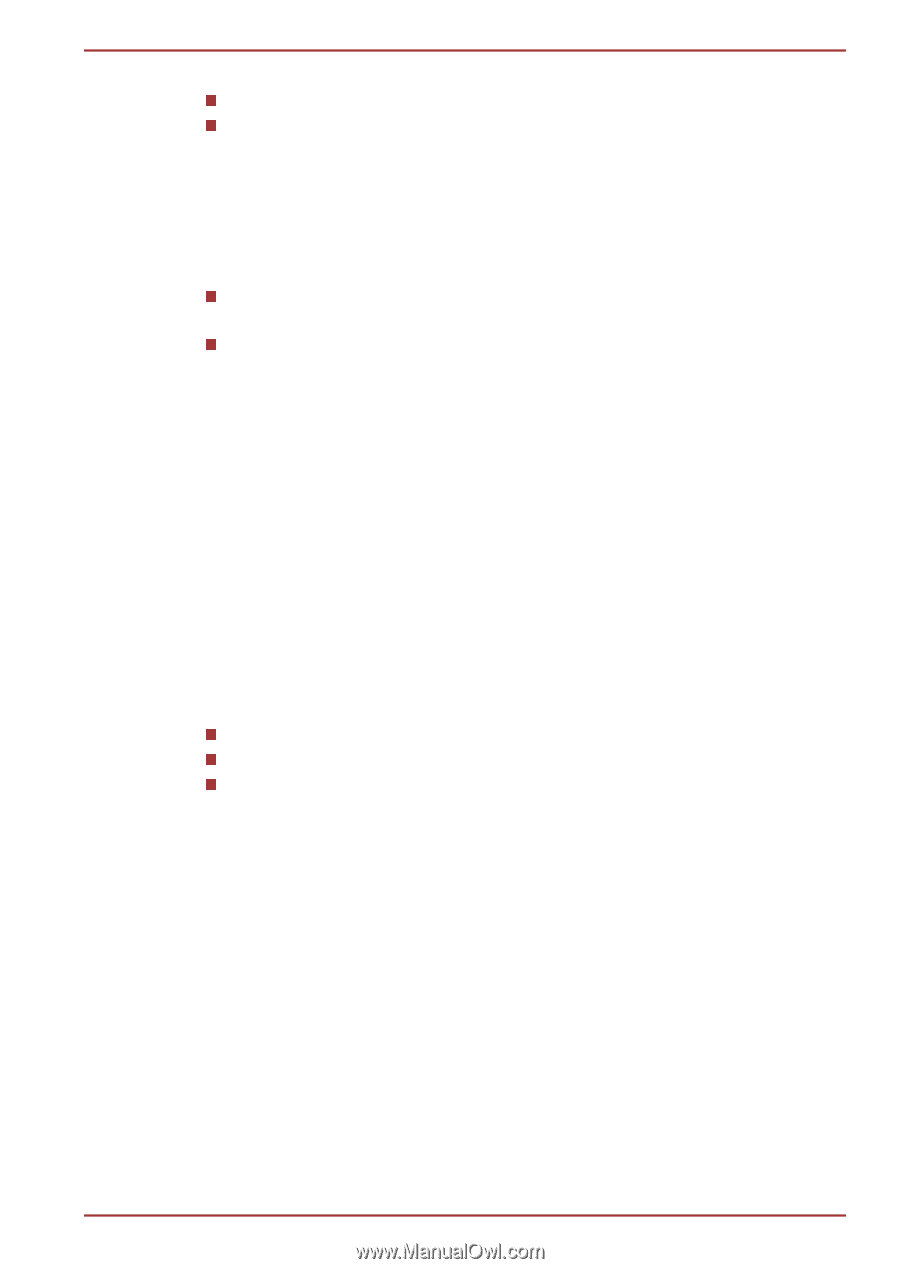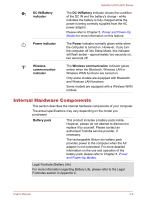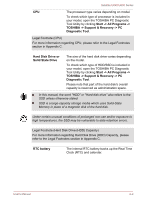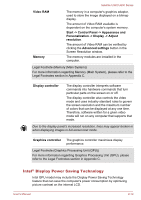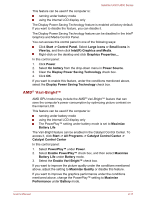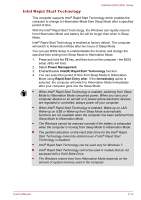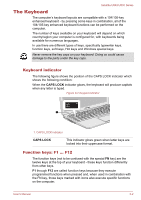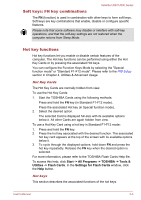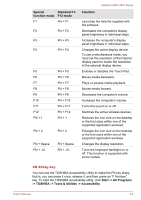Toshiba Satellite U840 PSU4WC Users Manual Canada; English - Page 35
AMD® Vari-Bright™, Start -> Control Panel
 |
View all Toshiba Satellite U840 PSU4WC manuals
Add to My Manuals
Save this manual to your list of manuals |
Page 35 highlights
Satellite U840/U800 Series This feature can be used if the computer is: running under battery mode using the internal LCD display only The Display Power Saving Technology feature is enabled at factory default. If you want to disable the feature, you can disable it. The Display Power Saving Technology feature can be disabled in the Intel® Graphics and Media Control Panel. You can access this control panel in one of the following ways: Click Start -> Control Panel. Select Large icons or Small icons in View by, and then click Intel(R) Graphics and Media. Right-click on the desktop and click Graphics Properties.... In this control panel: 1. Click Power. 2. Select On battery from the drop-down menu in Power Source. 3. Clear the Display Power Saving Technology check box. 4. Click OK. If you want to enable this feature, under the conditions mentioned above, select the Display Power Saving Technology check box. AMD® Vari-Bright™ AMD GPU model may include the AMD® Vari-Bright™ feature that can save the computer's power consumption by optimizing picture contrast on the internal LCD. This feature can be used if the computer is: running under battery mode using the internal LCD display only The PowerPlay™ setting under battery mode is set to Maximize Battery Life The Vari-Bright feature can be enabled in the Catalyst Control Center. To access it, click Start -> All Programs -> Catalyst Control Center -> Catalyst Control Center In this control panel: 1. Select PowerPlay™ under Power. 2. Select Enable PowerPlay™ check box, and then select Maximize Battery Life under Battery mode. 3. Select the Enable Vari-Bright™ check box. If you want to improve the picture quality under the conditions mentioned above, adjust the setting to Maximize Quality or disable this feature. If you want to improve the graphics performance under the conditions mentioned above, change the PowerPlay™ setting to Maximize Performance under Battery mode. User's Manual 2-11