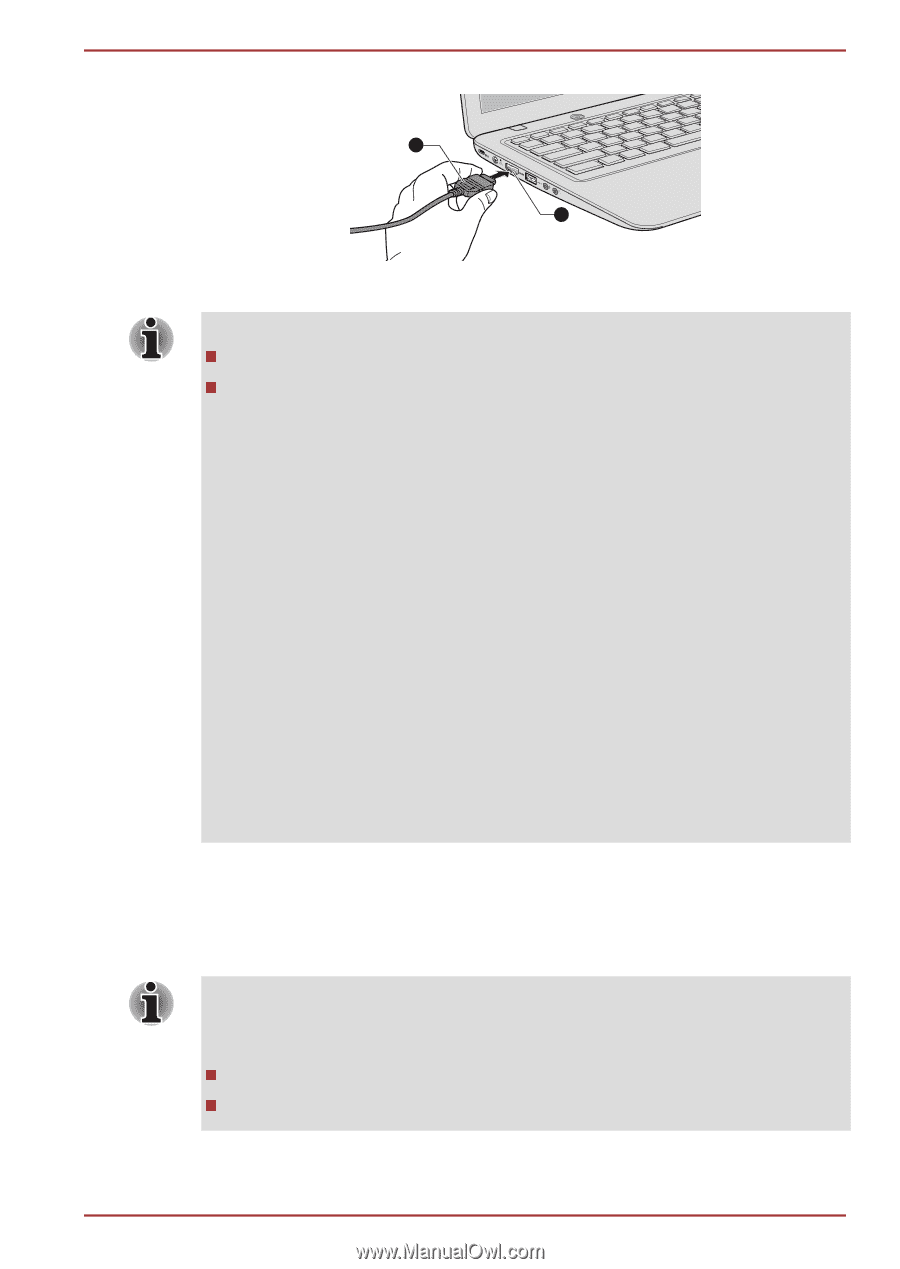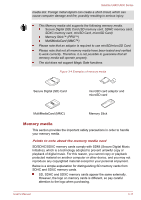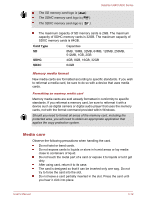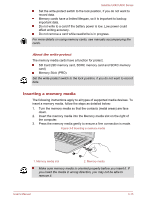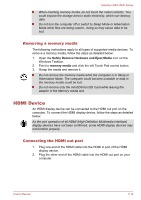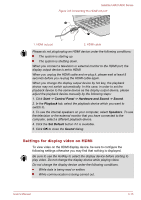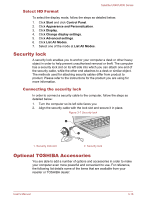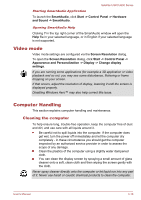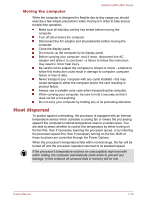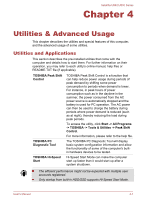Toshiba Satellite U840 PSU4WC Users Manual Canada; English - Page 51
Settings for display video on HDMI, Start -> Control Panel -> Hardware and Sound -> Sound
 |
View all Toshiba Satellite U840 PSU4WC manuals
Add to My Manuals
Save this manual to your list of manuals |
Page 51 highlights
Satellite U840/U800 Series Figure 3-6 Connecting the HDMI out port 2 1 1. HDMI out port 2. HDMI cable Please do not plug/unplug an HDMI device under the following conditions: The system is starting up. The system is shutting down. When you connect a television or external monitor to the HDMI port, the display output device is set to HDMI. When you unplug the HDMI cable and re-plug it, please wait at least 5 seconds before you re-plug the HDMI cable again. When you change the display output device by hot key, the playback device may not switch automatically. In this case, in order to set the playback device to the same device as the display output device, please adjust the playback device manually by the following steps: 1. Click Start -> Control Panel -> Hardware and Sound -> Sound. 2. In the Playback tab, select the playback device which you want to switch to. 3. To use the internal speakers on your computer, select Speakers. To use the television or the external monitor that you have connected to the computer, select a different playback device. 4. Click the Set Default button if it is available. 5. Click OK to close the Sound dialog. Settings for display video on HDMI To view video on the HDMI display device, be sure to configure the following settings otherwise you may find that nothing is displayed. Be sure to use the HotKey to select the display device before starting to play video. Do not change the display device while playing video. Do not change the display device under the following conditions. While data is being read or written. While communication is being carried out. User's Manual 3-15