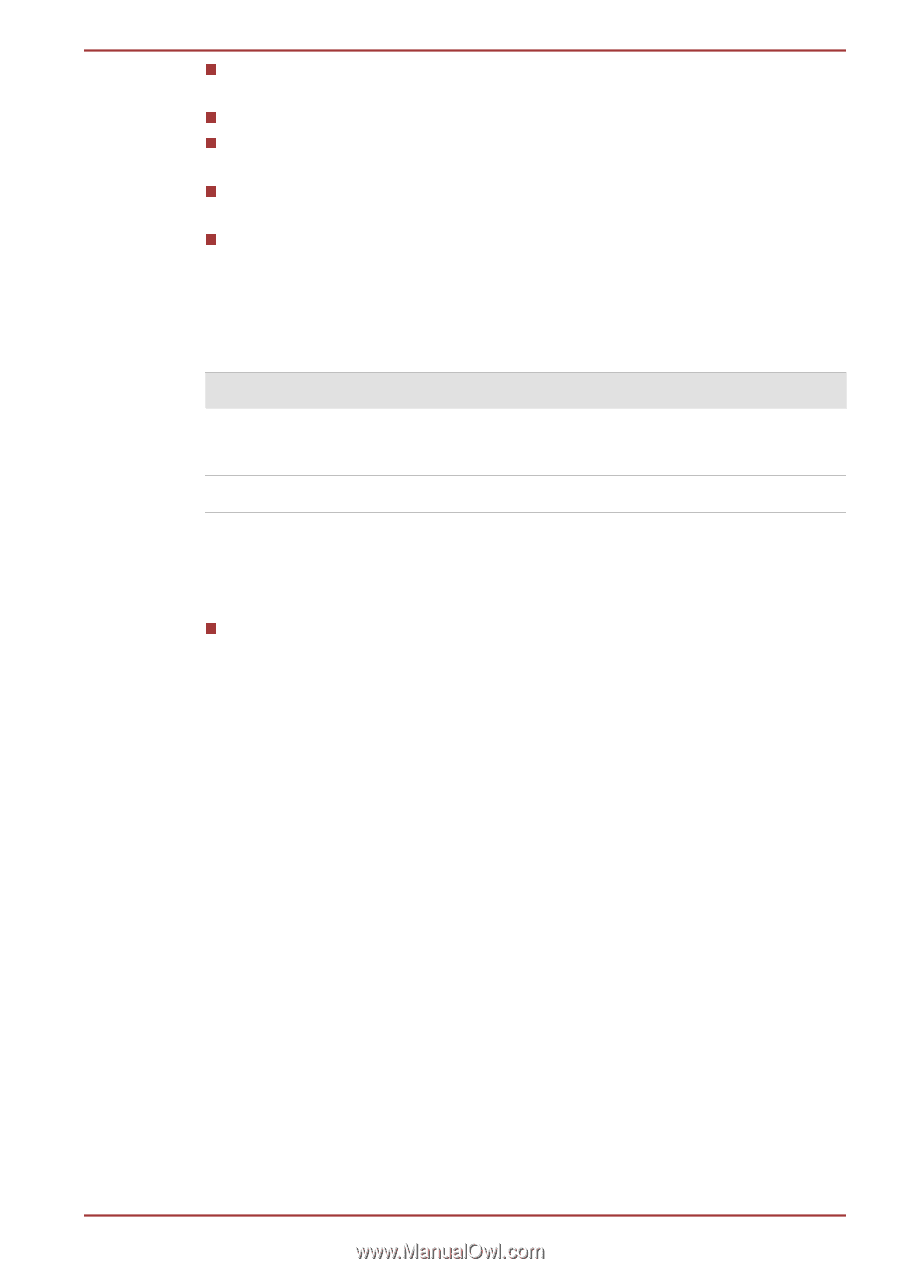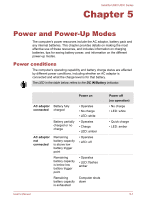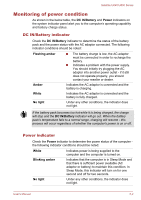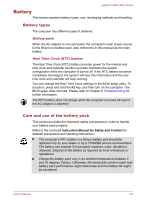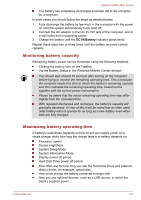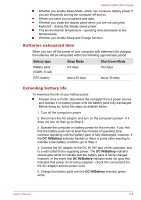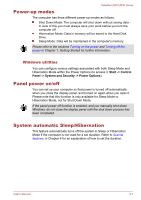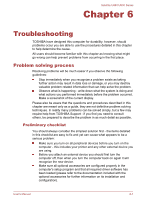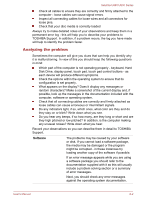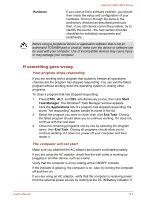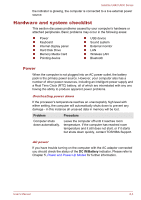Toshiba Satellite U840 PSU4WC Users Manual Canada; English - Page 85
Batteries exhausted time, Extending battery life, Battery type, Sleep Mode, Shut Down Mode
 |
View all Toshiba Satellite U840 PSU4WC manuals
Add to My Manuals
Save this manual to your list of manuals |
Page 85 highlights
Satellite U840/U800 Series Whether you enable Sleep Mode, which can conserve battery power if you are frequently turning the computer off and on. Where you store your programs and data. Whether you close the display panel when you are not using the keyboard - closing the display saves power. The environmental temperature - operating time decreases at low temperatures. Whether you enable Sleep and Charge function. Batteries exhausted time When you turn off the power of your computer with batteries fully charged, the batteries will be exhausted within the following approximate period. Battery type Sleep Mode Shut Down Mode Battery pack (54Wh, 6 cell) 4.5 days 102 days RTC battery about 30 days about 30 days Extending battery life To maximize the life of your battery packs: At least once a month, disconnect the computer from a power source and operate it on battery power until the battery pack fully discharges. Before doing so, follow the steps as detailed below. 1. Turn off the computer's power. 2. Disconnect the AC adaptor and turn on the computer's power - if it does not turn on then go to Step 4. 3. Operate the computer on battery power for five minutes. If you find that the battery pack has at least five minutes of operating time, continue operating until the battery pack is fully discharged, however, if the DC IN/Battery indicator flashes or there is some other warning to indicate a low battery condition, go to Step 4. 4. Connect the AC adaptor to the DC IN 19V jack of the computer, and to a wall outlet that is supplying power. The DC IN/Battery indicator should glow white to indicate that the battery pack is being charged, however, in the event that DC IN/Battery indicator does not glow this indicates that power is not being supplied - check the connections for the AC adaptor and the power cord. 5. Charge the battery pack until the DC IN/Battery indicator glows white. User's Manual 5-6