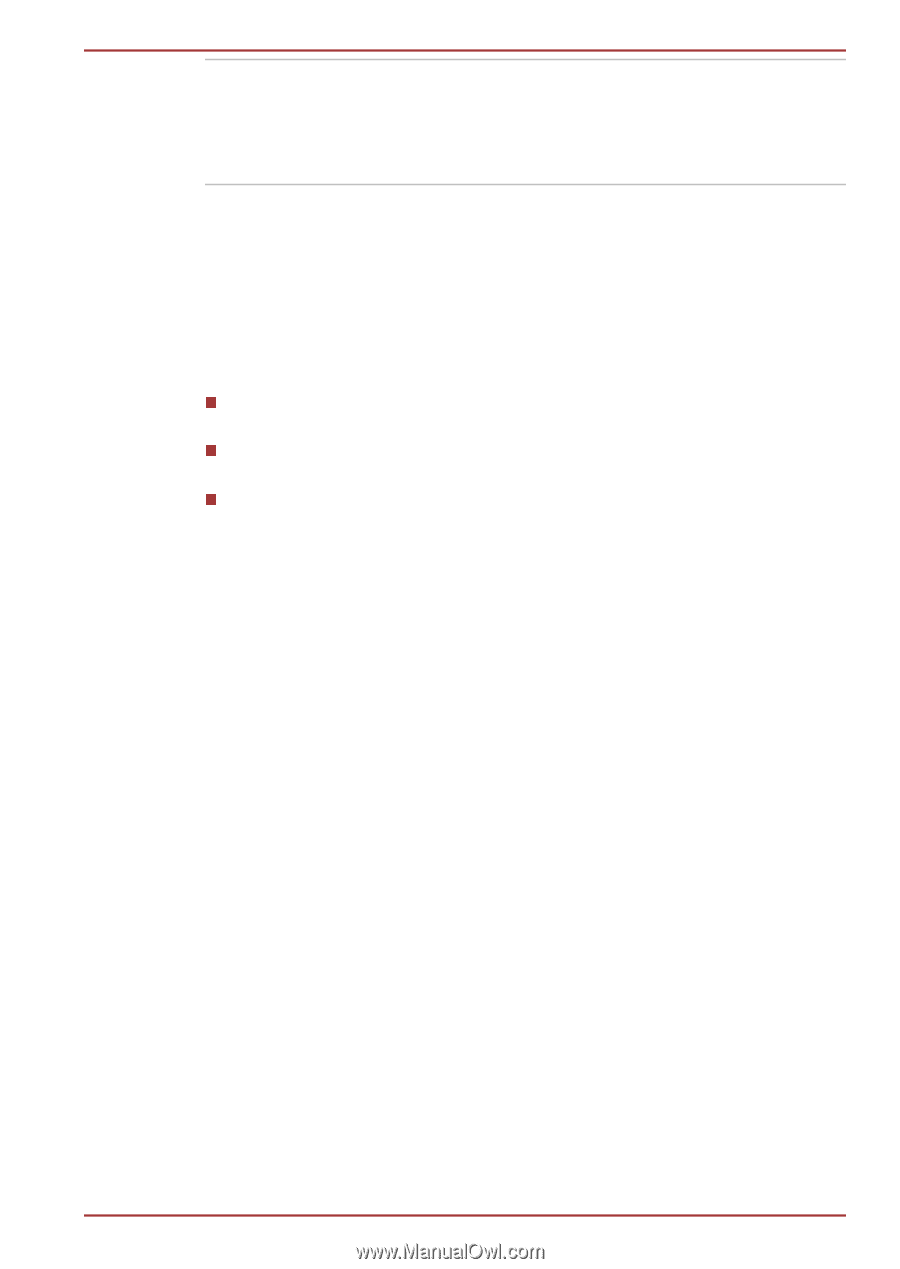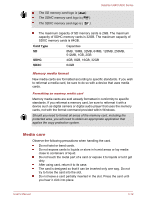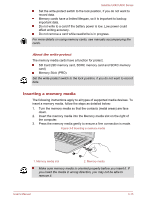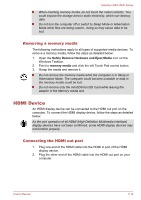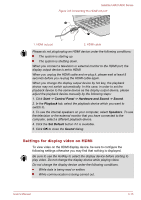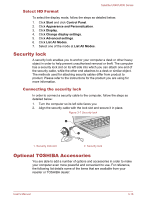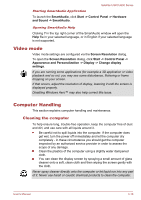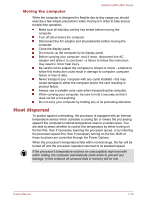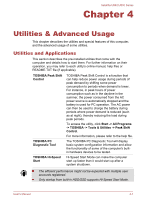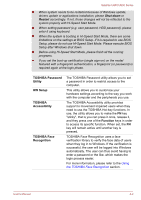Toshiba Satellite U840 PSU4WC Users Manual Canada; English - Page 53
Sound System, Volume Mixer, Microphone Level, SRS, SmartAudio
 |
View all Toshiba Satellite U840 PSU4WC manuals
Add to My Manuals
Save this manual to your list of manuals |
Page 53 highlights
Satellite U840/U800 Series Universal AC Adaptor If you frequently use your computer at more than one site, it may be convenient to purchase an additional AC adaptor to be kept at each site in order to remove the need to always carry the adaptor with you. Sound System This section describes some of the audio control functions. Volume Mixer The Volume Mixer utility lets you control the audio volume for playback of devices and applications under Windows. To launch the Volume Mixer utility, right click on the speaker icon on the Taskbar, and select Open Volume Mixer from the sub menu. To adjust the volume level of speakers or headphones, move the Speakers slider. To adjust the volume level of an application that you are using, move the slider for the corresponding application. Microphone Level Follow the steps below to change the microphone recording level. 1. Right click on the speaker icon on the Taskbar, and select Recording devices from the sub menu. 2. Select Microphone, and click Properties. 3. On the Levels tab move the Microphone slider to increase or decrease the microphone volume level. If you feel the microphone volume level is inadequate, move the Microphone Boost slider to a higher level. SRS SRS Premium Sound 3D offers the richest and most immersive audio experience in any listening environment using technologies from SRS Labs. To access the utility, click Start -> All Programs -> SRS Labs -> SRS Premium Sound 3D. For more information, please refer to the help file. SmartAudio Your computer contains SmartAudio, a powerful program that allows you to configure your audio software to enhance and personalize your listening experience. User's Manual 3-17