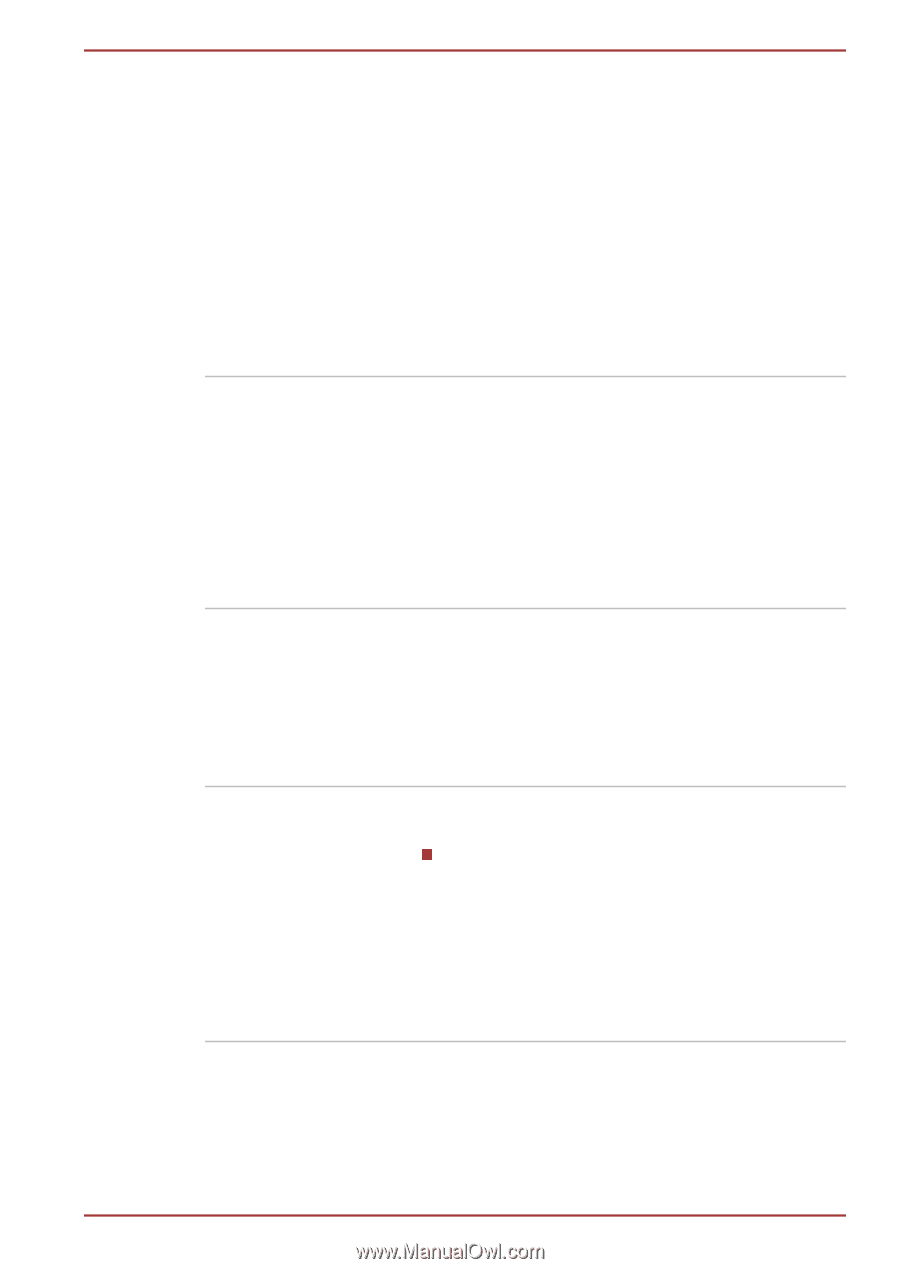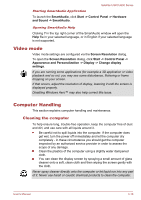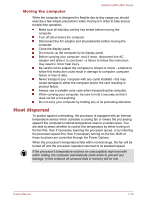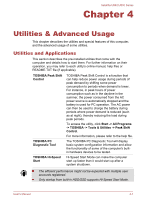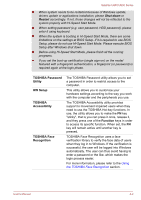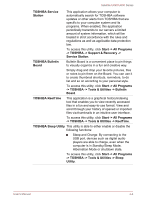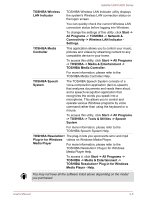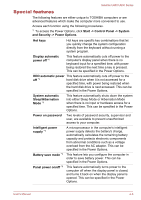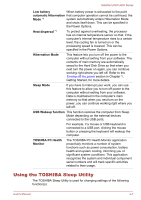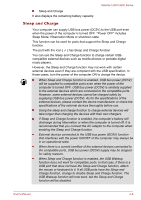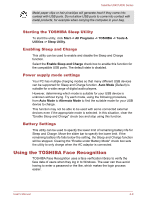Toshiba Satellite U840 PSU4WC Users Manual Canada; English - Page 59
TOSHIBA Sleep Utility, TOSHIBA Bulletin
 |
View all Toshiba Satellite U840 PSU4WC manuals
Add to My Manuals
Save this manual to your list of manuals |
Page 59 highlights
Satellite U840/U800 Series TOSHIBA Service Station This application allows your computer to automatically search for TOSHIBA software updates or other alerts from TOSHIBA that are specific to your computer system and its programs. When enabled, this application periodically transmits to our servers a limited amount of system information, which will be treated in strict accordance with the rules and regulations as well as applicable data protection law. To access this utility, click Start -> All Programs -> TOSHIBA -> Support & Recovery -> Service Station. TOSHIBA Bulletin Board Bulletin Board is a convenient place to pin things to visually organize in a fun and creative way. Simply drag and drop your favorite pictures, files or notes to pin them on the Board. You can use it to create thumbnail shortcuts, reminders, to-do list and so on according to your personal style. To access this utility, click Start -> All Programs -> TOSHIBA -> Tools & Utilities -> Bulletin Board. TOSHIBA ReelTime This application is a graphical history/indexing tool that enables you to view recently accessed files in a fun and easy-to-use format. View and scroll through your history of opened or imported files via thumbnails in an intuitive user interface. To access this utility, click Start -> All Programs -> TOSHIBA -> Tools & Utilities -> ReelTime. TOSHIBA Sleep Utility This utility is able to either enable or disable the following functions: Sleep and Charge: By connecting to the USB port, devices such as digital audio players are able to charge, even when the computer is in Standby/Sleep Mode, Hibernation Mode or shutdown state. To access this utility, click Start -> All Programs -> TOSHIBA -> Tools & Utilities -> Sleep Utility. User's Manual 4-4