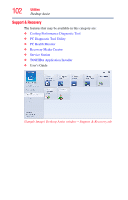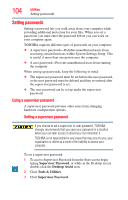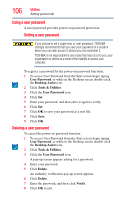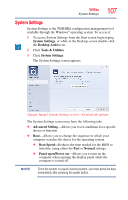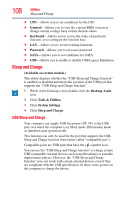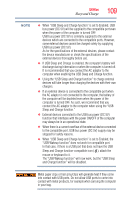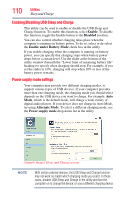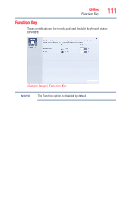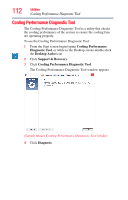Toshiba Satellite U925T-S2120 User Guide - Page 107
System Settings, Desktop Assist, Tools & Utilities, Advanced Setting, Boot Speed, Normal
 |
View all Toshiba Satellite U925T-S2120 manuals
Add to My Manuals
Save this manual to your list of manuals |
Page 107 highlights
Utilities System Settings 107 System Settings System Settings is the TOSHIBA configuration management tool available through the Windows® operating system. To access it: 1 To access System Settings from the Start screen begin typing System Settings, or while in the Desktop screen double-click the Desktop Assist icon. 2 Click Tools & Utilities. 3 Click System Settings. The System Settings screen appears. (Sample Image) System Settings screen - General tab options The System Settings screen may have the following tabs: ❖ Advanced Setting-Allows you to set conditions for a specific device or function ❖ Boot-Allows you to change the sequence in which your computer searches the drives for the operating system ❖ Boot Speed-Reduces the time needed for the BIOS to initialize, using either the Fast or Normal settings. ❖ Panel open/Power on-Allows you to turn on the computer when opening the display panel while the computer is turned off. NOTE Since the system is a quick-booting system, you must press the keys immediately after pressing the power button.