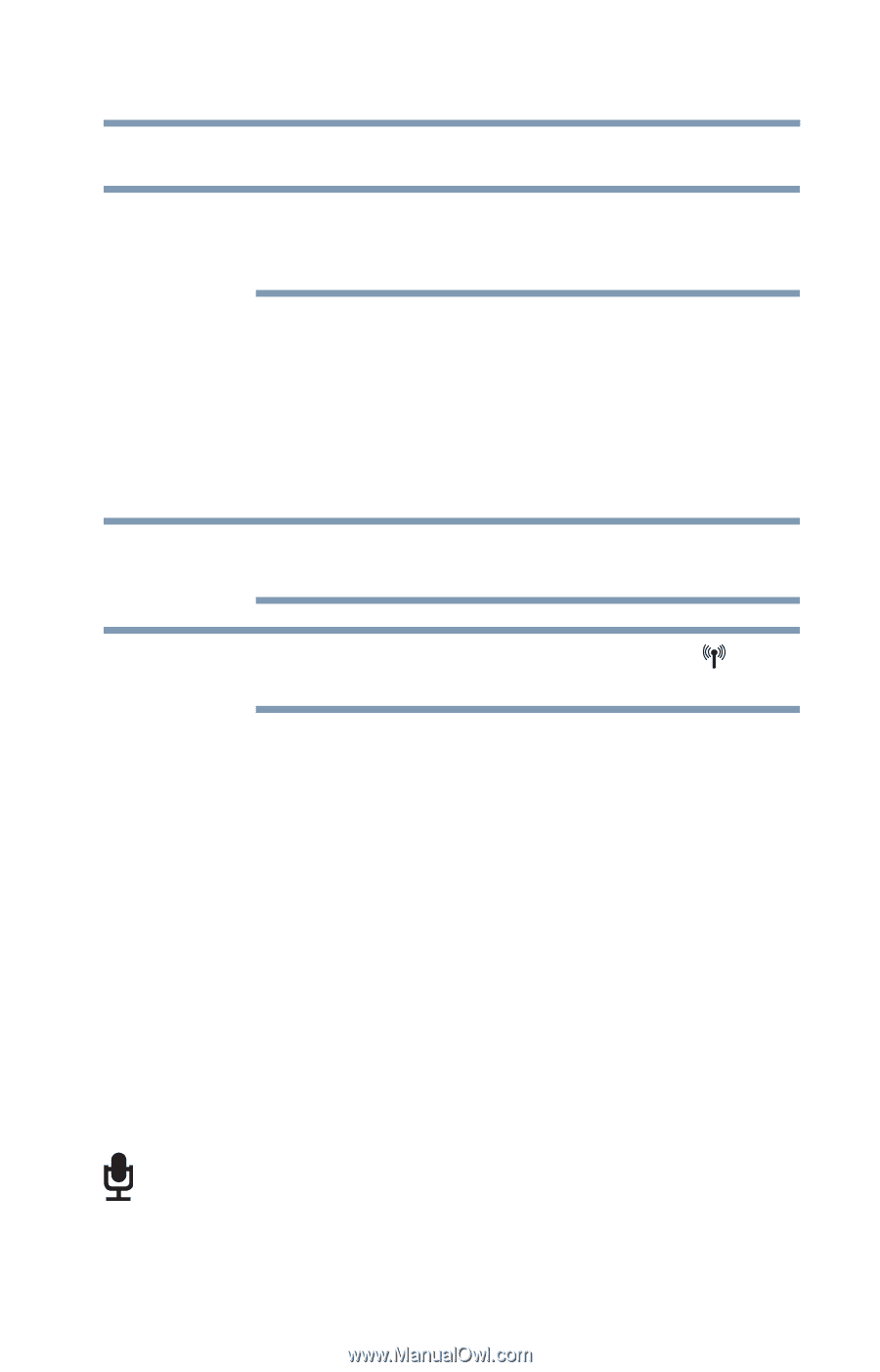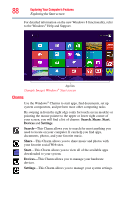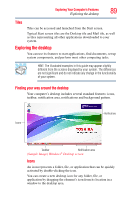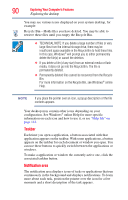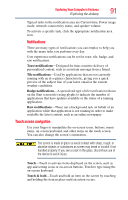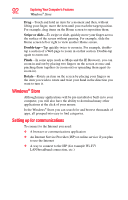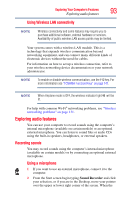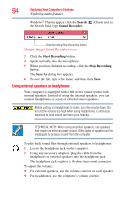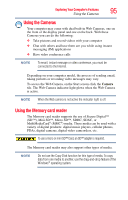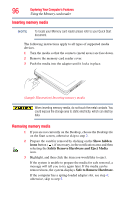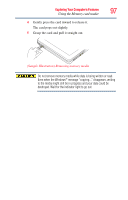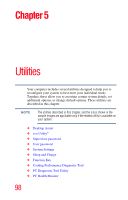Toshiba Satellite U925T-S2120 User Guide - Page 93
Exploring audio features, Recording sounds, Using Wireless LAN connectivity, Using a microphone
 |
View all Toshiba Satellite U925T-S2120 manuals
Add to My Manuals
Save this manual to your list of manuals |
Page 93 highlights
Exploring Your Computer's Features 93 Exploring audio features Using Wireless LAN connectivity NOTE Wireless connectivity and some features may require you to purchase additional software, external hardware or services. Availability of public wireless LAN access points may be limited. Your system comes with a wireless LAN module. This is a technology that expands wireless communication beyond networking equipment, and can connect many different kinds of electronic devices without the need for cables. For information on how to set up a wireless connection, refer to your wireless networking device documentation or your network administrator. NOTE To enable or disable wireless communication, use the F12 key. For more information see "TOSHIBA Function Keys" on page 141. NOTE When Airplane mode is OFF, the wireless indicator light will be lit. For help with common Wi-Fi® networking problems, see "Wireless networking problems" on page 131. Exploring audio features You can use your computer to record sounds using the computer's internal microphone (available on certain models) or an optional external microphone. You can listen to sound files or audio CDs using the built-in speakers, headphones, or external speakers. Recording sounds You may record sounds using the computer's internal microphone (available on certain models) or by connecting an optional external microphone. Using a microphone 1 If you want to use an external microphone, connect it to the computer. 2 From the Start screen begin typing Sound Recorder and click your selection, or if you are in the Desktop, move your pointer over the upper or lower right corner of the screen. When the