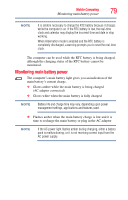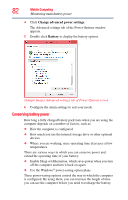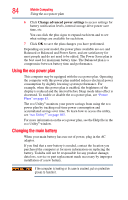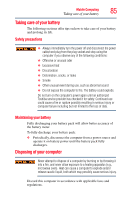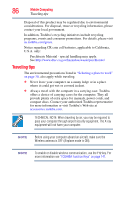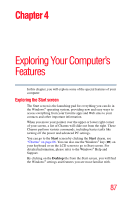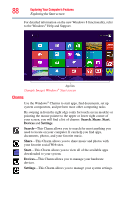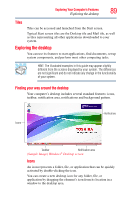Toshiba Satellite U925T-S2120 User Guide - Page 84
Using the eco power plan, Changing the main battery
 |
View all Toshiba Satellite U925T-S2120 manuals
Add to My Manuals
Save this manual to your list of manuals |
Page 84 highlights
84 Mobile Computing Using the eco power plan 6 Click Change advanced power settings to access settings for battery notification levels, internal storage drive power save time, etc. You can click the plus signs to expand each item and to see what settings are available for each item. 7 Click OK to save the plan changes you have performed. Depending on your model, the power plans available are eco and Balanced or Balanced and Power Saver, and are satisfactory for most people and do not need to be edited. The Power Saver plan is the best used for maximum battery time. The Balanced plan is a compromise between battery time and performance. Using the eco power plan This computer may be equipped with the eco power plan. Operating the computer with this power plan enabled reduces electrical power consumption by slightly lowering system performance. For example, when this power plan is enabled, the brightness of the display is reduced and the interval before Sleep mode takes effect is shortened. To enable or disable the eco power plan, see "Power Plans" on page 83. The eco Utility® monitors your power savings from using the eco power plan by tracking real-time power consumption and accumulated savings over time. To learn how to access the utility, see "eco Utility®" on page 103. For more information on the eco power plan, see the Help file in the eco Utility® window. Changing the main battery When your main battery has run out of power, plug in the AC adaptor. If you find that a new battery is needed, contact the location you purchased the computer at for more information on replacing the battery. Toshiba will not be responsible for any product damage, data loss, service or part replacement made necessary by improper installation of a new battery. If the computer is leaking or its case is cracked, put on protective gloves to handle it.