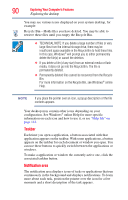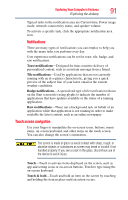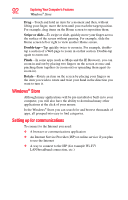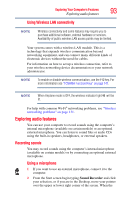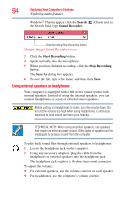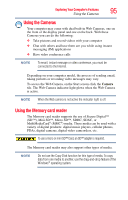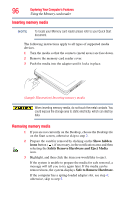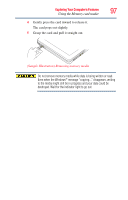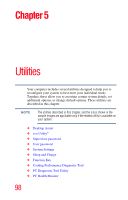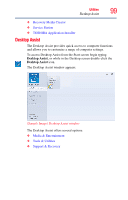Toshiba Satellite U925T-S2120 User Guide - Page 95
Using the Cameras, Using the Memory card reader
 |
View all Toshiba Satellite U925T-S2120 manuals
Add to My Manuals
Save this manual to your list of manuals |
Page 95 highlights
Exploring Your Computer's Features 95 Using the Cameras Using the Cameras Your computer may come with dual built-in Web Cameras, one on the front of the display panel and one on the back. With these Cameras you can do the following: ❖ Take pictures and record videos with your computer ❖ Chat with others and have them see you while using instant messaging (IM) applications ❖ Have video conference calls NOTE To email, instant message or video conference, you must be connected to the Internet. Depending on your computer model, the process of sending email, taking pictures or recording video messages may vary. To access the Web Camera, on the Start screen click the Camera tile. The Web Camera indicator light glows when the Web Camera is active. NOTE When the Web camera is not active the indicator light is off. Using the Memory card reader The Memory card reader supports the use of Secure Digital™ (SD™), Mini SD™, Micro SD™, SDHC, SDXC, or MultiMediaCard® (MMC®) media. These media can be used with a variety of digital products: digital music players, cellular phones, PDAs, digital cameras, digital video camcorders, etc. To use a micro or mini SD™ Card, an SD™ adapter is required. The Memory card reader may also support other types of media. NOTE Do not use the Copy Disk function for this type of media. To copy data from one media to another, use the drag-and-drop feature of the Windows® operating system.