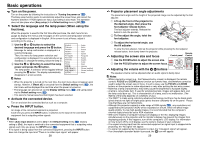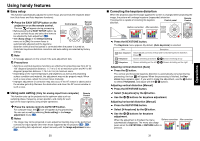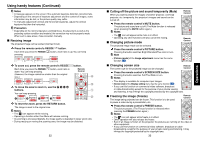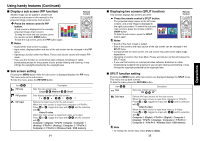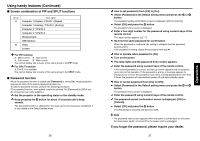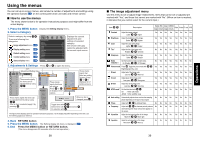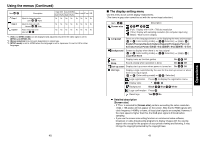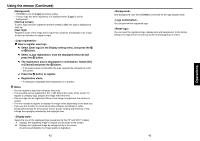Toshiba TDP-TW300U Owners Manual - Page 20
Using the menus
 |
View all Toshiba TDP-TW300U manuals
Add to My Manuals
Save this manual to your list of manuals |
Page 20 highlights
Using the menus You can call up on-screen menus, and conduct a number of adjustments and settings using the operation buttons p.16 on the control panel (main unit side) and remote control. ■ How to use the menus The menu shown below is for operation instructions purposes and might differ from the actual display. 1. Press the MENU button Display the Setting display menu. 2. Select a Category Select a category by using . There are following five categories: Image adjustment menu p.39 Display setting menu p.41 Default setting menu p.44 Control setting menu p.46 Status display menu p.48 Image adjustment Contrast Brightness Picture mode R-level G-level B-level Auto setting Phase Frequency H-position V-position Clamp 1 Clamp 2 To image adjustment menu +12 +12 Bright +12 +12 +12 +12 +12 +12 +12 +12 +12 Displays the current adjustments and settings of selected category. Item shown with gray cannot be adjusted with the current input source. 3. Adjustments & Settings Press or to open the menu. +16 Brightness +16 Standard +16 +16 +16 Execute 30 +64 +64 +32 255 255 Item Adjustment/Setting Value +12 These marks signify the items can be adjusted/set by using . Language On On On English These marks signify that there are options. Press or to display a list of options. Off Off On Manual Low Standard 1 Key lock Yes These marks signify that there are setting screens. Press or to display a list of setting screens. Off These marks signify the items can be selected from the list by using . After an item is selected, apply it by pressing . * When no item is changed, press . Toggle items with . Select items with and press . Fix selection with . The figure shows displays given for operation instructions purposes. As the display may differ depending on the item, use the following pages as a reference. 4. Back RETURN button 5. Press the MENU button. The Setting display (2) menu is displayed. p.51 6. End Press the MENU button or RETURN button. (The menu disappears 30 seconds after the last operation.) 38 ■ The image adjustment menu Use this menu to set or adjust image-related items. Items that can be set or adjusted are marked with "Yes", and those that cannot are marked with "No". (When an item is masked, it indicates that you cannot select for the current input.) Digital (DVI) Analog (D-SUB)(BNC) Item Description Video S-video PC card USB RGB Y/PB/PR RGB Y/PB/PR Contrast Adjust the image contrast. Lower Higher Yes Yes Yes Yes Yes Yes Yes Yes Brightness Adjust the brightness of the image. Darker Brighter Yes Yes Yes Yes Yes Yes Yes Yes Color Adjust the color of the image. Lighter Deeper No Yes No Yes Yes Yes No No Tint *1 Adjust the tint of the image color. Reddish Greenish No No No No Yes Yes No No Sharpness Adjust the sharpness of the image. Softer Sharper No Yes No Yes Yes Yes No No Noise Set the function to reduce screen noise. reduction *2 On (Enable) Off (Disable) No Yes No Yes Yes Yes No No Picture mode Press . Toggle the picture mode with Bright/Standard/True color . Yes Yes Yes Yes Yes Yes Yes Yes R-level Adjust red of the image color. Less red More red Yes Yes Yes Yes Yes Yes Yes Yes G-level Adjust green of the image color. Less green More green Yes Yes Yes Yes Yes Yes Yes Yes B-level Adjust blue of the image color. Less blue More blue Yes Yes Yes Yes Yes Yes Yes Yes NTSC mode*3 Set the black level with . US : NTSC (US) mode JAPAN : NTSC (JAPAN) mode No No No No Yes Yes No No Auto setting Automatically adjusts items such as the sampling No No Yes No phase depending on the type of input signal. No No No No Phase Adjust with to eliminate flicker. No No Yes No No No No No Frequency Adjust with to eliminate periodic patterns No No Yes No and flickering when many vertical lines appear on the screen. No No No No H-position Adjust the horizontal position of the image. Move left Move right No No Yes No No No No No V-position Adjust the vertical position of the image. Move down Move up No No Yes No No No No No 39 Operations