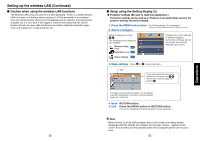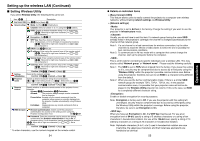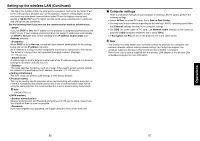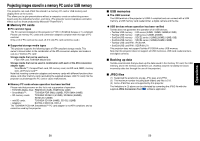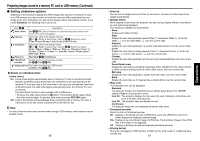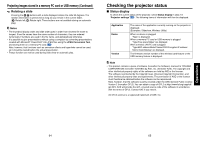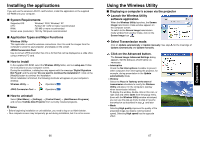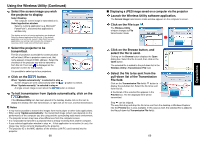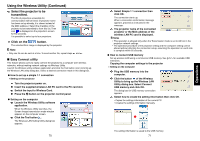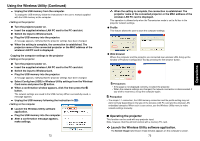Toshiba TDP-TW300U Owners Manual - Page 32
Plug a memory PC card., Searching for a target file, Displaying slides, Changing slides, Playing
 |
View all Toshiba TDP-TW300U manuals
Add to My Manuals
Save this manual to your list of manuals |
Page 32 highlights
Projecting images stored in a memory PC card or USB memory (Continued) ■ Playing a slide show from a thumbnail list With [Auto. demo] set to [Off] in "Setting slideshow options", data readout begins when a memory PC card or USB device is inserted and the input switches to Wireless/ Card or USB memory. A list of thumbnails will then appear on the screen. The figure below is an example of this process: Current Folder Name Thumbnail list number Current list No./Total number of lists Current File Name Previous page exists Operation Guide Orange frame: currently selected file or folder Folder Thumbnail image of first file in folder File Thumbnail image of file Symbols in the thumbnail list Indicates that only folders are inside the folder. Indicates that the JPEG or other file is not supported. When the Thumbnail preview is set to Off, the screen appears like this. Next page exists Indicates that there is no data to be displayed in the folder. Indicates that an unsupported JPEG or other file is present. 62 ● Playing a slide show from a thumbnail list 1 Plug a memory PC card. Plug a memory PC card into the PC card slot according to the procedure in "Mounting a PC card" p.23 . The projector starts loading data from the memory PC card and displays a thumbnail list on the screen. 2 Searching for a target file • Use the buttons to move the orange frame over the desired file or folder. • If there are multiple pages of thumbnails, click the button on the bottom row to go to the next page, and the button on the top row to go to the previous page. • To open a folder, move the orange frame to the desired folder and press the button. You can navigate down up to 5 levels using the same procedure. Pressing the RETURN button returns you to the next or other upper level folder. 3 Displaying slides • Pressing the button with a file selected displays the image in that file only in fullscreen view on the screen as a slide. Pressing the button enters the automatic play mode. • To return to the thumbnail list display screen, press the RETURN button. 4 Changing slides Pressing the buttons with a slide displayed changes slides. ( : previous slide; : next slide. These buttons are not available during an automatic play.) 63 Operations