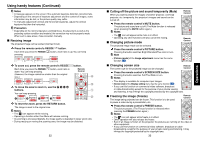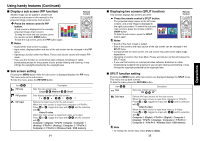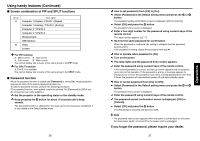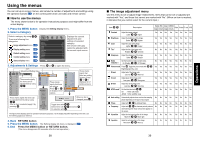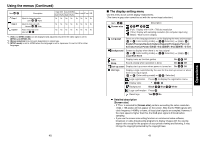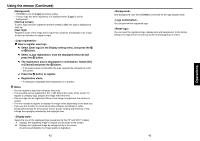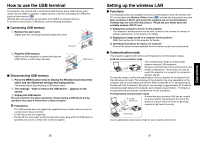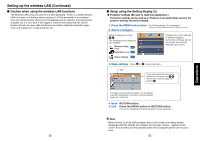Toshiba TDP-TW300U Owners Manual - Page 22
Select [User logo] in the Display setting menu, and press
 |
View all Toshiba TDP-TW300U manuals
Add to My Manuals
Save this manual to your list of manuals |
Page 22 highlights
Using the menus (Continued) [Background] • TOSHIBA is set for [Logo] by factory setting. • If user's logo has been registered, it is displayed when [Logo] is set for background. [Start-up screen] If user's logo has been registered and this setting is [On], the logo is displayed at start-up. [User logo] Registers a part of the image that is input from computer and displays it as a logo at start-up and when no signal is input. How to register user logo 1 Select [User logo] in the Display setting menu, and press the or button. 2 Select from the displayed menu list and press the button. 3 The registration area is displayed for confirmation. Select [OK] or [Cancel] and press the button. • If the picture does not fall within the area, operate the computer to scroll the screen. 4 Press the button to register. 5 Registration starts. • A message is displayed while registration is in process. Notes • You can register a logo from computer input only. • The area that can be registered is 512 × 384 dots at the center of the screen. To register a company logo, prepare the image within the limit. • Only one logo can be registered. When a new image is registered, the old one is erased. • The time needed to register or display the image varies depending on the data size. • If you use this function on commercial video software, broadcast or cable- broadcasting except for the purpose of your private viewing and listening, it may infringe the copyright protected by the copyright laws. Select the size of the registered logo (except during the PIP and SPLIT modes). : Displays the registered image in original size at center of the screen. : Displays the registered image by enlarging fully in the screen. (As processed digitally, the image quality is degraded.) 42 Sets background color when [Center] is selected for the logo display mode. You can preview the registered logo. You can reset the registered logo, display style and background to the factory setting. (The logo set for the start-up screen and background is reset.) 43 Operations