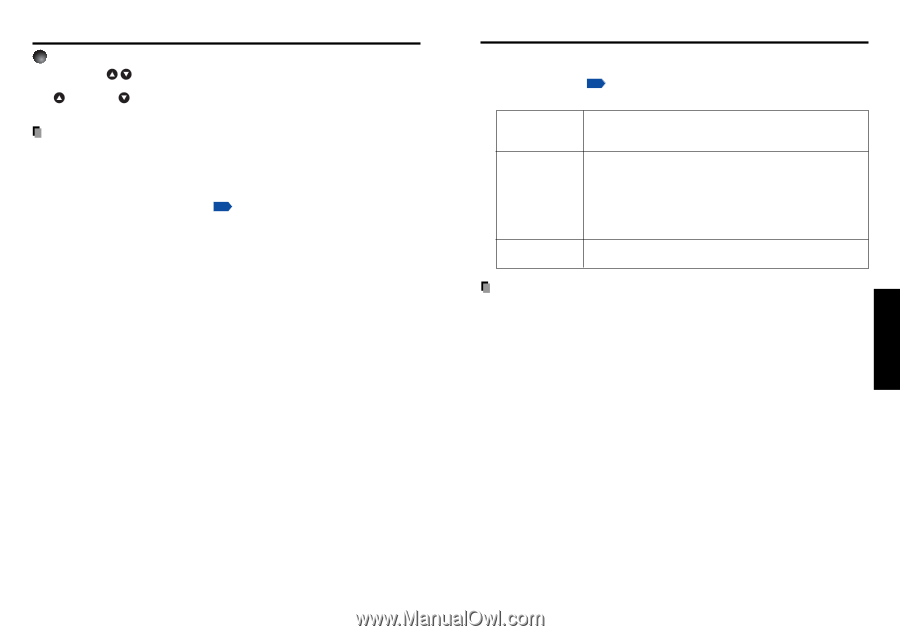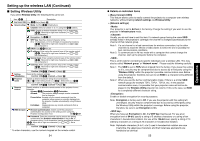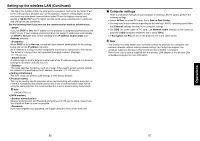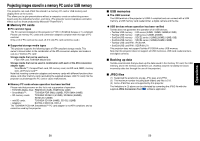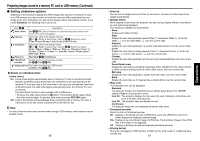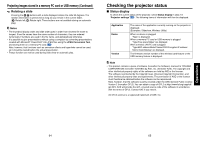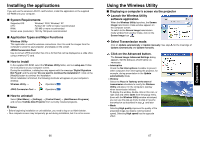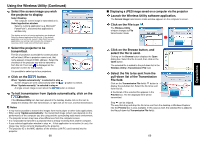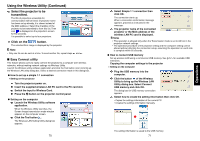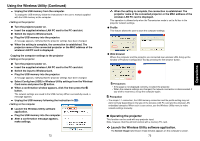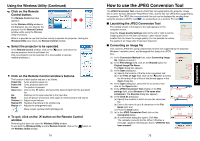Toshiba TDP-TW300U Owners Manual - Page 33
Checking the projector status
 |
View all Toshiba TDP-TW300U manuals
Add to My Manuals
Save this manual to your list of manuals |
Page 33 highlights
Projecting images stored in a memory PC card or USB memory (Continued) 5 Rotating a slide Pressing the buttons with a slide displayed rotates the slide 90 degrees. The rotation information is preserved as long as you remain in the current folder. ( : Rotate left; : Rotate right. These buttons are not available during an automatic play.) Notes • The thumbnail display order and slide order goes in order from shortest file name to longest. If two file names have the same number of characters, they are ordered numerically if numbers are used in the file name, and alphabetically otherwise. • It is possible to give presentations without using a computer by converting presentations created with Microsoft® PowerPoint® into JPEG files using the JPEG Conversion Tool, and storing them on a memory PC card. p.73 Note, however, that functions such as animation effects and hyperlinks cannot be used, so it should be tested before the actual presentation. • Freeze function can not be used during slide show or automatic play. Checking the projector status ■ Status display To check the current status of the projector, select Status display in step 2 in "Projector settings" p.52 . The following items of information will then be displayed. Application Device Version The name of the application currently running on the projector is displayed. (Examples: Slideshow, Wireless Utility) When no device is plugged "Type" is displayed. When a memory PC card or USB memory is plugged "Type/Free space/Status" are displayed. When a wireless LAN PC card is plugged "Type/MAC address/Mode/Channel/SSID/Encryption/IP address/ Subnet mask/Gateway" are displayed. The firmware version number of the wireless/card feature or the USB memory feature is displayed. Note • This product contains a piece of software (hereafter the Software) licensed to TOSHIBA CORPORATION (hereafter TOSHIBA) by AXE, Inc. (hereafter AXE). The copyright and other intellectual property rights of the software are held by AXE or the licensor. The software is protected by the Copyright Law, Universal Copyright Convention, and other intellectual property laws and agreements. The permission of AXE or the licensor must therefore be obtained before the software can be reproduced. Note, however, that the software is partly covered under the GNU General Public License Version 2 (hereafter GPL2). You can obtain a copy of GPL2 at http://www.fsf.org/copyleft/ gpl.html. AXE will provide the GPL-covered source code of the software in accordance with the terms of GPL2. Contact AXE if you need it. An OS of axLinux is a registered trademark of AXE, Inc. Operations 64 65