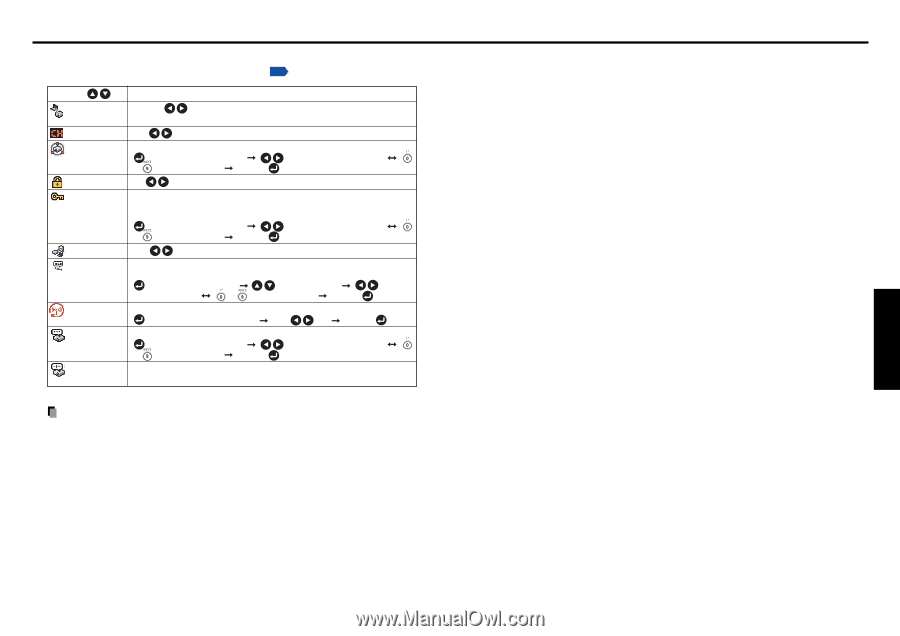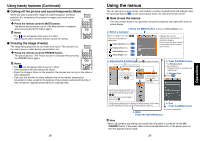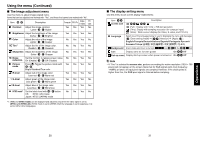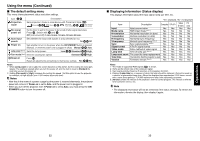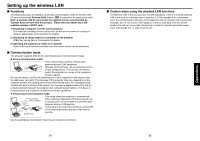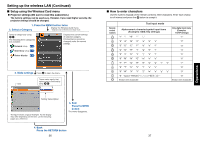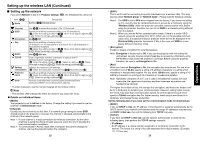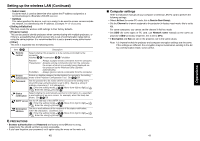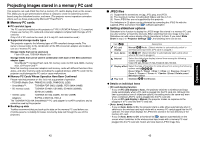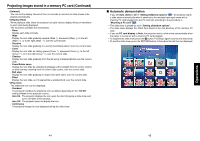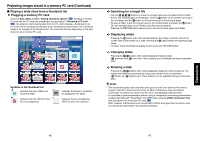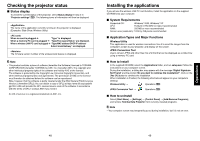Toshiba TDP-TW90A Owners Manual - Page 20
Setting up the network
 |
View all Toshiba TDP-TW90A manuals
Add to My Manuals
Save this manual to your list of manuals |
Page 20 highlights
Setting up the wireless LAN (Continued) ■ Setting up the network If you select Network in step 2 in "Projector settings" p.36 , the following items can be set. Item Mode Ad hoc Description Infrastructure Channel SSID Encryption Key DHCP TCP/IP Setting initialization Projector name Other Use to select the number (1 to 11) to be set. Specify an arbitrary character string (1 to 32 characters). [ : Enter the setting mode] [ : Move from digit to digit] [ to : Enter the string] [Accept: ] On Off Specify an arbitrary character string. (A string of 5 or 13 characters or a string of 10 or 26 characters in hexadecimal notation) [ : Enter the setting mode] [ : Move from digit to digit] [ to : Enter the string] [Accept: ] Use Not use Enter single-byte numeric characters to specify the IP address/subnet mask/gateway. [ : Enter the setting mode] [ : Select an item] [ from digit to digit] [ to : Enter the string] [Accept: : Move ] Initialize the wireless LAN settings. [ : Enter the execution mode] [Yes No] [Accept: ] Specify an arbitrary character string (0 to 8 characters). [ : Enter the setting mode] [ : Move from digit to digit] [ to : Enter the string] [Accept: ] Remote control/Browser authentication/Password/Status notification/SMTP server/Destination address * To enter characters, use the numeric keypad on the remote control. Note • The wireless LAN settings take effect the moment you closes the menu. ● Details on individual items • [Mode] Your projector is set to Ad hoc in the factory. Change the setting if you want to use the projector in Infrastructure mode. • [Channel] Usually, you do not have to set this item. If a network group having the same SSID already exists in the projector's coverage, the channel is changed automatically to the channel of that network group. Note 1: If a set channel is in bad connections for wireless connection, try the other channels to avoid the effects of radio waves to select the one in possibly the best communication conditions. Note 2: To communicate in Ad hoc mode with a computer that cannot change the channel, start up the projector before the computer. 38 • [SSID] This is an ID code for connecting to specific individuals over a wireless LAN. This may also be called "Network group" or "Network name". Please read the following carefully. Note 1: The SSID is set to DPJ when shipped from the factory. If you leave this setting as it is, security may be compromised due to access by a third party using the "Wireless Utility" within the projector's possible communication area. Before using the projector, therefore, be sure to set SSID to a character string different from the default. Note 2: When you use the Ad hoc communication mode, if there is a similar SSID network group (for example DPJ, DPJ1, DPJ2, etc.) in the possible communication area, it is possible that your projector name will not be displayed in the Wireless Utility projector list column. If this is the case, set SSID to a completely different character string. • [Encryption] Enable or disable encryption for security purposes. Note: Encryption is factory-set to Off. If you use the projector with this setting left unchanged, security may be compromised due to access by a third party using the Wireless Utility within the projector's coverage. Before using the projector, therefore, be sure to set Encryption to On. • [Key] When you have set Encryption to On, the encryption key must be set. For use at an encryption level of 64-bit, specify a string of 5 arbitrary characters or a string of ten characters in hexadecimal notation. For use at the 128-bit level, specify a string of 13 arbitrary characters or a string of 26 characters in hexadecimal notation. Note: Alphabetic characters (A to F, a to f) used in hexadecimal notation are case insensitive; the uppercase characters and their lowercase equivalents are handled to be identical. The higher the number of bits, the stronger the encryption, and hence the harder it will be for a third party to decipher your communications. However, setting higher encryption levels may slow down communication speed. To set the highest security level, specify a 128-bit encryption key. For higher security, avoid using a word found in a dictionary and change the key sometimes. Set the following item if you have set the communication mode to Infrastructure. • [DHCP] If you set DHCP to Use, the IP address of the projector is assigned automatically by the DHCP server. If your network environment does not assign IP addresses automatically, set DHCP to Not use, then set the following item TCP/IP manually. • [TCP/IP] If you have set DHCP to Not use, ask the network administrator to check for the following items, then perform the TCP/IP settings manually. • IP address An IP address is a unique number assigned to a terminal for connection to the Internet. The format is a string of four dot-separated three-digit numbers. (Example: 111.112.xxx.xxx) 39 Operations