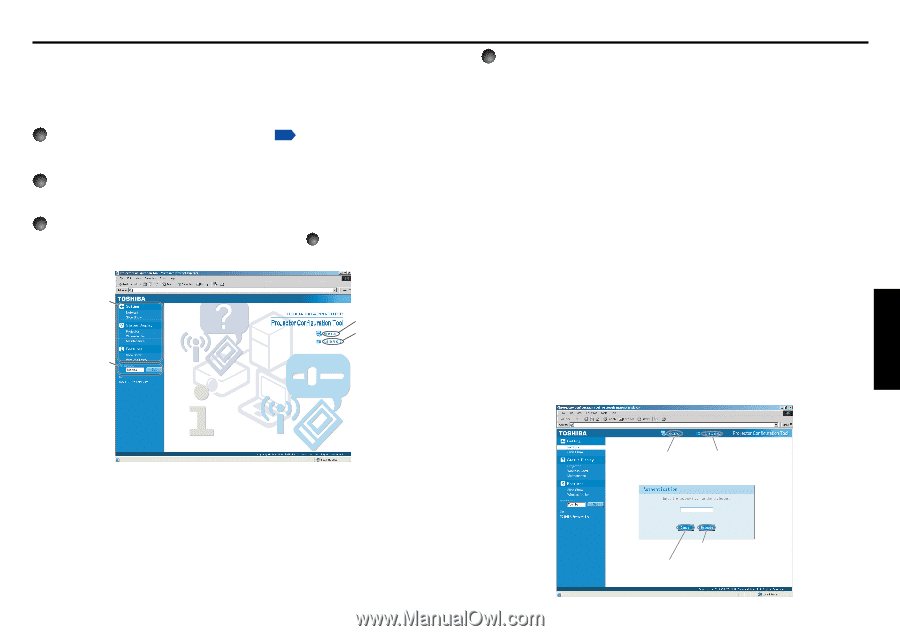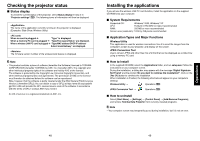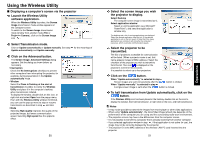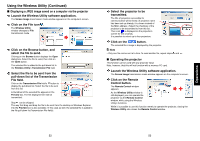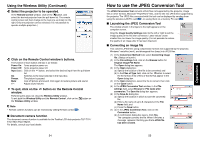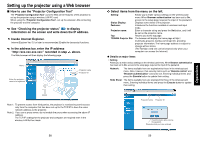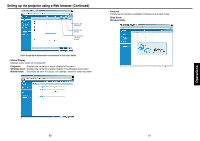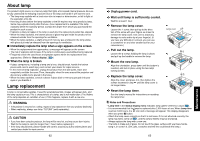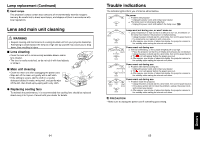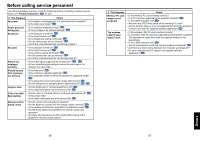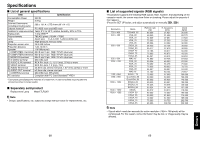Toshiba TDP-TW90A Owners Manual - Page 30
Setting up the projector using a Web browser
 |
View all Toshiba TDP-TW90A manuals
Add to My Manuals
Save this manual to your list of manuals |
Page 30 highlights
Setting up the projector using a Web browser ■ How to use the "Projector Configuration Tool" The "Projector Configuration Tool" uses the Web server features of the projector to set up the projector using a wireless LAN PC card. When using the "Projector Configuration Tool", set up the wireless LAN connecting the projector and the computer. 1 See "Checking the projector status" p.48 to display information on the screen and write down the IP address. 2 Invoke Internet Explorer. Internet Explorer Ver. 5.0 or later is recommended. Enable the Javascript functions. 3 In the address bar, enter the IP address "http://xxx.xxx.xxx.xxx/" recorded in step 1 above. The Web browser will then display the following page. Menu Enter the projector name to be registered. Projector name Projector ID Note 1: To prevent access from third parties, the projector is restricted to permit access only from the computer that has been set up for the TCP/IP to have the same network address as the projector. Note 2: If you use a proxy server, do not enable the proxy when accessing the above IP address. The TCP/IP settings for the projector and computer are required even in the wireless LAN Ad hoc mode. 58 4 Select items from the menu on the left. Setting: Status Display: Features: Projector name: Top: TOSHIBA Projector Site: Allows you to make various settings on the wireless/card menu. When Browser authentication has been set to On, access to the setup page requires the input of the password. Displays some states of the projector. Introduces the functions available in wireless/card input mode. Enter a character string and press the Set button, and it will be set as the projector name. Returns you to the top page. The browser will display the home page at http:// multimedia.projector-toshiba.com/map.html, providing projector information. The home page address is subject to change without notice. (The Toshiba's web site can be browsed only when your computer can access the Internet.) ● Details on major items • Setting Allows you to make various settings on the wireless/card menu. When Browser authentication has been set to On, access to the setup page requires the input of the password. Network: The items available here are equivalent to those in the wireless/card menu. Note, however, that security items such as "Remote control" and "Browser authentication" cannot be set. Entering individual items and press the Execute button to update their setting. Slide Show: The items available here are equivalent to those in the wireless/card menu. Entering individual items and press the Execute button to update their setting. Projector name Projector ID Press this button after entering the password. Discards what you have entered. 59 Operations